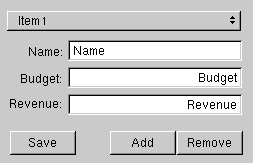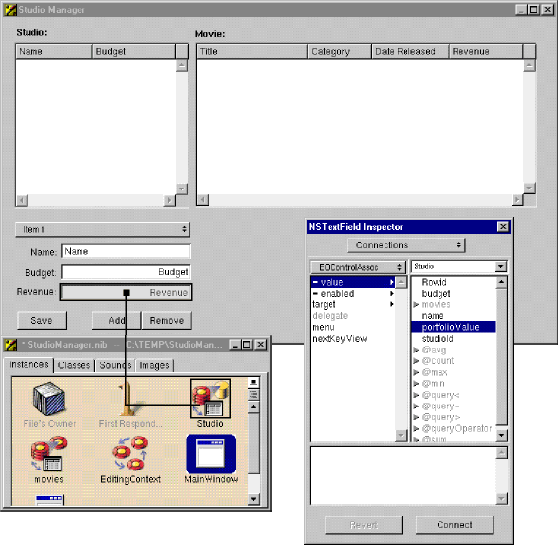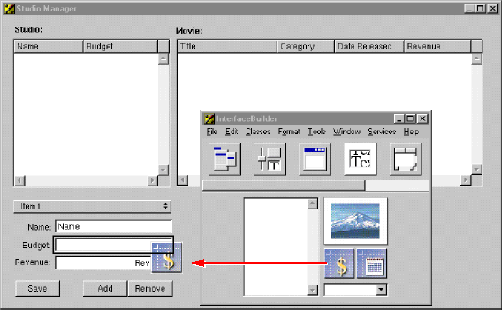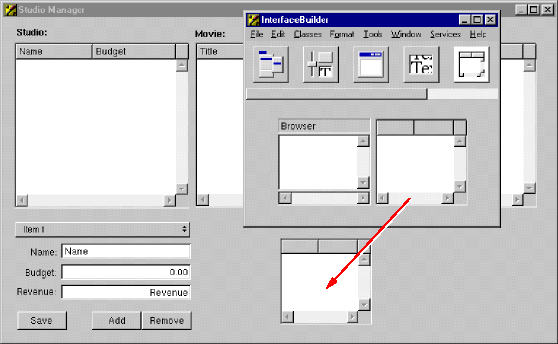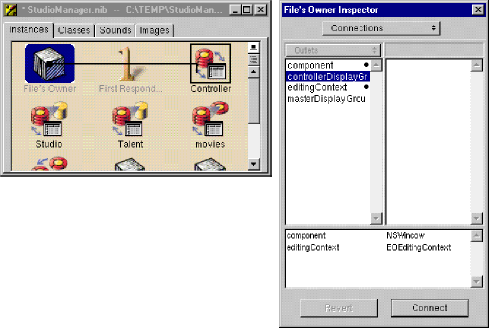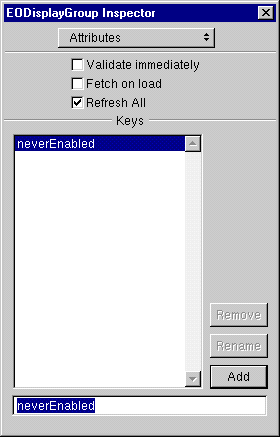Writing Derived Methods
One kind of behavior you might want to add to your enterprise object class is the ability to perform computations based on the values of class properties. For example, studios have movies, and the total revenue of the movies times 1.5 constitutes the studio's portfolio value. To calculate a studio's portfolio value, you could have a method in Studio.java like the following:
Studio.java (server and client)
public Number portfolioValue() {
int i, count;
BigDecimal total;
NSArray revenues;
total = new BigDecimal(0);
revenues = (NSArray)(movies().valueForKey("revenue"));
count = revenues.count();
for (i = 0; i < count; i++) {
total =
total.add((BigDecimal)(revenues.objectAtIndex(i)));
}
return total.multiply(new BigDecimal(1.5));
}
You can display the results of this method in the user interface by forming an association between a control and the method. That way, whenever a new studio is selected or when a selected studio's movie revenues change, its portfolio value is dynamically recalculated and displayed.
Display the Attributes view of the Inspector for the Studio EODisplayGroup.
Add the name of the method ( portfolioValue ) you want to use in an association.
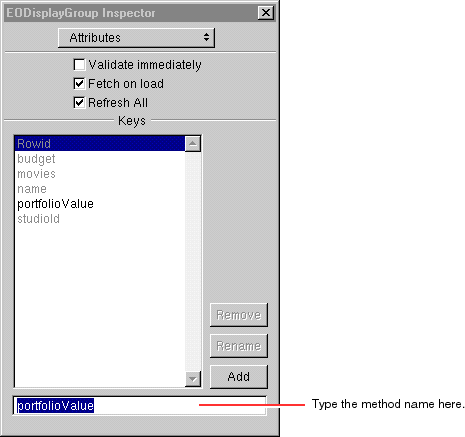
Once you've added the method as a class key, you can use it in associations. But before you do this, add the necessary user-interface control.
Drag three text fields from the Views palette.
Make them the same size and align them in a column.
4. Associate a method with a user interface control.Control-drag from the Revenue text field to the Studio EODisplayGroup.
In the Connections Inspector, choose EOControlAssoc from the pop-up list at the top of the left column.
Select value in the left column.
In the right column select the method ( portfolioValue ) you want to associate with the control.
Double-click portfolioValue to connect.
Repeat the above steps, connecting the Name field to Studio's name attribute and the Budget field to the budget attribute.
6. Set the format.Select the text field, and display the Formatter view of the NSTextField Inspector. Change the format as shown.
7. Build and test the application on the client.
(See " Building and Testing Your Application " for details.)
Performing Validation
Another element you'll likely want to add to your enterprise object classes is validation. For example, suppose that when a studio buys a new movie, you want to check to make sure that acquiring the movie won't cause the studio to exceed its budget. You could implement a method in the Studio class like the following:
Studio.java (server and client)
public void validateBudget(Number budget) {
if (budget.intValue() < 100) { throw new EOValidation.Exception("A budget cannot be less than $100"); } }Now when a studio buys more movies than it can afford, a panel displaying the message "A budget cannot be less than $100" appears when the user attempts to save the changes to the database.
Validation methods must be of the form validate Attribute . The validateBudget method is invoked by the validateValueForKey method, which is part of the EOValidation interface that uses the EOClassDescription class to provide default implementations of validation methods. These methods are invoked automatically by framework components such as EODisplayGroup and EOEditingContext. They are:
Providing Default Values for Newly Inserted Objects
When new objects are created in your application and inserted into the database, it's common to assign default values to some of their properties. For example, you might decide to assign newly created Studio objects a default budget (the budget is the amount a studio is allowed to spend on new movies).
To assign default values to newly created enterprise objects, use the method awakeFromInsertion . This method is automatically invoked right after your enterprise object class creates a new object and inserts it into an EOEditingContext.
The following implementation of awakeFromInsertion in the Studio class sets the default value of the budget property to be one million dollars:
Studio.java (server and client)
public void awakeFromInsertion(EOEditingContext ec) {
super.awakeFromInsertion(ec);
// no need to invoke willChange here since we're just being inserted
if (budget == null) {
budget = new BigDecimal("1000000.00");
}
}
When a user clicks the Add Studio button in the StudioManager application, a new record is inserted, with "$1,000,000.00" already displayed as a value in the budget column.
Invoking Server Methods Remotely
In a Java Client application you may want some methods to execute only on the server. This is particularly the case when security is an issue, but performance can be a reason as well (as when the method consumes a lot of system resources). Objects on the client side of a Java Client application can use two methods to invoke a server method:
- invokeRemoteMethod . An enterprise object on the client side can use this method to invoke a method in the corresponding enterprise object on the server. The arguments are the name of the method to invoke and an array of arguments. Before the method is invoked on the server, the current state of the client-side editing context is "pushed" to the server to ensure that the method executes in an identical context. (Note that EODistributedObjectStore has a version of this method that includes a flag as an argument; setting this flag to false prevents the client from pushing its editing-context state to the server.)
- invokeRemoteMethodWithKeyPath . You can send a message to any object on the server with this method, which is defined in EODistributedObjectStore. For more on this method, see the specification for this EODistribution class.
In our StudioManager example, let's say that you want to give studios the ability to buy all of the movies that star a specified actor, but you consider this a sensitive computation. You can implement a method such as the following in Studio . java :
Studio.java (client)
public void buyAllMoviesStarringTalent(Talent talent) {invokeRemoteMethod("clientSideRequestBuyAllMoviesStarringTalent",
new Object[] {talent}); }The method begins with "clientSideRequest"; this is not accidental. The EODistributionContext object on the server-side EODistribution layer will reject a remote invocation unless it has this prefix or its delegate implements the proper delegation methods (see the reference documentation for EODistributionContext or EODistributedObjectStore for more information).
The following is the invoked method, which is implemented in the server's Studio.java :
Studio.java (server)
public void clientSideRequestBuyAllMoviesStarringTalent(Talent talent) {
int i, count;
NSArray talentMovies;
EOEnterpriseObject movie, studio;
talentMovies = talent.moviesStarredIn();
count = talentMovies.count();
for (i = 0; i < count; i++) {
movie =
(EOEnterpriseObject)(talentMovies.objectAtIndex(i));
if (!(movies().containsObject(movie))) {
studio = (EOEnterpriseObject)(movie.valueForKey("studio"));
if (studio != null) {
studio.removeObjectFromBothSidesOfRelationshipWithKey(movie,
"movies");
}
addObjectToBothSidesOfRelationshipWithKey(movie,
"movies");
}
}
}
Talent.java (server)
public NSArray moviesStarredIn() {
int i, count;
NSArray movies;
NSMutableArray moviesStarredIn;
EOEnterpriseObject movie;
moviesStarredIn = new NSMutableArray();
movies = (NSArray)(roles().valueForKey("movie"));
count = movies.count();
for (i = 0; i < count; i++) {
movie = (EOEnterpriseObject)(movies.objectAtIndex(i));
if (!(moviesStarredIn.containsObject(movie))) {
moviesStarredIn.addObject(movie);
}
}
return moviesStarredIn;
}
You can associate the buyAllMoviesStarringTalent method with a user interface control. But first you need to add to your user interface a table view that lists all actors (talent).
8. Add a new table view to your user interface.Drag the Talent entity from your model into the nib file window in Interface Builder.Drag a table view from the Palette onto your window.
Control-drag from each table view column to the Talent EODisplayGroup.
Using the value aspect of the EOColumnAssoc, connect the table view columns to the firstName and lastName class keys, respectively.
10. Associate a method with a user interface control.Display the Attributes view of the Inspector for the Studio EODisplayGroup.In the text field type the name of the method ( buyAllMoviesStarringTalent ) you want to use in an association.
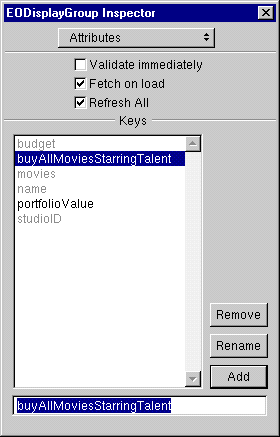
You can now use the buyAllMoviesStarringTalent method in associations.
Control-drag from the "Buy Movies Starring Selected Talent" button to the Studio EODisplayGroup.In the Connections Inspector, choose EOActionAssociation from the pop-up list at the top of the left column.
Select action in the left column, and the method you want to connect to ( buyAllMoviesStarringTalent ) in the right column.

Because the buyAllMoviesStarringTalent method takes a Talent object as an argument, you also need to make a connection from the Buy button to the Talent EODisplayGroup.
Control-drag from the "Buy Movies Starring Selected Talent" button to the Talent EODisplayGroup.In the Inspector, select argument in the left column. The argument aspect takes the destination of the connection (Talent) as an argument, which will be supplied to the buyAllMoviesStarringTalent method.
Controlling the User Interface
In Java Client applications you can give the interface controller (implemented in this project in StudioManager.java on the client) a controller display group. By creating associations between the controller display group and aspects of user-interface objects, you can use the interface controller to manage various facets of the user interface. In the following steps, you add a method as a property of the controller display group and bind this method to the enabled aspect of the Revenue field through an EOControlAssociation; since this method simply returns false , the field is disabled.
1. Add a display group to the nib file.Drag a display group from the EOPalette to the nib file window.As mentioned earlier, the owner of the nib file (File's Owner) is an instance of the custom EOInterfaceController automatically created by Project Builder. EOIntefaceController has a controllerDisplayGroup outlet; in the following step, connect the interface controller to this outlet.Double click the title of the display group to select it.
Give the display group the name "Controller".
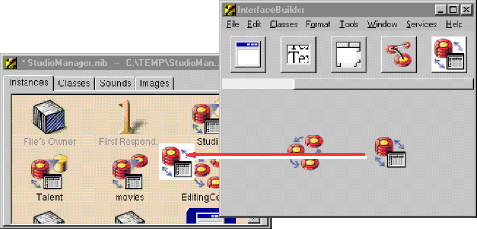 2. Connect the interface controller to its display group.Control-drag from File's Owner to the Controller icon.
2. Connect the interface controller to its display group.Control-drag from File's Owner to the Controller icon.In the Connections inspector, select controllerDisplayGroup .
3. Add a property to the controller display group.Select the Controller display group in the nib file.
In the Attributes inspector, enter "neverEnabled" in the field.
4. Connect the field's enabled aspect to the display group property.Control-drag from the Revenue field to the Controller display group.In the Connections inspector, select EOControlAssoc from the pop-up list at the top of the left column.
Select enabled in the left column.
5. Implement the neverEnabled method.Now that the interface controller, the controller display group, and the Revenue field are interconnected via their outlets and associations, you can implement the method bound to the enabled aspect (in StudioManager.Java on the client).
public boolean neverEnabled() {
return false;
}6. Build, run, and test the application.Build the project and test the application. The Revenue field has a gray background and cannot be written into.
© 1999 Apple Computer, Inc.