Legacy Document
Important: This document is part of the Legacy section of the ADC Reference Library. This information should not be used for new development.
Current information on this Reference Library topic can be found here:
ADC Home > Reference Library > Technical Notes > Legacy Documents > Printing >
Important: This document is part of the Legacy section of the ADC Reference Library. This information should not be used for new development.
Current information on this Reference Library topic can be found here:
|
USB Support
With the release of Mac OS 8.6, LaserWriter 8.6.5 and Desktop Printer Utility 1.2 now support USB PostScript printers. Desktop Printer Utility has been modified to enable the creation of desktop printers that support the USB communications protocol. A default USB communications hose has been integrated into Desktop Printer Utility 1.2Auto SetupThe most frequent enhancement request for Desktop Printer Utility has been for the addition of the Auto Setup functionality. With the 1.2 release, Desktop Printer Utility adds this feature for AppleTalk, IrDA, and USB printers. Figure 1 - Auto Setup for AppleTalk printer 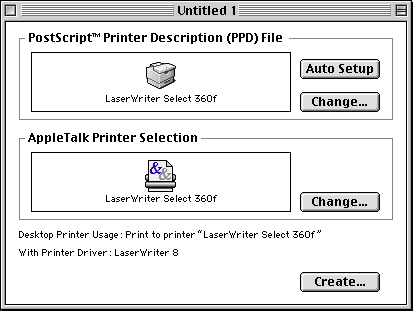
DTPU Hose SupportThe current release of Desktop Printer Utility has been modified so that third parties can now add to the list of PostScript desktop printers created without manually modifying resources in the utility. DTPU 1.2, as shipped with Mac OS 8.6, supports a "Hose User Interface" for printer plug-ins resident in the Printing Plug-ins folder (in the Extensions folder). Please see Technote 11xx "Writing Plug-ins for Desktop Printer Utility 1.2 and above" (Coming soon!) for a complete description of this new interface and how you can take advantage of it. PrintingLib 8.6.5 EnhancementsPrinting Plugins Autorouting
PrintingLib 8.6.5 now registers the Enhanced Font SupportData Fork FontsMac OS 8.5 added support to the Font Manager and the Finder for data fork fonts support which earlier versions of LaserWriter 8 did not include (see Technote 1159, "Data Fork Font Support in Mac OS 8.5"). LaserWriter 8.6.5 now supports printing data fork fonts. Protected 'sfnt' FontsSome TrueType fonts contain a special "OS/2" table indicating that they are "protected." Such fonts indicate that they are to be specially marked so that post-processing software can protect the font in an appropriate fashion. To support a font containing an "OS/2" table properly, LaserWriter 8.6.5 now emits special data into a Type 42 PostScript font generated from such a font. See Technote 1146, "LaserWriter 8 and Fonts" for complete information on the LaserWriter 8.6.5 implementation. Print Panel User Interface ChangesThis print dialog of LaserWriter 8.6.5 has added several new panels for the publishing industry: Job Log PanelLaserWriter 8.6.5 provides an interface that allows the creation of a job log containing a description of a job's settings, as well as a summary of the fonts used in the job. A job copy (a copy of the PostScript generated) can also be saved by the user. Both the job copy and job log features are useful to publishing professionals who wish to solve various prepress printing issues.
Figure 2 - The Job Log Panel 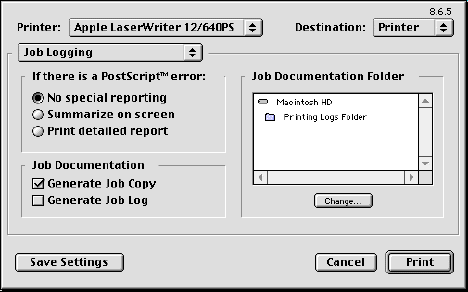
Please see Technote 1166, "LaserWriter 8.6.5 Job Log Format" for complete details on what is contained in the job log. Font Settings PanelA font settings panel has also been added to LaserWriter 8.6.5's print dialog. This panel is intended for users who wish to customize the manner in which LaserWriter 8 handles fonts. Figure 3 - The Font Settings Panel 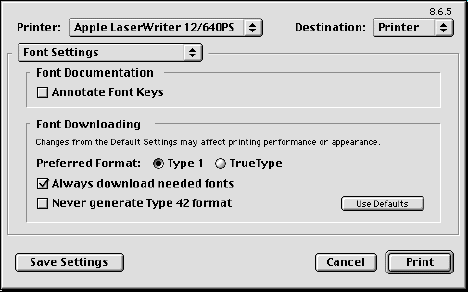 The font panel provides the following controls: A) Font Documentation
B) Font Downloading
The options work as follows:
Secure PrintingWith the release of LaserWriter 8.6.1, Apple introduced secure printing for printing to the AppleShare IP 6.1 (or later) Print Server. The implementation allows for secure printing to be configured to require both a user name and password, or simply a password to set up and spool jobs for printing. As part of this implementation, a new Security panel was added to the Print panel.
Figure 4 - The Security Panel 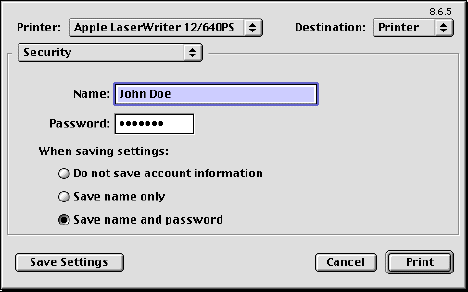 Error Handling PanelThe Error Handling panel has been moved to the Job Log Panel. See the "Job Log Panel" section for more information. Paper Handling PanelA font panel has been added to LaserWriter 8.6.5's print dialog. This panel customizes what the print job does when the primary paper source runs out of paper. These settings were moved out of the Error Handling panel. Figure 5 - The Paper Handling Panel 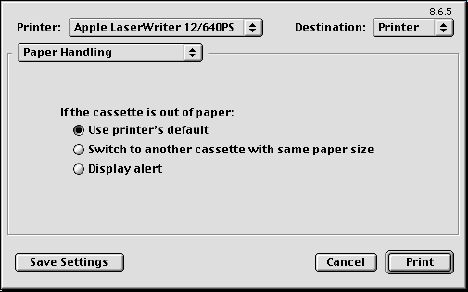 SummaryAs you can see, the 8.6.5 release of the LaserWriter 8 driver has added several new features for both users and developers. We hope you enjoy using it! ReferencesTechnote 1146: LaserWriter 8 and Fonts Technote 1159: Data Fork Font Support in Mac OS 8.5 Technote 1172: Writing Plug-ins for Desktop Printer Utility Technote 1166: LaserWriter 8.6.5 Job Log Format Downloadables
|
|