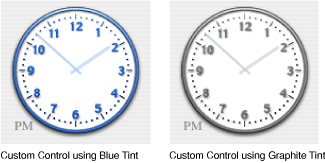Using the System Control Tint
Mac OS X allows a user to set the color used in the display of windows, menus and controls using the Appearance pane in System Preferences. This color is referred to as the control tint. User interface elements provided by the Application Kit automatically modify their appearance based on the current control tint.
Custom controls and other aspects of your application's user interface can also use the control tint as shown in Figure 1.
Contents:
Getting the System Control Tint and Color
Interaction with Views and Images
Interaction with NSCell Subclasses
Getting the System Control Tint and Color
You can get the current system-wide control tint using the NSColor class method currentControlTint. This method returns an NSControlTint that represents the currently selected appearance color. Currently NSBlueControlTint or NSGraphiteControlTint are the possible return values representing the Aqua and Graphite appearances respectively.
Having determined the current NSControlTint value, you can now get the corresponding color using the NSColor class method colorForControlTint:.
An application can detect when the user changes the system-wide appearance setting, by registering as an observer of the NSControlTintDidChangeNotification notification.
Interaction with Views and Images
Your application may want to modify the appearance of the contents of a NSView subclass, or change the type of image used by an NSControl subclass in response to the system-wide appearance being changed. To do this your application must register for the NSControlTintDidChangeNotification, update the appropriate elements, and redraw the view.
The example in Listing 1 demonstrates how to determine the current control tint and change the image displayed in an NSButton and an NSImageView. The object that implements this method has previously been registered as an observer of the NSControlTintDidChangeNotification notification, with this method as the selector.
Listing 1 Example that sets the contents of an NSButton and NSImageView using the currentControlTint
- (void)systemTintChangedNotification:(NSNotification *)notification; |
{ |
NSString *tintImageName; |
// compare the result of [NSColor currentControlTint] |
// with the supported tint values, defaulting to Aqua |
if ([NSColor currentControlTint] == NSGraphiteControlTint) |
tintImageName=@"GraphiteImage"; |
else |
tintImageName=@"AquaImage"; |
[exampleButton setImage:[NSImage imageNamed:tintImageName]]; |
[exampleImageView setImage:[NSImage imageNamed:tintImageName]]; |
} |
Interaction with NSCell Subclasses
When the system-wide appearance is changed, any NSCell objects are automatically redrawn. It is the responsibility of an NSCell subclass to determine the current control tint as part of its implementation of drawWithFrame:inView:.
The example in Listing 2 demonstrates how to implement a tint-aware drawWithFrame:inView: method. It determines if the cell is using the system-wide appearance tint, or if its tint has been set explicitly and the appropriate image is then selected for display. The appropriate control tint color is also determined for drawing the clock's hands.
Listing 2 Example of a tint-aware NSCell drawWithFrame:inView: implementation
- (void)drawWithFrame:(NSRect)cellFrame |
inView:(NSView *)controlView |
{ |
// if we're not the front window, we'll resort to using the |
// special NSClearControlTint value |
NSControlTint currentTint; |
if ([[controlView window] isKeyWindow]) |
currentTint = [self controlTint]; |
else |
currentTint= NSClearControlTint; |
// If the NSCell's control tint has been overridden |
// using the setControlTint: method we should use |
// the value returned by [self controlTint] as this |
// controls authoritative tint. If the tint is |
// NSDefaultControlTint then this cell should use the |
// system-wise appearance value, and we use the value |
// returned by the NSColor +currentControlTint method. |
if ([self controlTint] == NSDefaultControlTint) |
currentTint=[NSColor currentControlTint]; |
else |
currentTint=[self controlTint]; |
// and change the image used in drawing according to |
// the currentTint |
// Use the Aqua image as the default image |
NSImage *clockFaceImage; |
switch (currentTint) { |
case NSGraphiteControlTint: |
clockFaceImage = [NSImage imageNamed: @"ClockFace-Graphite"]; |
break; |
case NSClearControlTint: |
clockFaceImage = [NSImage imageNamed: @"ClockFace-Clear"]; |
break; |
case NSBlueControlTint: |
default: |
clockFaceImage = [NSImage imageNamed: @"ClockFace-Aqua"]; |
break; |
} |
float clockRadius = MIN(NSHeight(cellFrame), NSWidth(cellFrame)); |
// Draw the clock face (draw it flipped |
// if we are in a flipped view, like NSMatrix). |
[clockFaceImage setFlipped:[controlView isFlipped]]; |
[clockFaceImage drawInRect:NSMakeRect(NSMinX(cellFrame), |
NSMinY(cellFrame), |
clockRadius,clockRadius) |
fromRect:NSMakeRect(0,0, |
[clockFaceImage size].width, |
[clockFaceImage size].height) |
operation:NSCompositeSourceOver |
fraction:1.0]; |
// get the color for the currentTint and use it for |
// drawing the hands on the clock face |
NSColor *tintColor=[NSColor colorForControlTint:currentTint]; |
// Draw the clock hour and minute hands. |
[self drawClockHandsForTime:time |
withFrame:cellFrame |
inView:controlView |
usingColor:tintColor]; |
} |
© 2008 Apple Inc. All Rights Reserved. (Last updated: 2008-10-15)