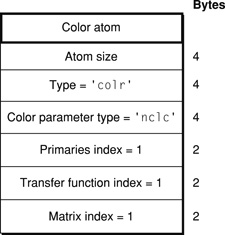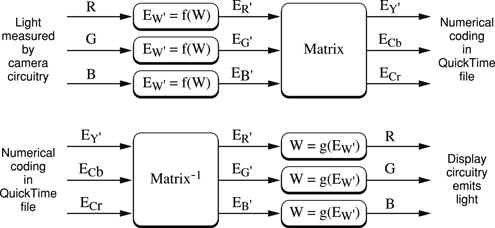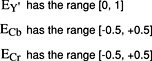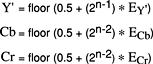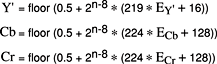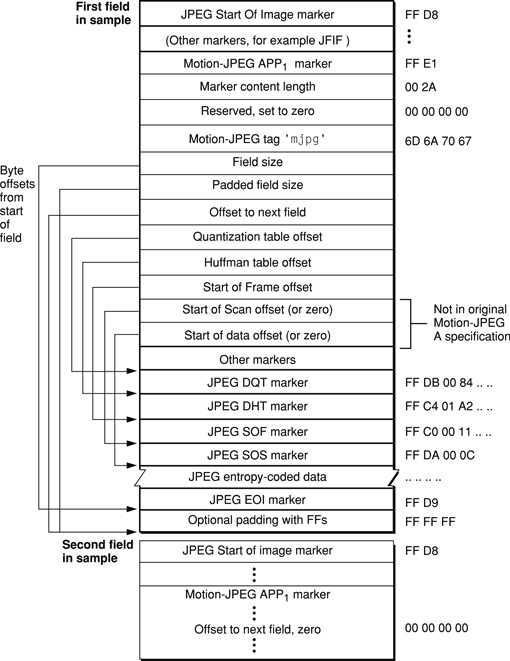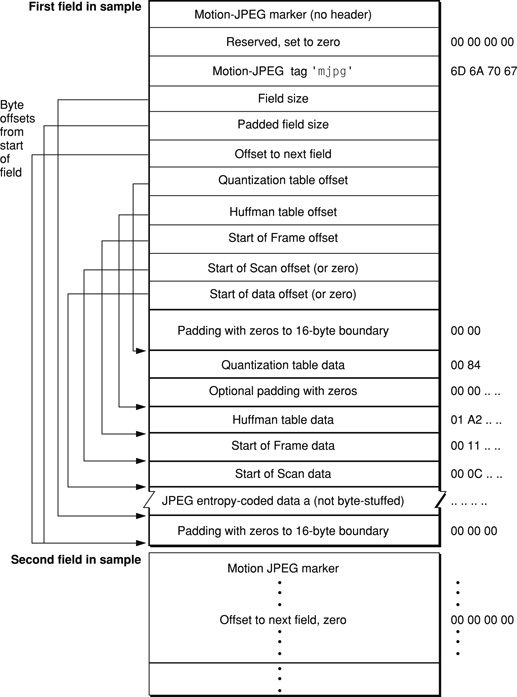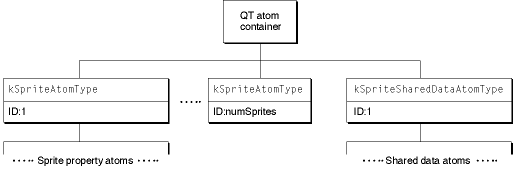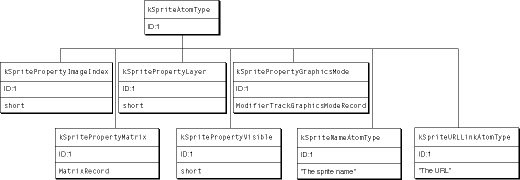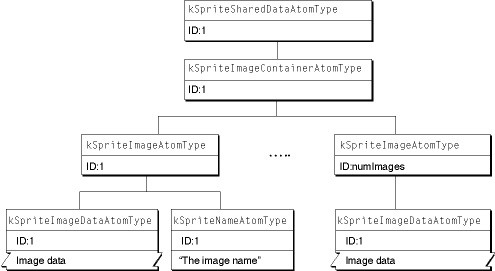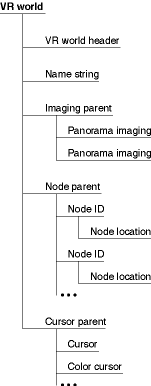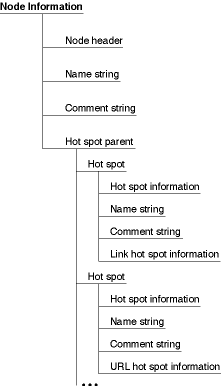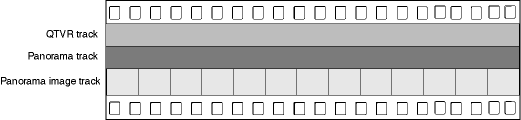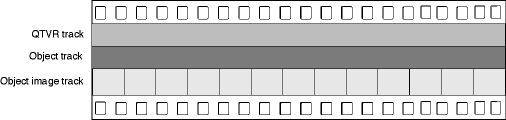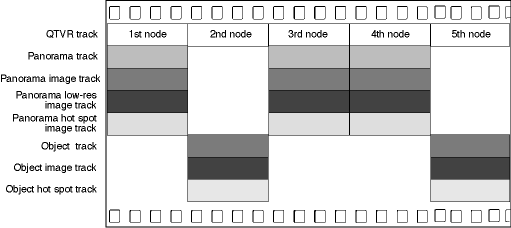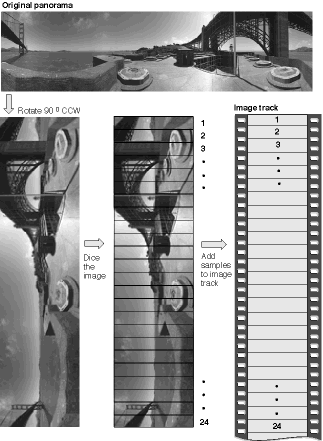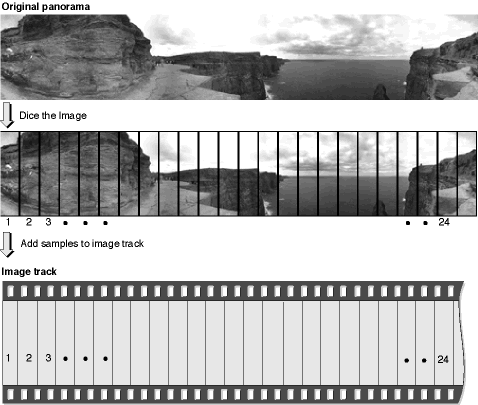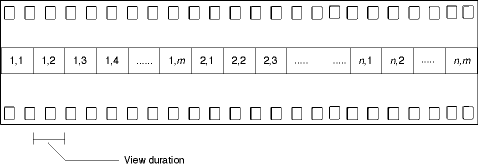Media Data Atom Types
QuickTime uses atoms of different types to store different types of media data—video media atoms for video data, sound media atoms for audio data, and so on. This chapter discusses in detail each of these different media data atom types.
If you are a QuickTime application or tool developer, you’ll want to read this chapter in order to understand the fundamentals of how QuickTime uses atoms for storage of different media data. For the latest updates and postings, be sure to see Apple's QuickTime developer website.
This chapter is divided into the following major sections:
“Video Media” describes video media, which is used to store compressed and uncompressed image data in QuickTime movies.
“Sound Media” discusses sound media used to store compressed and uncompressed audio data in QuickTime movies.
“Timecode Media” describes time code media used to store time code data in QuickTime movies.
“Text Media” discusses text media used to store text data in QuickTime movies.
“Music Media” discusses music media used to store note-based audio data, such as MIDI data, in QuickTime movies.
“MPEG-1 Media” discusses MPEG-1 media used to store MPEG-1 video and MPEG-1 multiplexed audio/video streams in QuickTime movies.
“Sprite Media” discusses sprite media used to store character-based animation data in QuickTime movies.
“Tween Media” discusses tween media used to store pairs of values to be interpolated between in QuickTime movies.
“Modifier Tracks” discusses the capabilities of modifier tracks.
“Track References” describes a feature of QuickTime that allows you to relate a movie’s tracks to one another.
“3D Media” discusses briefly how QuickTime movies store 3D image data in a base media.
“Hint Media” describes the additions to the QuickTime file format for streaming QuickTime movies over the Internet.
“VR Media” describes the QuickTime VR world and node information atom containers, as well as cubic panoramas, which are new to QuickTime VR 3.0.
“Movie Media” discusses movie media which is used to encapsulate embedded movies within QuickTime movies.
Video Media
Video
media is used to store compressed and uncompressed image data in
QuickTime movies. It has a media type of 'vide'.
Video Sample Description
The video sample description contains information that defines how to interpret video media data. A video sample description begins with the four fields described in “General Structure of a Sample Description.”
The data format field of a video sample description indicates the type of compression that was used to compress the image data, or the color space representation of uncompressed video data. Table 3-1 shows some of the formats supported. The list is not exhaustive, and is subject to addition.
Compression type |
Description |
|---|---|
Cinepak |
|
JPEG |
|
Graphics |
|
Animation |
|
Apple video |
|
Kodak Photo CD |
|
|
Portable Network Graphics |
Motion-JPEG (format A) |
|
Motion-JPEG (format B) |
|
Sorenson video, version 1 |
|
|
Sorenson video 3 |
|
MPEG-4 video |
|
NTSC DV-25 video |
|
PAL DV-25 video |
|
Compuserve Graphics Interchange Format |
|
H.263 video |
|
Tagged Image File Format |
Uncompressed RGB |
|
|
Uncompressed Y′CbCr, 8-bit-per-component 4:2:2 |
|
Uncompressed Y′CbCr, 8-bit-per-component 4:2:2 |
|
Uncompressed Y′CbCr, 8-bit-per-component 4:4:4 |
|
Uncompressed Y′CbCr, 8-bit-per-component 4:4:4:4 |
|
Uncompressed Y′CbCr, 10, 12, 14, or 16-bit-per-component 4:2:2 |
|
Uncompressed Y′CbCr, 10-bit-per-component 4:4:4 |
|
Uncompressed Y′CbCr, 10-bit-per-component 4:2:2 |
The video media sample description adds the following fields to the general sample description.
- Version
A 16-bit integer indicating the version number of the compressed data. This is set to 0, unless a compressor has changed its data format.
- Revision level
A 16-bit integer that must be set to 0.
- Vendor
A 32-bit integer that specifies the developer of the compressor that generated the compressed data. Often this field contains '
appl' to indicate Apple Computer, Inc.- Temporal quality
A 32-bit integer containing a value from 0 to 1023 indicating the degree of temporal compression.
- Spatial quality
A 32-bit integer containing a value from 0 to 1024 indicating the degree of spatial compression.
- Width
A 16-bit integer that specifies the width of the source image in pixels.
- Height
A 16-bit integer that specifies the height of the source image in pixels.
- Horizontal resolution
A 32-bit fixed-point number containing the horizontal resolution of the image in pixels per inch.
- Vertical resolution
A 32-bit fixed-point number containing the vertical resolution of the image in pixels per inch.
- Data size
A 32-bit integer that must be set to 0.
- Frame count
A 16-bit integer that indicates how many frames of compressed data are stored in each sample. Usually set to 1.
- Compressor name
A 32-byte Pascal string containing the name of the compressor that created the image, such as
"jpeg".- Depth
A 16-bit integer that indicates the pixel depth of the compressed image. Values of 1, 2, 4, 8 ,16, 24, and 32 indicate the depth of color images. The value 32 should be used only if the image contains an alpha channel. Values of 34, 36, and 40 indicate 2-, 4-, and 8-bit grayscale, respectively, for grayscale images.
- Color table ID
A 16-bit integer that identifies which color table to use. If this field is set to –1, the default color table should be used for the specified depth. For all depths below 16 bits per pixel, this indicates a standard Macintosh color table for the specified depth. Depths of 16, 24, and 32 have no color table.
If the color table ID is set to 0, a color table is contained within the sample description itself. The color table immediately follows the color table ID field in the sample description. See “Color Table Atoms” for a complete description of a color table.
Video Sample Description Extensions
Video sample descriptions can be extended by appending other atoms. These atoms are placed after the color table, if one is present. These extensions to the sample description may contain display hints for the decompressor or may simply carry additional information associated with the images. Table 3-2 lists the currently defined extensions to video sample descriptions.
Extension type |
Description |
|---|---|
A 32-bit fixed-point number indicating the gamma level at which the image was captured. The decompressor can use this value to gamma-correct at display time. |
|
Two 8-bit integers that define field handling. This information is used by applications to modify decompressed image data or by decompressor components to determine field display order. This extension is mandatory for all uncompressed Y′CbCr data formats.The first byte specifies the field count, and may be set to 1 or 2. A value of 1 is used for progressive-scan images; a value of 2 indicates interlaced images. When the field count is 2, the second byte specifies the field ordering: which field contains the topmost scan-line, which field should be displayed earliest, and which is stored first in each sample. Each sample consists of two distinct compressed images, each coding one field: the field with the topmost scan-line, T, and the other field, B. The following defines the permitted variants:0 – There is only one field. 1 – T is displayed earliest, T is stored first in the file. 6 – B is displayed earliest, B is stored first in the file.9 – B is displayed earliest, T is stored first in the file.14 – T is displayed earliest, B is stored first in the file. |
|
The default quantization table for a Motion-JPEG data stream. |
|
The default Huffman table for a Motion-JPEG data stream. |
|
|
An MPEG-4 elementary stream descriptor atom. This extension is required for MPEG-4 video. For details, see “MPEG-4 Elementary Stream Descriptor ('esds') Atom.” |
|
Pixel aspect ratio. This extension is mandatory for video formats that use non-square pixels. For details, see “Pixel Aspect Ratio ('pasp').” |
|
Color parameters—an image description extension required for all uncompressed Y′CbCr video types. For details, see “Color Parameter Atoms ('colr').” |
|
Clean aperture—spatial relationship of Y′CbCr components relative to a canonical image center. This allows accurate alignment for compositing of video images captured using different systems. This is a mandatory extension for all uncompressed Y′CbCr data formats. For details, see “Clean Aperture ('clap').” |
Pixel Aspect Ratio ('pasp')
This extension specifies the height-to-width ratio of pixels found in the video sample. This is a required extension for MPEG-4 and uncompressed Y′CbCr video formats when non-square pixels are used. It is optional when square pixels are used.
- Size
An unsigned 32-bit integer holding the size of the pixel aspect ratio atom.
- Type
An unsigned 32-bit field containing the four-character code
'pasp'.- hSpacing
An unsigned 32-bit integer specifying the horizontal spacing of pixels, such as luma sampling instants for Y′CbCr or YUV video.
- vSpacing
An unsigned 32-bit integer specifying the vertical spacing of pixels, such as video picture lines.
The units of measure for the hSpacing and vSpacing parameters
are not specified, as only the ratio matters. The units of measure
for height and width must be the same, however.
Description |
hSpacing |
vSpacing |
|---|---|---|
4:3 square pixels (composite NTSC or PAL) |
1 |
1 |
4:3 non-square 525 (NTSC) |
10 |
11 |
4:3 non-square 625 (PAL) |
59 |
54 |
16:9 analog (composite NTSC or PAL) |
4 |
3 |
16:9 digital 525 (NTSC) |
40 |
33 |
16:9 digital 625 (PAL) |
118 |
81 |
1920x1035 HDTV (per SMPTE 260M-1992) |
113 |
118 |
1920x1035 HDTV (per SMPTE RP 187-1995) |
1018 |
1062 |
1920x1080 HDTV or 1280x720 HDTV |
1 |
1 |
MPEG-4 Elementary Stream Descriptor Atom ('esds')
This atom contains an MPEG-4 elementary stream descriptor atom. This
is a required extension to the video sample description for MPEG-4
video. This extension appears in video sample descriptions only
when the codec type is 'mp4v'.
Note: The elementary stream descriptor which this atom contains is defined in the MPEG-4 specification ISO/IEC FDIS 14496-1.
- Size
An unsigned 32-bit integer holding the size of the elementary stream descriptor atom.
- Type
An unsigned 32-bit field containing the four-character code
'esds'- Version
An unsigned 8-bit integer set to zero.
- Flags
A 24-bit field reserved for flags, currently set to zero.
- Elementary Stream Descriptor
An elementary stream descriptor for MPEG-4 video, as defined in the MPEG-4 specification ISO/IEC 14496-1 and subject to the restrictions for storage in MPEG-4 files specified in ISO/IEC 14496-14.
Color Parameter Atoms ('colr')
This atom is a required extension for uncompressed Y′CbCr
data formats. The 'colr' extension
is used to map the numerical values of pixels in the file to a common representation
of color in which images can be correctly compared, combined, and displayed.
The common representation is the CIE XYZ tristimulus values (defined
in Publication CIE No. 15.2).
Use of a common representation also allows you to correctly map between Y′CbCr and RGB color spaces and to correctly compensate for gamma on different systems.
The 'colr' extension supersedes
the previously defined 'gama' Image
Description extension. Writers of QuickTime files should never write
both into an Image Description, and readers of QuickTime files should
ignore 'gama' if 'colr' is
present.
The 'colr' extension is designed
to work for multiple imaging applications such as video and print.
Each application, driven by its own set of historical and economic
realities, has its own set of parameters needed to map from pixel
values to CIE XYZ.
The CIE XYZ representation is mapped to various stored Y′CbCr formats using a common set of transfer functions and matrixes. The transfer function coefficients and matrix values are stored as indexes into a table of canonical references. This provides support for multiple video systems while limiting the scope of possible values to a set of recognized standards.
The 'colr' atom contains four
fields: a color parameter type and three indexes. The indexes are
to a table of primaries, a table of transfer function coefficients,
and a table of matrixes.
The table of matrixes specifies the matrix used during the translation, as shown in Figure 3-2.
- Color parameter type
A 32-bit field containing a four-character code for the color parameter type. The currently defined types are
'nclc'for video, and'prof'for print. The color parameter type distinguishes between print and video mappings.If the color parameter type is
'prof', then this field is followed by an ICC profile. This is the color model used by Apple’s ColorSync. The contents of this type are not defined in this document. Contact Apple Computer for more information on the'prof'type'colr'extension.If the color parameter type is
'nclc'then this atom contains the following fields:- Primaries index
A 16-bit unsigned integer containing an index into a table specifying the CIE 1931 xy chromaticity coordinates of the white point and the red, green, and blue primaries. The table of primaries specifies the white point and the red, green, and blue primary color points for a video system.
- Transfer function index
A 16-bit unsigned integer containing an index into a table specifying the nonlinear transfer function coefficients used to translate between RGB color space values and Y′CbCr values. The table of transfer function coefficients specifies the nonlinear function coefficients used to translate between the stored Y′CbCr values and a video capture or display system, as shown in Figure 3-2.
- Matrix index
A 16-bit unsigned integer containing an index into a table specifying the transformation matrix coefficients used to translate between RGB color space values and Y′CbCr values. The table of matrixes specifies the matrix used during the translation, as shown in Figure 3-2.
The transfer function and matrix are used as shown in the following diagram.
The Y′CbCr values stored in a file are normalized to a range of [0,1]for Y′ and [-0.5, +0.5] for Cb and Cr when performing these operations. The normalized values are then scaled to the proper bit depth for a particular Y′CbCr format before storage in the file.
Note: The symbols used for these values are not intended to correspond to the use of these same symbols in other standards. In particular, "E" should not be interpreted as voltage.
These normalized values can be mapped onto the stored integer values of a particular compression type's Y′, Cb, and Cr components using two different schemes, which we will call Scheme A and Scheme B.
Warning: Other, slightly different encoding/mapping schemes exist in the video industry, and data encoded using these schemes must be converted to one of the QuickTime schemes defined here.
Scheme A uses "Wide-Range" mapping (full scale) with unsigned Y′ and twos-complement Cb and Cr values.
This maps normalized values to stored values so that, for example, 8-bit unsigned values for Y′ go from 0-255 as the normalized value goes from 0 to 1, and 8-bit signed valued for Cb and Cr go from -127 to +127 as the normalized values go from -0.5 to +0.5.
Warning: In specifications such as ITU-R BT.601-4, JFIF 1.02, and SPIFF (Rec. ITU-T T.84), the symbols Cb and Cr are used to describe offset binary integers, not twos-complement signed integers shown here.
Scheme B uses "Video-Range" mapping with unsigned Y′ and offset binary Cb and Cr values.
Note: Scheme B comes from digital video industry specifications such as Rec. ITU-R BT. 601-4. All standard digital video tape formats (e.g., SMPTE D-1, SMPTE D-5) and all standard digital video links (e.g., SMPTE 259M-1997 serial digital video) use this scheme. Professional video storage and processing equipment from vendors such as Abekas, Accom, and SGI also use this scheme. MPEG-2, DVC and many other codecs specify source Y′CbCr pixels using this scheme.
This maps the normalized values to stored values so that, for example, 8-bit unsigned values for Y′ go from 16–235 as the normalized value goes from 0 to1, and 8-bit unsigned valued for Cb and Cr go from 16–240 as the normalized values go from -0.5 to +0.5.
For 10-bit samples, Y′ has a range of 64 to 940 as the normalized value goes from 0 to 1, and Cb and Cr have the range of 65–960 as the normalized values go from –0.5 to +0.5.
Y′ is an unsigned integer. Cb and Cr are offset binary integers.
Certain Y′, Cb, and Cr component values v are reserved as synchronization signals and must not appear in a buffer. For n = 8 bits, these are values 0 and 255. For n = 10 bits, these are values 0, 1, 2, 3, 1020, 1021, 1022, and 1023. The writer of a QuickTime image is responsible for omitting these values. The reader of a QuickTime image may assume that they are not present.
The remaining component values that fall outside the mapping for scheme B (1-15 and 241-254 for n = 8 bits and 4–63 and 961–1019 for n = 10 bits) accommodate occasional filter undershoot and overshoot in image processing. In some applications, these values are used to carry other information (e.g., transparency). The writer of a QuickTime image may use these values and the reader of a QuickTime image must expect these values.
The following tables show the primary values, transfer functions,
and matrixes indicated by the index entries in the 'colr' atom.
The R, G, and B values below are tristimulus values (such as candelas/meter^2), whose relationship to CIE XYZ values can be derived from the primaries and white point specified in the table, using the method described in SMPTE RP 177-1993. In this instance, the R, G, and B values are normalized to the range [0,1].
Index |
Values |
|---|---|
0 |
Reserved |
1 |
Recommendation ITU-R BT.709-2, SMPTE 274M-1995, and SMPTE 296M-1997 white x = 0.3127 y = 0.3290 (CIE III. D65) red x=0.640 y = 0.330 green x = 0.300 y = 0.600 blue x = 0.150 y = 0.060 |
2 |
Primary values are unknown |
3–4 |
Reserved |
5 |
SMPTE RP 145-1993, SMPTE170M-1994, 293M-1996, 240M-1995, and SMPTE 274M-1995 white x = 0.3127 y = 0.3290 (CIE III. D65) red x = 0.64 y = 0.33 green x = 0.29 y = 0.60 blue x = 0.15 y = 0.06 |
6 |
ITU-R BT.709-2, SMPTE 274M-1995, and SMPTE 296M-1997 white x = 0.3127 y = 0.3290 (CIE III. D65) red x = 0.630 y = 0.340 green x = 0.310 y = 0.595 blue x = 0.155 y = 0.070 |
7–65535 |
Reserved |
The transfer functions below are used as shown in Figure 3-2.
Index |
Video Standards |
|---|---|
0 |
Reserved |
1 |
Recommendation ITU-R BT.709-2, SMPTE 274M-1995, 296M-1997, 293M-1996, 170M-1994 See below for transfer function equations. |
2 |
Coefficient values are unknown |
3–6 |
Reserved |
7 |
Recommendation SMPTE 240M-1995 and 274M-1995 See below for transfer function equations. |
8–65535 |
Reserved |
The MPEG-2 sequence display extension transfer_characteristics defines
a code 6 whose transfer function is identical to that in code 1.
QuickTime writers should map 6 to 1 when converting from transfer_characteristics to transferFunction.
Recommendation ITU-R BT.470-4 specified an "assumed gamma value of the receiver for which the primary signals are pre-corrected" as 2.2 for NTSC and 2.8 for PAL systems. This information is both incomplete and obsolete. Modern 525- and 625-line digital and NTSC/PAL systems use the transfer function with code 1 below.
The matrix values are shown in Table 3-6 and in Figure 3-8, Figure 3-9, and Figure 3-10. These figures show a formula for obtaining the normalized value of Y′ in the range [0,1]. You can derive the formula for normalized values of Cb and Cr as follows:
If the equation for normalized Y′ has the form:
![]()
Then the formulas for normalized Cb and Cr are:
![]()
Index |
Video Standard |
|---|---|
0 |
Reserved |
1 |
Recommendation ITU-R BT.709-2 (1125/60/2:1 only), SMPTE 274M-1995, 296M-1997 See below for matrix values. |
2 |
Coefficient values are unknown |
3–5 |
Reserved |
6 |
Recommendation ITU-R BT.601-4 and BT.470-4 System B and G, SMPTE 170M-1994, 293M-1996 See below for matrix values |
7 |
SMPTE 240M-1995, 274M-1995 See below for matrix values |
8–65535 |
Reserved |
Clean Aperture ('clap')
The clean aperture extension defines the relationship between the pixels in a stored image and a canonical rectangular region of a video system from which it was captured or to which it will be displayed. This can be used to correlate pixel locations in two or more images—possibly recorded using different systems—for accurate compositing. This is necessary because different video digitizer devices can digitize different regions of the incoming video signal, causing pixel misalignment between images. In particular, a stored image may contain “edge” data outside the canonical display area for a given system.
The clean aperture is either coincident with the stored image or a subset of the stored image; if it is a subset, it may be centered on the stored image, or it may be offset positively or negatively from the stored image center.
The clean aperture extension contains a width in pixels, a height in picture lines, and a horizontal and vertical offset between the stored image center and a canonical image center for the given video system. The width is typically the width of the canonical clean aperture for a video system divided by the pixel aspect ratio of the stored data. The offsets also take into account any “overscan” in the stored image. The height and width must be positive values, but the offsets may be positive, negative, or zero.
These values are given as ratios of two 32-bit numbers, so that applications can calculate precise values with minimum roundoff error. For whole values, the value should be stored in the numerator field while the denominator field is set to 1.
- Size
A 32-bit unsigned integer containing the size of the
'clap'atom.- Type
A 32-bit unsigned integer containing the four-character code
'clap'.- apertureWidth_N (numerator)
A 32-bit signed integer containing either the width of the clean aperture in pixels or the numerator portion of a fractional width.
- apertureWidth_D (denominator)
A 32-bit signed integer containing either the denominator portion of a fractional width or the number 1.
- apertureHeight_N (numerator)
A 32-bit signed integer containing either the height of the clean aperture in picture lines or the numerator portion of a fractional height.
- apertureHeight_D (denominator)
A 32-bit signed integer containing either the denominator portion of a fractional height or the number 1.
- horizOff_N (numerator)
A 32-bit signed integer containing either the horizontal offset of the clean aperture center minus (width–1)/2 or the numerator portion of a fractional offset. This value is typically zero.
- horizOff_D (denominator)
A 32-bit signed integer containing either the denominator portion of the horizontal offset or the number 1.
- vertOff_N (numerator)
A 32-bit signed integer containing either the vertical offset of the clean aperture center minus (height–1)/2 or the numerator portion of a fractional offset. This value is typically zero.
- vertOff_D (denominator)
A 32-bit signed integer containing either the denominator portion of the vertical offset or the number 1.
Video Sample Data
The format of the data stored in video samples is completely dependent on the type of the compression used, as indicated in the video sample description. The following sections discuss some of the video encoding schemes supported by QuickTime.
Uncompressed RGB
Uncompressed RGB data is stored in a variety of different formats. The format used depends on the depth field of the video sample description. For all depths, the image data is padded on each scan line to ensure that each scan line begins on an even byte boundary.
For depths of 1, 2, 4, and 8, the values stored are indexes into the color table specified in the color table ID field.
For a depth of 16, the pixels are stored as 5-5-5 RGB values with the high bit of each 16-bit integer set to 0.
For a depth of 24, the pixels are stored packed together in RGB order.
For a depth of 32, the pixels are stored with an 8-bit alpha channel, followed by 8-bit RGB components.
RGB data can be stored in composite or planar format. Composite format stores the RGB data for each pixel contiguously, while planar format stores the R, G, and B data separately, so the RGB information for a given pixel is found using the same offset into multiple tables. For example, the data for two pixels could be represented in composite format as RGB-RGB or in planar format as RR-GG-BB.
Uncompressed Y′CbCr (including yuv2)
The Y′CbCr color space is widely used for digital video. In this data format, luminance is stored as a single value (Y), and chrominance information is stored as two color-difference components (Cb and Cr). Cb is the difference between the blue component and a reference value; Cr is the difference between the red component and a reference value.
This is commonly referred to as “YUV” format, with “U” standing-in for Cb and “V” standing-in for Cr. This usage is not strictly correct, as YUV, YIC, and Y′CbCr are distinct color models for PAL, NTSC, and digital video, but most Y′CbCr data formats and codecs are described or even named as some variant of “YUV.”
The values of Y, Cb, and Cr can be represented using a variety of bit depths, trading off accuracy for file size. Similarly, the chrominance values can be sub-sampled, recording only one pixel’s color value out of two, for example, or averaging the color value of adjacent pixels. This sub-sampling is a form of compression, but if no additional lossy compression is performed on the sampled video, it is still referred to as “uncompressed” Y′CbCr video. In addition, a fourth component can be added to Y′CbCr video to record an alpha channel.
The number of components (Y′CbCr with or without alpha) and any sub-sampling are denoted using ratios of three or four numbers, such as 4:2:2 to indicate 4 bits of Y to 2 bits each of Cb and Cr (chroma sub-sampling), or 4:4:4 for equal storage of Y, Cb, and Cr (no sub-sampling), or 4:4:4:4 for Y′CbCr plus alpha with no sub-sampling. The ratios do not typically denote actual bit depths.
Uncompressed Y′CbCr video data is typically stored as follows:
Y′, Cb, and Cr components of each line are stored spatially left to right and temporally from earliest to latest.
The lines of a field or frame are stored spatially top to bottom and temporally earliest to latest.
Y′ is an unsigned integer. Cb and Cr are twos-complement signed integers.
The yuv2 stream, for example, is encoded in a series of 4-byte packets. Each packet represents two adjacent pixels on the same scan line. The bytes within each packet are ordered as follows:
y0 u y1 v |
y0 is the luminance
value for the left pixel; y1 the
luminance for the right pixel. u and v are chromatic
values that are shared by both pixels.
Accurate conversion between RGB and Y′CbCr color spaces requires a computation for each component of each pixel. An example conversion from yuv2 into RGB is represented by the following equations:
r = 1.402 * v + y + .5
g = y - .7143 * v - .3437 * u + .5
b = 1.77 * u + y + .5
The r, g, and b values range from 0 to 255.
The coefficients in these equations are derived from matrix
operations and depend on the reference values used for the primary
colors and for white. QuickTime uses canonical values for these
reference coefficients based on published standards. The sample description
extension for Y′CbCr formats includes a 'colr' atom,
which contains indexes into a table of canonical references. This
provides support for multiple video standards without opening the
door to data entry errors for stored coefficient values. Refer to
the published standards for the formulas and methods used to derive
conversion coefficients from the table entries.
JPEG
QuickTime stores JPEG images according to the rules described in the ISO JPEG specification, document number DIS 10918-1.
MPEG-4 Video
MPEG-4 video uses the 'mp4v' data
format. The sample description requires the elementary stream descriptor
('esds') extension to the standard
video sample description. If non-square pixels are used, the pixel
aspect ratio ('pasp') extension is
also required. For details on these extensions, see “Pixel Aspect Ratio ('pasp')” and “MPEG-4 Elementary Stream Descriptor Atom ('esds').”
MPEG-4 video conforms to ISO/IEC documents 14496-1/2000(E) and 14496-2:1999/Amd.1:2000(E).
Motion-JPEG
Motion-JPEG (M-JPEG) is a variant of the ISO JPEG specification for use with digital video streams. Instead of compressing an entire image into a single bitstream, Motion-JPEG compresses each video field separately, returning the resulting JPEG bitstreams consecutively in a single frame.
There are two flavors of Motion-JPEG currently in use. These two formats differ based on their use of markers. Motion-JPEG format A supports markers; Motion-JPEG format B does not. The following paragraphs describe how QuickTime stores Motion-JPEG sample data. Figure 3-11 shows an example of Motion-JPEG A dual-field sample data. Figure 3-12 shows an example of Motion- JPEG B dual-field sample data.
Each field of Motion-JPEG format A fully complies with the ISO JPEG specification, and therefore supports application markers. QuickTime uses the APP1 marker to store control information, as follows (all of the fields are 32-bit integers):
- Reserved
Unpredictable; should be set to 0.
- Tag
Identifies the data type; this field must be set to
'mjpg'.- Field size
The actual size of the image data for this field, in bytes.
- Padded field size
Contains the size of the image data, including pad bytes. Some video hardware may append pad bytes to the image data; this field, along with the field size field, allows you to compute how many pad bytes were added.
- Offset to next field
The offset, in bytes, from the start of the field data to the start of the next field in the bitstream. This field should be set to 0 in the last field’s marker data.
- Quantization table offset
The offset, in bytes, from the start of the field data to the quantization table marker. If this field is set to 0, check the image description for a default quantization table.
- Huffman table offset
The offset, in bytes, from the start of the field data to the Huffman table marker. If this field is set to 0, check the image description for a default Huffman table.
- Start of frame offset
The offset from the start of the field data to the start of image marker. This field should never be set to 0.
- Start of scan offset
The offset, in bytes, from the start of the field data to the start of the scan marker. This field should never be set to 0.
- Start of data offset
The offset, in bytes, from the start of the field data to the start of the data stream. Typically, this immediately follows the start of scan data.
Note: The last two fields have been added since the original Motion-JPEG specification, and so they may be missing from some Motion-JPEG A files. You should check the length of the APP1 marker before using the start of scan offset and start of data offset fields.
Motion-JPEG format B does not support markers. In place of the marker, therefore, QuickTime inserts a header at the beginning of the bitstream. Again, all of the fields are 32-bit integers.
- Reserved
Unpredictable; should be set to 0.
- Tag
The data type; this field must be set to
'mjpg'.- Field size
The actual size of the image data for this field, in bytes.
- Padded field size
The size of the image data, including pad bytes. Some video hardware may append pad bytes to the image data; this field, along with the field size field, allows you to compute how many pad bytes were added.
- Offset to next field
The offset, in bytes, from the start of the field data to the start of the next field in the bitstream. This field should be set to 0 in the second field’s header data.
- Quantization table offset
The offset, in bytes, from the start of the field data to the quantization table. If this field is set to 0, check the image description for a default quantization table.
- Huffman table offset
The offset, in bytes, from the start of the field data to the Huffman table. If this field is set to 0, check the image description for a default Huffman table.
- Start of frame offset
The offset from the start of the field data to the field’s image data. This field should never be set to 0.
- Start of scan offset
The offset, in bytes, from the start of the field data to the start of scan data.
- Start of data offset
The offset, in bytes, from the start of the field data to the start of the data stream. Typically, this immediately follows the start of scan data.
Note: The last two fields were “reserved, must be set to zero” in the original Motion-JPEG specification.
The Motion-JPEG format B header must be a multiple of 16 in size. When you add pad bytes to the header, set them to 0.
Because Motion-JPEG format B does not support markers, the JPEG bitstream does not have null bytes (0x00) inserted after data bytes that are set to 0xFF.
Sound Media
Sound media
is used to store compressed and uncompressed audio data in QuickTime movies.
It has a media type of 'soun'.
This section describes the sound sample description and the storage
format of sound files using various data formats.
Sound Sample Descriptions
The sound sample description contains information that defines how to interpret sound media data. This sample description is based on the standard sample description, as described in “Sample Description Atoms.”
The data format field contains the format of the audio data This may specify a compression format or one of several uncompressed audio formats. Table 3-7 shows a list of some supported sound formats.
Format |
4-Character code |
Description |
|---|---|---|
Not specified |
0x00000000 |
This format descriptor should not be used, but may be
found in some files. Samples are assumed to be stored in either |
|
|
This format descriptor should not be used, but may be
found in some files. Samples are assumed to be stored in either |
|
|
Samples are stored uncompressed, in offset-binary format (values range from 0 to 255; 128 is silence). These are stored as 8-bit offset binaries. |
|
|
Samples are stored uncompressed, in two’s-complement format (sample values range from -128 to 127 for 8-bit audio, and -32768 to 32767 for 1- bit audio; 0 is always silence). These samples are stored in 16-bit big-endian format. |
|
|
16-bit little-endian, twos-complement |
|
' |
Samples have been compressed using MACE 3:1. (Obsolete.) |
|
' |
Samples have been compressed using MACE 6:1. (Obsolete.) |
|
|
Samples have been compressed using IMA 4:1. |
|
|
32-bit floating point |
|
|
64-bit floating point |
|
|
24-bit integer |
|
|
32-bit integer |
|
uLaw 2:1 |
|
|
|
uLaw 2:1 |
|
|
Microsoft ADPCM-ACM code 2 |
|
|
DVI/Intel IMAADPCM-ACM code 17 |
|
|
DV Audio |
|
|
QDesign music |
|
|
QDesign music version 2 |
|
|
QUALCOMM PureVoice |
|
|
MPEG-1 layer 3, CBR only (pre-QT4.1) |
|
|
MPEG-1 layer 3, CBR & VBR (QT4.1 and later) |
|
|
MPEG-4 audio |
Sound Sample Description (Version 0)
There are currently two versions of the sound sample description,
version 0 and version 1. Version 0 supports only uncompressed audio
in raw ('raw ') or twos-complement
('twos') format, although these are
sometimes incorrectly specified as either 'NONE' or
0x00000000.
- Version
A 16-bit integer that holds the sample description version (currently 0 or 1).
- Revision level
A 16-bit integer that must be set to 0.
- Vendor
A 32-bit integer that must be set to 0.
- Number of channels
A 16-bit integer that indicates the number of sound channels used by the sound sample. Set to 1 for monaural sounds, 2 for stereo sounds. Higher numbers of channels are not supported.
- Sample size (bits)
A 16-bit integer that specifies the number of bits in each uncompressed sound sample. Allowable values are 8 or 16. Formats using more than 16 bits per sample set this field to 16 and use sound description version 1.
- Compression ID
A 16-bit integer that must be set to 0 for version 0 sound descriptions. This may be set to –2 for some version 1 sound descriptions; see “Redefined Sample Tables.”
- Packet size
A 16-bit integer that must be set to 0.
- Sample rate
A 32-bit unsigned fixed-point number (16.16) that indicates the rate at which the sound samples were obtained. The integer portion of this number should match the media’s time scale. Many older version 0 files have values of 22254.5454 or 11127.2727, but most files have integer values, such as 44100. Sample rates greater than 2^16 are not supported.
Version 0 of the sound description format assumes uncompressed
audio in 'raw ' or 'twos' format,
1 or 2 channels, 8 or 16 bits per sample, and a compression ID of
0.
Sound Sample Description (Version 1)
The version field in the sample description is set to 1 for this version of the sound description structure. In version 1 of the sound description, introduced in QuickTime 3, the sound description record is extended by 4 fields, each 4 bytes long, and includes the ability to add atoms to the sound description.
These added fields are used to support out-of-band configuration settings for decompression and to allow some parsing of compressed QuickTime sound tracks without requiring the services of a decompressor.
These fields introduce the idea of a packet. For uncompressed audio, a packet is a sample from a single channel. For compressed audio, this field has no real meaning; by convention, it is treated as 1/number-of-channels.
These fields also introduce the idea of a frame. For uncompressed audio, a frame is one sample from each channel. For compressed audio, a frame is a compressed group of samples whose format is dependent on the compressor.
Important: The value of all these fields has different meaning for compressed and uncompressed audio. The meaning may not be easily deducible from the field name.
The four new fields are:
Samples per packet––the number of uncompressed frames generated by a compressed frame (an uncompressed frame is one sample from each channel). This is also the frame duration, expressed in the media’s timescale, where the timescale is equal to the sample rate. For uncompressed formats, this field is always 1.
Bytes per packet––for uncompressed audio, the number of bytes in a sample for a single channel. This replaces the older sampleSize field, which is set to 16.
This value is calculated by dividing the frame size by the number of channels. The same calculation is performed to calculate the value of this field for compressed audio, but the result of the calculation is not generally meaningful for compressed audio.
Bytes per frame––the number of bytes in a frame: for uncompressed audio, an uncompressed frame; for compressed audio, a compressed frame. This can be calculated by multiplying the bytes per packet field by the number of channels.
Bytes per sample––the size of an uncompressed sample in bytes. This is set to 1 for 8-bit audio, 2 for all other cases, even if the sample size is greater than 2 bytes.
When capturing or compressing audio using the QuickTime API,
the value of these fields can be obtained by calling the Apple Sound
Manager’s GetCompression function. Historically,
the value returned for the bytes per frame field was not always
reliable, however, so this field was set by multiplying bytes per
packet by the number of channels.
To facilitate playback on devices that support only one or two
channels of audio in 'raw ' or 'twos' format
(such as most early Macintosh and Windows computers), all other uncompressed
audio formats are treated as compressed formats, allowing a simple “decompressor”
component to perform the necessary format conversion during playback. The
audio samples are treated as opaque compressed frames for these
data types, and the fields for sample size and bytes per sample
are not meaningful.
The new fields correspond to the CompressionInfo structure
used by the Macintosh Sound Manager (which uses 16-bit values) to
describe the compression ratio of fixed ratio audio compression
algorithms. If these fields are not used, they are set to 0. File
readers only need to check to see if samplesPerPacket is
0.
Redefined Sample Tables
If the compression ID in the sample description is set to –2, the sound track uses redefined sample tables optimized for compressed audio.
Unlike video media, the data structures for QuickTime sound media were originally designed for uncompressed samples. The extended version 1 sound description structure provides a great deal of support for compressed audio, but it does not deal directly with the sample table atoms that point to the media data.
The ordinary sample tables do not point to compressed frames, which are the fundamental units of compressed audio data. Instead, they appear to point to individual uncompressed audio samples, each one byte in size, within the compressed frames. When used with the QuickTime API, QuickTime compensates for this fiction in a largely transparent manner, but attempting to parse the sound samples using the original sample tables alone can be quite complicated.
With the introduction of support for the playback of variable bit-rate (VBR) audio in QuickTime 4.1, the contents of a number of these fields were redefined, so that a frame of compressed audio is treated as a single media sample. The sample-to-chunk and chunk offset atoms point to compressed frames, and the sample size table documents the size of the frames. The size is constant for CBR audio, but can vary for VBR.
The time-to-sample table documents the duration of the frames. If the time scale is set to the sampling rate, which is typical, the duration equals the number of uncompressed samples in each frame, which is usually constant even for VBR (it is common to use a fixed frame duration). If a different media timescale is used, it is necessary to convert from timescale units to sampling rate units to calculate the number of samples.
This change in the meaning of the sample tables allows you to use the tables accurately to find compressed frames.
To indicate that this new meaning is used, a version 1 sound
description is used and the compression ID field is set to –2.
The samplesPerPacket field and
the bytesPerSample field are
not necessarily meaningful for variable bit rate audio, but these
fields should be set correctly in cases where the values are constant; the
other two new fields ( bytesPerPacket and bytesPerFrame)
are reserved and should be set to 0.
If the compression ID field is set to zero, the sample tables describe uncompressed audio samples and cannot be used directly to find and manipulate compressed audio frames. QuickTime has built-in support that allows programmers to act as if these sample tables pointed to uncompressed 1-byte audio samples.
Sound Sample Description Extensions
Version 1 of the sound sample description also defines how
extensions are added to the SoundDescription record.
struct SoundDescriptionV1 { |
// original fields |
SoundDescription desc; |
// fixed compression ratio information |
unsigned long samplesPerPacket; |
unsigned long bytesPerPacket; |
unsigned long bytesPerFrame; |
unsigned long bytesPerSample; |
// optional, additional atom-based fields -- |
// ([long size, long type, some data], repeat) |
}; |
All extensions to the SoundDescription record
are made using atoms. That means one or more atoms can be appended
to the end of the SoundDescription record
using the standard [size, type] mechanism used throughout the QuickTime
movie architecture.
siSlopeAndIntercept Atom
One possible extension to the SoundDescription record
is the siSlopeAndIntercept atom, which contains slope, intercept, minClip,
and maxClip parameters.
At runtime, the contents of the type siSlopeAndIntercept and siDecompressorSettings atoms
are provided to the decompressor component through the standard SetInfo mechanism
of the Sound Manager.
struct SoundSlopeAndInterceptRecord { |
Float64 slope; |
Float64 intercept; |
Float64 minClip; |
Float64 maxClip; |
}; |
typedef struct SoundSlopeAndInterceptRecord SoundSlopeAndInterceptRecord; |
siDecompressionParam atom ('wave')
A second extension is the siDecompressionParam atom,
which provides the ability to store data specific to a given audio
decompressor in the SoundDescription record.
Some audio decompression
algorithms, such as Microsoft’s ADPCM, require a set of out-of-band values
to configure the decompressor. These are stored in an atom of type siDecompressionParam.
This atom contains other atoms with audio decompressor settings and
is a required extension to the sound sample description for MPEG-4
audio. A 'wave' chunk
for 'mp4a' typically
contains (in order) at least a 'frma' atom,
an 'mp4a' atom, an 'esds' atom,
and a terminator atom.
The contents of other siDecompressionParam atoms are
dependent on the audio decompressor.
- Size
An unsigned 32-bit integer holding the size of the decompression parameters atom.
- Type
An unsigned 32-bit field containing the four-character code
'wave'.- Extension atoms
Atoms containing the necessary out-of-band decompression parameters for the sound decompressor. For MPEG-4 audio (
'mp4a'), this includes elementary stream descriptor ('esds'), format ('frma'), and terminator (0x00000000) atoms.
Format atom ('frma')
This atom shows the data format of the stored sound media.
- Size
An unsigned 32-bit integer holding the size of the format atom.
- Type
An unsigned 32-bit field containing the four-character code
'frma'.- Data format
The value of this field is copied from the data-format field of the Sample Description Entry.
Terminator atom (0x00000000)
This atom is present to indicate the end of the sound description. It contains no data, and has a type field of zero (0x00000000) instead of a four-character code.
- Size
An unsigned 32-bit integer holding the size of the decompression parameters atom (always set to 8).
- Type
An unsigned 32-bit integer set to zero (0x00000000). This is a rare instance in which the type field is not a four-character ASCII code.
MPEG-4 Elementary Stream Descriptor ('esds') Atom
This atom is a required extension to the sound sample description for MPEG-4 audio. This atom contains an elementary stream descriptor, which is defined in ISO/IEC FDIS 14496.
- Size
An unsigned 32-bit integer holding the size of the elementary stream descriptor atom
- Type
An unsigned 32-bit field containing the four-character code
'esds'- Version
An unsigned 32-bit field set to zero.
- Elementary Stream Descriptor
An elementary stream descriptor for MPEG-4 audio, as defined in the MPEG-4 specification ISO/IEC 14496.
Sound Sample Data
The format of data stored in sound samples is completely dependent on the type of the compressed data stored in the sound sample description. The following sections discuss some of the formats supported by QuickTime.
Uncompressed 8-Bit Sound
Eight-bit audio is stored in offset-binary encodings. If the data is in stereo, the left and right channels are interleaved.
Uncompressed 16-Bit Sound
Sixteen-bit audio may be stored in two’s-complement encodings. If the data is in stereo, the left and right channels are interleaved.
IMA, uLaw, and aLaw
IMA 4:1
The IMA encoding scheme is based on a standard developed by the International Multimedia Association for pulse code modulation (PCM) audio compression. QuickTime uses a slight variation of the format to allow for random access. IMA is a 16-bit audio format which supports 4:1 compression. It is defined as follows:
kIMACompression = FOUR_CHAR_CODE('ima4'), /*IMA 4:1*/
uLaw 2:1 and aLaw 2:1
The uLaw (mu-law) encoding scheme is used on North American and Japanese phone systems, and is coming into use for voice data interchange, and in PBXs, voice-mail systems, and Internet talk radio (via MIME). In uLaw encoding, 14 bits of linear sample data are reduced to 8 bits of logarithmic data.
The aLaw encoding scheme is used in Europe and the rest of the world.
The kULawCompression and the kALawCompression formats are typically found in
.auformats.
Floating-Point Formats
Both kFloat32Format and kFloat64Format are
floating-point uncompressed formats. Depending upon codec-specific
data associated with the sample description, the floating-point
values may be in big-endian (network) or little-endian (Intel) byte
order. This differs from the 16-bit formats, where there is a single
format for each endian layout.
24- and 32-Bit Integer Formats
Both k24BitFormat and k32BitFormat are
integer uncompressed formats. Depending upon codec-specific data
associated with the sample description, the floating-point values
may be in big-endian (network) or little-endian (Intel) byte order.
kMicrosoftADPCMFormat and kDVIIntelIMAFormat Sound Codecs
The kMicrosoftADPCMFormat and
the kDVIIntelIMAFormat codec
provide QuickTime interoperability with AVI and WAV files. The four-character
codes used by Microsoft for their formats are numeric. To construct
a QuickTime-supported codec format of this type, the Microsoft numeric
ID is taken to generate a four-character code of the form 'msxx' where xx takes
on the numeric ID.
kDVAudioFormat Sound Codec
The DV audio sound codec, kDVAudioFormat,
decodes audio found in a DV stream. Since a DV frame contains both
video and audio, this codec knows how to skip video portions of the
frame and only retrieve the audio portions. Likewise, the video
codec skips the audio portions and renders only the image.
kQDesignCompression Sound Codec
The kQDesignCompression sound
codec is the QDesign 1 (pre-QuickTime 4) format. Note that there
is also a QDesign 2 format whose four-character code is 'QDM2'.
MPEG-1 Layer 3 (MP3) Codecs
The QuickTime MPEG
layer 3 (MP3) codecs come in two particular flavors, as shown in Table 3-7. The
first (kMPEGLayer3Format)
is used exclusively in the constant bitrate (CBR) case
(pre-QuickTime 4). The other (kFullMPEGLay3Format)
is used in both the CBR and variable bitrate (VBR) cases. Note that
they are the same codec underneath.
MPEG-4 Audio
MPEG-4 audio is stored as a sound track with data format 'mp4a' and
certain additions to the sound sample description and sound track
atom. Specifically:
The compression ID is set to -2 and redefined sample tables are used (see “Redefined Sample Tables”).
The sound sample description includes an
siDecompressionParamatom (see “siDecompressionParam atom ('wave')”). ThesiDecompressionParamatom includes:An MPEG-4 elementary stream descriptor extension atom (see “MPEG-4 Elementary Stream Descriptor ('esds') Atom”).
The inclusion of a format atom is strongly recommended. See “Format atom ('frma').”
The last atom in the
siDecompressionParamatom must be a terminator atom. See “Terminator atom (0x00000000).”
Other atoms may be present as well; unknown atoms should be ignored.
The audio data is stored as an elementary MPEG-4 audio stream, as defined in ISO/IEC specification 14496-1.
Formats Not Currently in Use:MACE 3:1 and 6:1
These compression formats are obsolete: MACE 3:1 and 6:1.
These are 8-bit sound codec formats, defined as follows:
kMACE3Compression = FOUR_CHAR_CODE('MAC3'), /*MACE 3:1*/ |
kMACE6Compression = FOUR_CHAR_CODE('MAC6'), /*MACE 6:1*/ |
Timecode Media
Timecode
media is used to store time code data in QuickTime movies. It has
a media type of 'tmcd'.
Timecode Sample Description
The timecode sample description contains information that defines how to interpret time code media data. This sample description is based on the standard sample description header, as described in “Sample Description Atoms.”
The data format field in the sample description is always
set to 'tmcd'.
The timecode media handler also adds some of its own fields to the sample description.
- Reserved
A 32-bit integer that is reserved for future use. Set this field to 0.
- Flags
A 32-bit integer containing flags that identify some timecode characteristics. The following flags are defined.
Drop frame
Indicates whether the timecode is drop frame. Set it to 1 if the timecode is drop frame. This flag’s value is 0x0001.
24 hour max
Indicates whether the timecode wraps after 24 hours. Set it to 1 if the timecode wraps. This flag’s value is 0x0002.
Negative times OK
Indicates whether negative time values are allowed. Set it to 1 if the timecode supports negative values. This flag’s value is 0x0004.
Counter
Indicates whether the time value corresponds to a tape counter value. Set it to 1 if the timecode values are tape counter values. This flag’s value is 0x0008.
- Time scale
A 32-bit integer that specifies the time scale for interpreting the frame duration field.
- Frame duration
A 32-bit integer that indicates how long each frame lasts in real time.
- Number of frames
An 8-bit integer that contains the number of frames per second for the timecode format. If the time is a counter, this is the number of frames for each counter tick.
- Reserved
A 24-bit quantity that must be set to 0.
- Source reference
A user data atom containing information about the source tape. The only currently used user data list entry is the
'name'type. This entry contains a text item specifying the name of the source tape.
Timecode Media Information Atom
The timecode media also requires a media information atom.
This atom contains information governing how the timecode text is
displayed. This media information atom is stored in a base media
information atom (see “Base Media Information Atoms” for
more information). The type of the timecode media information atom
is 'tcmi'.
The timecode media information atom contains the following fields:
- Size
A 32-bit integer that specifies the number of bytes in this time code media information atom.
- Type
A 32-bit integer that identifies the atom type; this field must be set to
'tcmi'.- Version
A 1-byte specification of the version of this timecode media information atom.
- Flags
A 3-byte space for timecode media information flags. Set this field to 0.
- Text font
A 16-bit integer that indicates the font to use. Set this field to 0 to use the system font. If the font name field contains a valid name, ignore this field.
- Text face
A 16-bit integer that indicates the font’s style. Set this field to 0 for normal text. You can enable other style options by using one or more of the following bit masks:
0x0001 Bold
0x0002 Italic
0x0004 Underline
0x0008 Outline
0x0010 Shadow
0x0020 Condense
0x0040 Extend
- Text size
A 16-bit integer that specifies the point size of the time code text.
- Text color
A 48-bit RGB color value for the timecode text.
- Background color
A 48-bit RGB background color for the timecode text.
- Font name
A Pascal string specifying the name of the timecode text’s font.
Timecode Sample Data
There are two different sample data formats used by timecode media.
If the Counter flag is set to 1 in the timecode sample description, the sample data is a counter value. Each sample contains a 32-bit integer counter value.
If the Counter flag is set to 0 in the timecode sample description, the sample data format is a timecode record, as follows.
- Hours
An 8-bit unsigned integer that indicates the starting number of hours.
- Negative
A 1-bit value indicating the time’s sign. If bit is set to 1, the timecode record value is negative.
- Minutes
A 7-bit integer that contains the starting number of minutes.
- Seconds
An 8-bit unsigned integer indicating the starting number of seconds.
- Frames
An 8-bit unsigned integer that specifies the starting number of frames. This field’s value cannot exceed the value of the number of frames field in the timecode sample description.
Text Media
Text
media is used to store text data in QuickTime movies. It has a media
type of 'text'.
Text Sample Description
The text sample description contains information that defines how to interpret text media data. This sample description is based on the standard sample description header, as described in “Sample Description Atoms.”
The data format field in the sample description is always
set to 'text'.
The text media handler also adds some of its own fields to the sample description.
- Display flags
A 32-bit integer containing flags that describe how the text should be drawn. The following flags are defined.
Don’t auto scale
Controls text scaling. If this flag is set to 1, the text media handler reflows the text instead of scaling when the track is scaled. This flag’s value is 0x0002.
Use movie background color
Controls background color. If this flag is set to 1, the text media handler ignores the background color field in the text sample description and uses the movie’s background color instead. This flag’s value is 0x0008.
Scroll in
Controls text scrolling. If this flag is set to 1, the text media handler scrolls the text until the last of the text is in view. This flag’s value is 0x0020.
Scroll out
Controls text scrolling. If this flag is set to 1, the text media handler scrolls the text until the last of the text is gone. This flag’s value is 0x0040.
Horizontal scroll
Controls text scrolling. If this flag is set to 1, the text media handler scrolls the text horizontally; otherwise, it scrolls the text vertically. This flag’s value is 0x0080.
Reverse scroll
Controls text scrolling. If this flag is set to 1, the text media handler scrolls down (if scrolling vertically) or backward (if scrolling horizontally; note that horizontal scrolling also depends upon text justification). This flag’s value is 0x0100.
Continuous scroll
Controls text scrolling. If this flag is set to 1, the text media handler displays new samples by scrolling out the old ones. This flag’s value is 0x0200.
Drop shadow
Controls drop shadow. If this flag is set to 1, the text media handler displays the text with a drop shadow. This flag’s value is 0x1000.
Anti-alias
Controls anti-aliasing. If this flag is set to 1, the text media handler uses anti-aliasing when drawing text. This flag’s value is 0x2000.
Key text
Controls background color. If this flag is set to 1, the text media handler does not display the background color, so that the text overlay background tracks. This flag’s value is 0x4000.
- Text justification
A 32-bit integer that indicates how the text should be aligned. Set this field to 0 for left-justified text, to 1 for centered text, and to –1 for right-justified text.
- Background color
A 48-bit RGB color that specifies the text’s background color.
- Default text box
A 64-bit rectangle that specifies an area to receive text (top, left, bottom, right). Typically this field is set to all zeros.
- Reserved
A 64-bit value that must be set to 0.
- Font number
A 16-bit value that must be set to 0.
- Font face
A 16-bit integer that indicates the font’s style. Set this field to 0 for normal text. You can enable other style options by using one or more of the following bit masks:
0x0001 Bold
0x0002 Italic
0x0004 Underline
0x0008 Outline
0x0010 Shadow
0x0020 Condense
0x0040 Extend
- Reserved
An 8-bit value that must be set to 0.
- Reserved
A 16-bit value that must be set to 0.
- Foreground color
A 48-bit RGB color that specifies the text’s foreground color.
- Text name
A Pascal string specifying the name of the font to use to display the text.
Text Sample Data
The format of the text data is a 16-bit length word followed by the actual text. The length word specifies the number of bytes of text, not including the length word itself. Following the text, there may be one or more atoms containing additional information for drawing and searching the text.
Table 3-8 lists the currently defined text sample extensions.
Text sample extension |
Description |
|---|---|
|
Style information for the text. Allows you to override the default style in the sample description or to define more than one style for a sample. The data is a TextEdit style scrap. |
|
Table of font names. Each table entry contains a font
number (stored in a 16-bit integer) and a font name (stored in a
Pascal string).This atom is required if the |
|
Highlight information. The atom data consists of two 32-bit integers. The first contains the starting offset for the highlighted text, and the second has the ending offset. A highlight sample can be in a key frame or in a differenced frame. When it’s used in a differenced frame, the sample should contain a zero-length piece of text. |
|
Highlight color. This atom specifies the 48-bit RGB color to use for highlighting. |
|
Drop shadow offset. When the display flags indicate drop shadow style, this atom can be used to override the default drop shadow placement. The data consists of two 16-bit integers. The first indicates the horizontal displacement of the drop shadow, in pixels; the second, the vertical displacement. |
|
Drop shadow transparency. The data is a 16-bit integer between 0 and 256 indicating the degree of transparency of the drop shadow. A value of 256 makes the drop shadow completely opaque. |
|
Image font data. This atom contains two more atoms. An |
|
Image font highlighting. This atom contains metric information that
governs highlighting when an |
Hypertext and Wired Text
Hypertext
is used as an action that takes you to a Web URL; like a Web URL,
it appears blue and underlined. Hypertext is stored in a text track
sample atom stream as type 'htxt'. The
same mechanism is used to store wired actions linked to text strings.
A text string can be wired to act as a hypertext link when clicked
or to perform any defined QuickTime wired action when clicked. For
details on wired actions, see “Wired Action Grammar.”
The data stored is a QTAtomContainer.
The root atom of hypertext in this container is a wired-text atom of
type 'wtxt'.
This is the parent for all individual hypertext objects.
For each hypertext item, the parent atom is of type 'htxt'.
This is the atom container atom type. Two children of this atom
that define the offset of the hypertext in the text stream are
kRangeStart strt // unsigned long |
kRangeEnd end // unsigned long |
Child atoms of the parent atom are the events of type kQTEventType and
the ID of the event type. The children of these event atoms follow
the same format as other wired events.
kQTEventType, (kQTEventMouseClick, kQTEventMouseClickEnd, |
kQTEventMouseClickEndTriggerButton, |
kQTEventMouseEnter, kQTEventMouseExit) |
... |
kTextWiredObjectsAtomType, 1 |
kHyperTextItemAtomType, 1..n |
kRangeStart, 1 |
long |
kRangeEnd, 1 |
long |
kAction // The known range of track movie sprite actions |
Music Media
Music
media is used to store note-based audio data, such as MIDI data,
in QuickTime movies. It has a media type of 'musi'.
Music Sample Description
The music sample description uses the standard sample description header, as described in the section “Sample Description Atoms.”
The data format field in the sample description is always
set to 'musi'. The music
media handler adds an additional 32-bit integer field to the sample
description containing flags. Currently no flags are defined, and
this field should be set to 0.
Following the flags field, there may be appended data in the QuickTime music format. This data consists of part-to-instrument mappings in the form of General events containing note requests. One note request event should be present for each part that will be used in the sample data.
Music Sample Data
The sample data for music samples consists entirely of data in the QuickTime music format. Typically, up to 30 seconds of notes are grouped into a single sample.
MPEG-1 Media
MPEG-1 media
is used to store MPEG-1 video streams, MPEG-1, layer 2 audio streams, and
multiplexed MPEG-1 audio and video streams in QuickTime movies.
It has a media type of 'MPEG'.
MPEG-1 Sample Description
The MPEG-1 sample description uses the standard sample description header, as described in “Sample Description Atoms.”
The data format field in the sample description is always
set to 'MPEG'. The MPEG-1 media handler
adds no additional fields to the sample description.
Note: This data format is not used for MPEG-1, layer 3 audio, however (see “MPEG-1 Layer 3 (MP3) Codecs”).
MPEG-1 Sample Data
Each sample in an MPEG-1 media is an entire MPEG-1 stream. This means that a single MPEG-1 sample may be several hundred megabytes in size. The MPEG-1 encoding used by QuickTime corresponds to the ISO standard, as described in ISO document CD 11172.
Sprite Media
Sprite
media is used to store character-based animation data in QuickTime
movies. It has a media type of 'sprt'.
Sprite Sample Description
The sprite sample description uses the standard sample description header, as described in “Sample Description Atoms.”
The data format field in the sample description is always
set to 'sprt'.
The sprite media handler adds no additional fields to the sample
description.
Sprite Sample Data
All sprite samples are stored in QT atom structures. The sprite media uses both key frames and differenced frames. The key frames contain all of the sprite’s image data, and the initial settings for each of the sprite’s properties.
A key frame always contains a shared data atom of type 'dflt'.
This atom contains data to be shared between the sprites, consisting
mainly of image data and sample descriptions. The shared data atom
contains a single sprite image container atom, with an atom type value
of 'imct' and an ID value
of 1.
The sprite image container atom stores one or more sprite
image atoms of type 'imag'. Each
sprite image atom contains an image sample description immediately
followed by the sprite’s compressed image data. The sprite image
atoms should have ID numbers starting at 1 and counting consecutively
upward.
The key frame also must contain definitions for each sprite
in atoms of type 'sprt'.
Sprite atoms should have ID numbers start at 1 and count consecutively
upward. Each sprite atom contains a list of properties. Table 3-9 shows
all currently defined sprite properties.
Property name |
Value |
Description |
|---|---|---|
|
1 |
Describes the sprite’s location and scaling within its sprite world or sprite track. By modifying a sprite’s matrix, you can modify the sprite’s location so that it appears to move in a smooth path on the screen or so that it jumps from one place to another. You can modify a sprite’s size, so that it shrinks, grows, or stretches. Depending on which image compressor is used to create the sprite images, other transformations, such as rotation, may be supported as well. Translation-only matrices provide the best performance. |
|
4 |
Specifies whether or not the sprite is visible. To make
a sprite visible, you set the sprite’s visible property to |
|
5 |
Contains a 16-bit integer value specifying the layer
into which the sprite is to be drawn. Sprites with lower layer numbers
appear in front of sprites with higher layer numbers. To designate
a sprite as a background sprite, you should assign it the special layer
number |
|
6 |
Specifies a graphics mode and blend color that indicates
how to blend a sprite with any sprites behind it and with the background.
To set a sprite’s graphics mode, you call |
|
8 |
Specifies another sprite by ID that delegates QT events. |
|
100 |
Contains the atom ID of the sprite’s image atom. |
The override sample differs from the key frame sample in two ways. First, the override sample does not contain a shared data atom. All shared data must appear in the key frame. Second, only those sprite properties that change need to be specified. If none of a sprite’s properties change in a given frame, then the sprite does not need an atom in the differenced frame.
The override sample can be used in one of two ways: combined, as with video key frames, to construct the current frame; or the current frame can be derived by combining only the key frame and the current override sample.
Refer to the section “Sprite Track Media Format” for
information on how override samples are indicated in the file, using kSpriteTrackPropertySampleFormat and
the default behavior of the kKeyFrameAndSingleOverride format.
Sprite Track Properties
In addition to defining properties for individual sprites, you can also define properties that apply to an entire sprite track. These properties may override default behavior or provide hints to the sprite media handler. The following sprite track properties are supported:
The
kSpriteTrackPropertyBackgroundColorproperty specifies a background color for the sprite track. The background color is used for any area that is not covered by regular sprites or background sprites. If you do not specify a background color, the sprite track uses black as the default background color.The
kSpriteTrackPropertyOffscreenBitDepthproperty specifies a preferred bit depth for the sprite track’s offscreen buffer. The allowable values are 8 and 16. To save memory, you should set the value of this property to the minimum depth needed. If you do not specify a bit depth, the sprite track allocates an offscreen buffer with the depth of the deepest intersecting monitor.The
kSpriteTrackPropertySampleFormatproperty specifies the sample format for the sprite track. If you do not specify a sample format, the sprite track uses the default format,kKeyFrameAndSingleOverride.
To specify sprite track properties, you create a single QT
atom container and add a leaf atom for each property you want to
specify. To add the properties to a sprite track, you call the media
handler function SetMediaPropertyAtom.
To retrieve a sprite track’s properties, you call the media handler
function GetMediaPropertyAtom.
The sprite track properties and their corresponding data types are listed in Table 3-10.
Atom type |
Atom ID |
Leaf data type |
|---|---|---|
|
1 |
|
|
1 |
|
|
1 |
|
|
1 |
|
|
1 |
|
|
1 |
|
|
1 |
|
Note: When pasting portions of two different tracks together, the Movie Toolbox checks to see that all sprite track properties match. If, in fact, they do match, the paste results in a single sprite track instead of two.
Sprite Track Media Format
The sprite track media format is hierarchical and based on QT atoms and atom containers. A sprite track is defined by one or more key frame samples, each followed by any number of override samples. A key frame sample and its subsequent override samples define a scene in the sprite track. A key frame sample is a QT atom container that contains atoms defining the sprites in the scene and their initial properties. The override samples are other QT atom containers that contain atoms that modify sprite properties, thereby animating the sprites in the scene. In addition to defining properties for individual sprites, you can also define properties that apply to an entire sprite track.
Figure 3-13 shows the high-level structure of a sprite track key frame sample. Each atom in the atom container is represented by its atom type, atom ID, and, if it is a leaf atom, the type of its data.
The QT atom container contains one child atom for each sprite
in the key frame sample. Each sprite atom has a type of kSpriteAtomType.
The sprite IDs are numbered from 1 to the number of sprites defined
by the key frame sample (numSprites).
Each sprite atom contains leaf atoms that define the properties
of the sprite, as shown in Figure 3-14. For example, the kSpritePropertyLayer property
defines a sprite’s layer. Each sprite property atom has an atom
type that corresponds to the property and an ID of 1.
In addition to the sprite atoms, the QT atom container contains
one atom of type kSpriteSharedDataAtomType with
an ID of 1. The atoms contained by the shared data atom describe
data that is shared by all sprites. The shared data atom contains
one atom of type kSpriteImagesContainerAtomType with an ID of 1
(Figure 3-15).
The image container atom contains one atom of type kImageAtomType for
each image in the key frame sample. The image atom IDs are numbered
from 1 to the number of images (numImages).
Each image atom contains a leaf atom that holds the image data (type kSpriteImageDataAtomType)
and an optional leaf atom (type kSpriteNameAtomType)
that holds the name of the image.
Sprite Media Format Atoms
The sprite track’s sample format enables you to store the atoms necessary to describe action lists that are executed in response to QuickTime events. “QT Atom Container Description Key” defines a grammar for constructing valid action sprite samples, which may include complex expressions.
Both key frame samples and override samples support the sprite
action atoms. Override samples override actions at the QuickTime
event level. In effect, what you do by overriding is to completely
replace one event handler and all its actions with another. The sprite
track’s kSpriteTrackPropertySampleFormat property
has no effect on how actions are performed. The behavior is similar
to the default kKeyFrameAndSingleOverride format where,
if in a given override sample there is no handler for the event,
the key frame’s handler is used, if there is one.
Sprite Media Format Extensions
This section describes some of the atom types and IDs used to extend the sprite track’s media format, thus enabling action sprite capabilities.
A complete description of the grammar for sprite media handler samples, including action sprite extensions, is included in the section “Sprite Media Handler Track Properties QT Atom Container Format.”
Important:
Some sprite track property atoms were added in QuickTime
4. In particular, you must set the kSpriteTrackPropertyHasActions track
property in order for your sprite actions to be executed.
Sprite Track Property Atoms
The following constants represent atom types for sprite track properties. These atoms are applied to the whole track, not just to a single sample.
kSpriteTrackPropertyHasActionsYou must add an atom of this type with its leaf data set to
trueif you want the movie controller to execute the actions in your sprite track’s media. The atom’s leaf data is of typeBoolean. The default value isfalse, so it is very important to add an atom of this type if you want interactivity to take place.kSpriteTrackPropertyQTIdleEventsFrequencyYou must add an atom of this type if you want the sprites in your sprite track to receive
kQTEventIdleQuickTime events. The atom’s leaf data is of typeUInt32. The value is the mimimum number of ticks that must pass before the nextQTIdleevent is sent. Each tick is 1/60th of one second. To specify “Idle as fast as possible,” set the value to 0. The default value iskNoQTIdleEvents, which means don’t send any idle events.It is possible that for small idle event frequencies, the movie will not be able to keep up, in which case idle events will be sent as fast as possible.
Since sending idle events takes up some time, it is best to specify the largest frequency that produces the results that you desire, or
kNoQTIdleEventsif you do not need them.kSpriteTrackPropertyVisibleYou can cause the entire sprite track to be invisible by setting the value of this
Booleanproperty tofalse. This is useful for using a sprite track as a hidden button track—for example, placing an invisible sprite track over a video track would allow the characters in the video to be clickable. The default value is visible (true).kSpriteTrackPropertyScaleSpritesToScaleWorldYou can cause each sprite to be rescaled when the sprite track is resized by setting the value of this
Booleanproperty totrue. Setting this property can improve the drawing performance and quality of a scaled sprite track. This is particularly useful for sprite images compressed with codecs that are resolution-independent, such as the Curve codec. The default value for this property isfalse.
Constant descriptions
Atom Types
The following constants represent atom types for sprite media:
enum { |
kSpriteAtomType = 'sprt', |
kSpriteImagesContainerAtomType = 'imct', |
kSpriteImageAtomType = 'imag', |
kSpriteImageDataAtomType = 'imda', |
kSpriteImageDataRefAtomType = 'imre', |
kSpriteImageDataRefTypeAtomType = 'imrt', |
kSpriteImageGroupIDAtomType = 'imgr', |
kSpriteImageRegistrationAtomType = 'imrg', |
kSpriteImageDefaultImageIndexAtomType ='defi', |
kSpriteSharedDataAtomType = 'dflt', |
kSpriteNameAtomType = 'name', |
kSpriteImageNameAtomType = 'name', |
kSpriteUsesImageIDsAtomType = 'uses', |
kSpriteBehaviorsAtomType = 'beha', |
kSpriteImageBehaviorAtomType = 'imag', |
kSpriteCursorBehaviorAtomType = 'crsr', |
kSpriteStatusStringsBehaviorAtomType = 'sstr', |
kSpriteVariablesContainerAtomType = 'vars', |
kSpriteStringVariableAtomType = 'strv', |
kSpriteFloatingPointVariableAtomType = 'flov' |
kSpriteSharedDataAtomType = 'dflt', |
kSpriteURLLinkAtomType = 'url ' |
kSpritePropertyMatrix = 1 |
kSpritePropertyVisible = 4 |
kSpritePropertyLayer = 5 |
kSpritePropertyGraphicsMode = 6 |
kSpritePropertyImageIndex = 100 |
kSpritePropertyBackgroundColor = 101 |
kSpritePropertyOffscreenBitDepth = 102 |
kSpritePropertySampleFormat = 103 |
}; |
kSpriteAtomTypeThe atom is a parent atom that describes a sprite. It contains atoms that describe properties of the sprite. Optionally, it may also include an atom of type
kSpriteNameAtomTypethat defines the name of the sprite.kSpriteImagesContainerAtomTypeThe atom is a parent atom that contains atoms of type
kSpriteImageAtomType.kSpriteImageAtomTypeThe atom is a parent atom that contains an atom of type
kSpriteImageDataAtomType. Optionally, it may also include an atom of typekSpriteNameAtomTypethat defines the name of the image.kSpriteImageDataAtomTypeThe atom is a leaf atom that contains image data.
kSpriteSharedDataAtomTypeThe atom is a parent atom that contains shared sprite data, such as an atom container of type
kSpriteImagesContainerAtomType.kSpriteNameAtomTypeThe atom is a leaf atom that contains the name of a sprite or an image. The leaf data is composed of one or more ASCII characters.
kSpritePropertyImageIndexA leaf atom containing the image index property which is of type
short. This atom is a child atom ofkSpriteAtom.kSpritePropertyLayerA leaf atom containing the layer property which is of type
short. This atom is a child atom ofkSpriteAtom.kSpritePropertyMatrixA leaf atom containing the matrix property which is of type
MatrixRecord. This atom is a child atom ofkSpriteAtom.kSpritePropertyVisibleA leaf atom containing the visible property which is of type
short. This atom is a child atom ofkSpriteAtom.kSpritePropertyGraphicsModeA leaf atom containing the graphics mode property which is of type
ModifyerTrackGraphicsModeRecord. This atom is a child atom ofkSpriteAtom.kSpritePropertyBackgroundColorA leaf atom containing the background color property which is of type
RGBColor. This atom is used in a sprite track’sMediaPropertyAtomatom container.kSpritePropertyOffscreenBitDepthA leaf atom containing the preferred offscreen bitdepth which is of type
short. This atom is used in a sprite track’sMediaPropertyAtomatom container.kSpritePropertySampleFormatA leaf atom containing the sample format property, which is of type
short. This atom is used in a sprite track’sMediaPropertyAtomatom container.kSpriteImageRegistrationAtomTypeSprite images have a default registration point of 0, 0. To specify a different point, add an atom of type
kSpriteImageRegistrationAtomTypeas a child atom of thekSpriteImageAtomTypeand set its leaf data to aFixedPointvalue with the desired registration point.kSpriteImageGroupIDAtomTypeYou must assign group IDs to sets of equivalent images in your key frame sample. For example, if the sample contains ten images where the first two images are equivalent, and the last eight images are equivalent, then you could assign a group ID of 1000 to the first two images, and a group ID of 1001 to the last eight images. This divides the images in the sample into two sets. The actual ID does not matter, it just needs to be a unique positive integer.
Each image in a sprite media key frame sample is assigned to a group. Add an atom of type
kSpriteImageGroupIDAtomTypeas a child of thekSpriteImageAtomTypeatom and set its leaf data to a long containing the group ID.
Constant descriptions
For each of the following atom types (added to QuickTime 4)––except kSpriteBehaviorsAtomType––you
fill in the structure QTSpriteButtonBehaviorStruct,
which contains a value for each of the four states.
kSpriteBehaviorsAtomTypeThis is the parent atom of
kSpriteImageBehaviorAtomType,kSpriteCursorBehaviorAtomType, andkSpriteStatusStringsBehaviorAtomType.kSpriteImageBehaviorAtomTypeSpecifies the
imageIndex.kSpriteCursorBehaviorAtomTypeSpecifies the
cursorID.kSpriteStatusStringsBehaviorAtomTypeSpecifies an ID of a string variable contained in a sprite track to display in the status area of the browser.
kSpriteUsesImageIDsAtomTypeThis atom allows a sprite to specify which images it uses—in other words, the subset of images that its
imageIndexproperty can refer to.You add an atom of type
kSpriteUsesImageIDsAtomTypeas a child of akSpriteAtomTypeatom, setting its leaf data to an array of QT atom IDs. This array contains the IDs of the images used, not the indices.
Although QuickTime does not currently use this atom internally, tools that edit sprite media can use the information provided to optimize certain operations, such as cut, copy, and paste.
kSpriteImageRegistrationAtomTypeSprite images have a default registration point of 0, 0. To specify a different point, you add an atom of type
kSpriteImageRegistrationAtomTypeas a child atom of thekSpriteImageAtomTypeand set its leaf data to aFixedPointvalue with the desired registration point.kSpriteImageGroupIDAtomTypeYou must assign group IDs to sets of equivalent images in your key frame sample. For example, if the sample contains ten images where the first two images are equivalent, and the last eight images are equivalent, then you could assign a group ID of 1000 to the first two images, and a group ID of 1001 to the last eight images. This divides the images in the sample into two sets. The actual ID does not matter; it just needs to be a unique positive integer.
Each image in a sprite media key frame sample is assigned to a group. You add an atom of type
kSpriteImageGroupIDAtomTypeas a child of thekSpriteImageAtomTypeatom and set its leaf data to a long containing the group ID.
You use the following atom types, which were added to QuickTime 4, to specify that an image is referenced and how to access it.
kSpriteImageDataRefAtomTypeAdd this atom as a child of the
kSpriteImageAtomTypeatom instead of akSpriteImageDataAtomType. Its ID should be 1. Its data should contain the data reference (similar to thedataRefparameter ofGetDataHandler).kSpriteImageDataRefTypeAtomTypeAdd this atom as a child of the
kSpriteImageAtomTypeatom. Its ID should be 1. Its data should contain the data reference type (similar to thedataRefTypeparameter ofGetDataHandler).kSpriteImageDefaultImageIndexAtomTypeYou may optionally add this atom as a child of the
kSpriteImageAtomTypeatom. Its ID should be 1. Its data should contain ashort, which specifies an image index of a traditional image to use while waiting for the referenced image to load.
The following constants represent formats of a sprite track.
The value of the constant indicates how override samples in a sprite
track should be interpreted. You set a sprite track’s format by
creating a kSpriteTrackPropertySampleFormat atom.
enum { |
kKeyFrameAndSingleOverride = 1L << 1, |
kKeyFrameAndAllOverrides = 1L << 2 |
}; |
kKeyFrameAndSingleOverrideThe current state of the sprite track is defined by the most recent key frame sample and the current override sample. This is the default format.
kKeyFrameAndAllOverridesThe current state of the sprite track is defined by the most recent key frame sample and all subsequent override samples up to and including the current override sample.
Constant descriptions
Sprite Button Behaviors
In QuickTime 4 and later, sprites in a sprite track can specify simple button behaviors. These behaviors can control the sprite’s image, the system cursor, and the status message displayed in a Web browser. They also provide a shortcut for a common set of actions that may result in more efficient QuickTime movies.
Button behaviors can be added to a sprite. These behaviors are intended to make the common task of creating buttons in a sprite track easy—you basically just fill in a template.
Three types of behaviors are available; you may choose one
or more behaviors. Each change a type of property associated with
a button and are triggered by the mouse states notOverNotPressed, overNotPressed, overPressed,
and notOverPressed. The
three properties changed are:
The sprite’s
imageIndexvalueThe ID of a cursor to be displayed
The ID of a status string variable displayed in the URL status area of a Web browser.
Setting a property’s value to –1 means don’t change it.
The sprite track handles letting one sprite act as an active button at a time.
The behaviors are added at the beginning of the sprite’s list of actions, so they may be overridden by actions if desired.
To use the behaviors, you fill in the new atoms as follows, using the description key specified in “QT Atom Container Description Key”:
kSpriteAtomType |
<kSpriteBehaviorsAtomType>, 1 |
<kSpriteImageBehaviorAtomType> |
[QTSpriteButtonBehaviorStruct] |
<kSpriteCursorBehaviorAtomType> |
[QTSpriteButtonBehaviorStruct] |
<kSpriteStatusStringsBehaviorAtomType> |
[QTSpriteButtonBehaviorStruct] |
QT Atom Container Description Key
Because QT atom container–based data structures are widely used in QuickTime, a description key is presented here. Its usage is illustrated in the following sections, “Sprite Media Handler Track Properties QT Atom Container Format” and “Sprite Media Handler Sample QT Atom Container Formats.”
[(QTAtomFormatName)] = |
atomType_1, id, index |
data |
atomType_n, id, index |
data |
The atoms may be required or optional:
// optional atom |
// required atom |
<atomType> |
atomType |
The atom ID may be a number if it is required to be a constant, or it may be a list of valid atom IDs, indicating that multiple atoms of this type are allowed.
3 // one atom with id of 3 |
(1..3) // three atoms with id's of 1, 2, and 3 |
(1, 5, 7) // three atoms with id's of 1, 5, and 7 |
(anyUniqueIDs) // multiple atoms each with a unique id |
The atom index may be a 1 if only one atom of this type is allowed, or it may be a range from 1 to some constant or variable.
1 // one atom of this type is allowed, index is always 1 |
(1..3) // three atoms with indexes 1, 2, and 3 |
(1..numAtoms) // numAtoms atoms with indexes of 1 to numAtoms |
The data may be leaf data in which its data type is listed inside of brackets [], or it may be a nested tree of atoms.
[theDataType] // leaf data of type theDataType |
childAtoms // a nested tree of atoms |
Nested QTAtom format
definitions [(AtomFormatName)] may appear in a definition.
Sprite Media Handler Track Properties QT Atom Container Format
[(SpriteTrackProperties)] |
<kSpriteTrackPropertyBackgroundColor, 1, 1> |
[RGBColor] |
<kSpriteTrackPropertyOffscreenBitDepth, 1, 1> |
[short] |
<kSpriteTrackPropertySampleFormat, 1, 1> |
[long] |
<kSpriteTrackPropertyScaleSpritesToScaleWorld, 1, 1> |
[Boolean] |
<kSpriteTrackPropertyHasActions, 1, 1> |
[Boolean] |
<kSpriteTrackPropertyVisible, 1, 1> |
[Boolean] |
<kSpriteTrackPropertyQTIdleEventsFrequency, 1, 1> |
[UInt32] |
Sprite Media Handler Sample QT Atom Container Formats
[(SpriteKeySample)] = |
[(SpritePropertyAtoms)] |
[(SpriteImageAtoms)] |
[(SpriteOverrideSample)] = |
[(SpritePropertyAtoms)] |
[(SpriteImageAtoms)] |
kSpriteSharedDataAtomType, 1, 1 |
<kSpriteVariablesContainerAtomType>, 1 |
<kSpriteStringVariableAtomType>, (1..n) ID is SpriteTrack |
Variable ID to be set |
[CString] |
<kSpriteFloatingPointVariableAtomType>, (1..n) ID is |
SpriteTrack Variable ID to be set |
[float] |
kSpriteImagesContainerAtomType, 1, 1 |
kSpriteImageAtomType, theImageID, (1 .. numImages) |
kSpriteImageDataAtomType, 1, 1 |
[ImageData is ImageDescriptionHandle prepended to |
image data] |
<kSpriteImageRegistrationAtomType, 1, 1> |
[FixedPoint] |
<kSpriteImageNameAtomType, 1, 1> |
[pString] |
<kSpriteImageGroupIDAtomType, 1, 1> |
[long] |
[(SpritePropertyAtoms)] |
<kQTEventFrameLoaded>, 1, 1 |
[(ActionListAtoms)] |
<kCommentAtomType>, (anyUniqueIDs), (1..numComments) |
[CString] |
kSpriteAtomType, theSpriteID, (1 .. numSprites) |
<kSpritePropertyMatrix, 1, 1> |
[MatrixRecord] |
<kSpritePropertyVisible, 1, 1> |
[short] |
<kSpritePropertyLayer, 1, 1> |
[short] |
<kSpritePropertyImageIndex, 1, 1> |
[short] |
<kSpritePropertyGraphicsMode, 1, 1> |
[ModifierTrackGraphicsModeRecord] |
<kSpriteUsesImageIDsAtomType, 1, 1> |
[array of QTAtomID's, one per image used] |
<kSpriteBehaviorsAtomType>, 1 |
<kSpriteImageBehaviorAtomType> |
[QTSpriteButtonBehaviorStruct] |
<kSpriteCursorBehaviorAtomType> |
[QTSpriteButtonBehaviorStruct] |
<kSpriteStatusStringsBehaviorAtomType> |
[QTSpriteButtonBehaviorStruct] |
<[(SpriteActionAtoms)]> |
[(SpriteActionAtoms)] = |
kQTEventType, theQTEventType, (1 .. numEventTypes) |
[(ActionListAtoms)] //see the next section Wired Action |
//Grammar for a description |
<kCommentAtomType>, (anyUniqueIDs), (1..numComments) |
[CString] |
Wired Action Grammar
The wired action grammar shown in this section allows QT event handlers to be expressed in a QuickTime movie. The sprite, text, VR, 3D, and Flash media handlers all support the embedding of QT event handlers in their media samples.
[(ActionListAtoms)] = |
kAction, (anyUniqueIDs), (1..numActions) |
kWhichAction 1, 1 |
[long whichActionConstant] |
<kActionParameter> (anyUniqueIDs), (1..numParameters) |
[(parameterData)] ( whichActionConstant, paramIndex ) |
// either leaf data or child atoms |
<kActionFlags> parameterID, (1..numParamsWithFlags) |
[long actionFlags] |
<kActionParameterMinValue> parameterID, (1.. numParamsWithMin) |
[data depends on param type] |
<kActionParameterMaxValue> parameterID, (1.. numParamsWithMax) |
[data depends on param type] |
[(ActionTargetAtoms)] |
<kCommentAtomType>, (anyUniqueIDs), (1..numComments) |
[CString] |
[(ActionTargetAtoms)] = |
<kActionTarget> |
<kTargetMovie> |
[no data] |
<kTargetChildMovieTrackName> |
<PString childMovieTrackName> |
<kTargetChildMovieTrack> |
[IDlong childMovieTrackID] |
<kTargetChildMovieTrackIndex> |
[long childMovieTrackIndex] |
<kTargetChildMovieMovieName> |
[PString childMovieName] |
<kTargetChildMovieMovieID> |
[long childMovieID] |
<kTargetTrackName> |
[PString trackName] |
<kTargetTrackType> |
[OSType trackType] |
<kTargetTrackIndex> |
[long trackIndex] |
OR |
[(kExpressionAtoms)] |
<kTargetTrackID> |
[long trackID] |
OR |
[(kExpressionAtoms)] |
<kTargetSpriteName> |
[PString spriteName] |
<kTargetSpriteIndex> |
[short spriteIndex] |
OR |
[(kExpressionAtoms)] |
<kTargetSpriteID> |
[QTAtomID spriteIID] |
OR |
[(kExpressionAtoms)] |
<kTargetQD3DNamedObjectName> |
[CString objectName] |
[(kExpressionAtoms)] = |
kExpressionContainerAtomType, 1, 1 |
<kOperatorAtomType, theOperatorType, 1> |
kOperandAtomType, (anyUniqueIDs), (1..numOperands) |
[(OperandAtoms)] |
OR |
<kOperandAtomType, 1, 1> |
[(OperandAtoms)] |
[(ActionTargetAtoms)] = |
<kActionTarget> |
<kTargetMovieName> |
[Pstring MovieName] |
OR |
<kTargetMovieID> |
[long MovieID] |
OR |
[(kExpressionAtoms)] |
[(OperandAtoms)] = |
<kOperandExpression> 1, 1 |
[(kExpressionAtoms)] // allows for recursion |
OR |
<kOperandConstant> 1, 1 |
[ float theConstant ] |
OR |
<kOperandSpriteTrackVariable> 1, 1 |
[(ActionTargetAtoms)] |
kActionParameter, 1, 1 |
[QTAtomID spriteVariableID] |
OR |
<kOperandKeyIsDown> 1, 1 |
kActionParameter, 1, 1 |
[UInt16 modifierKeys] |
kActionParameter, 2, 2 |
[UInt8 asciiCharCode] |
OR |
<kOperandRandom> 1, 1 |
kActionParameter, 1, 1 |
[short minimum] |
kActionParameter, 2, 2 |
[short maximum] |
OR |
<any other operand atom type> |
[(ActionTargetAtoms)] |
The format for parameter data depends on the action and parameter index.
In most cases, the kActionParameter atom
is a leaf atom containing data; for a few parameters, it contains
child atoms.
whichAction corresponds
to the action type that is specified by the leaf data of a kWhichAction atom.
paramIndex is the
index of the parameter’s kActionParameter atom.
[(parameterData)] ( whichAction, paramIndex ) = |
{ |
kActionMovieSetVolume: |
param1: short volume |
kActionMovieSetRate |
param1: Fixed rate |
kActionMovieSetLoopingFlags |
param1: long loopingFlags |
kActionMovieGoToTime |
param1: TimeValue time |
kActionMovieGoToTimeByName |
param1: Str255 timeName |
kActionMovieGoToBeginning |
no params |
kActionMovieGoToEnd |
no params |
kActionMovieStepForward |
no params |
kActionMovieStepBackward |
no params |
kActionMovieSetSelection |
param1: TimeValue startTime |
param2: TimeValue endTime |
kActionMovieSetSelectionByName |
param1: Str255 startTimeName |
param2: Str255 endTimeName |
kActionMoviePlaySelection |
param1: Boolean selectionOnly |
kActionMovieSetLanguage |
param1: long language |
kActionMovieChanged |
no params |
kActionTrackSetVolume |
param1: short volume |
kActionTrackSetBalance |
param1: short balance |
kActionTrackSetEnabled |
param1: Boolean enabled |
kActionTrackSetMatrix |
param1: MatrixRecord matrix |
kActionTrackSetLayer |
param1: short layer |
kActionTrackSetClip |
param1: RgnHandle clip |
kActionSpriteSetMatrix |
param1: MatrixRecord matrix |
kActionSpriteSetImageIndex |
parm1: short imageIndex |
kActionSpriteSetVisible |
param1: short visible |
kActionSpriteSetLayer |
param1: short layer |
kActionSpriteSetGraphicsMode |
param1: ModifierTrackGraphicsModeRecord graphicsMode |
kActionSpritePassMouseToCodec |
no params |
kActionSpriteClickOnCodec |
param1: Point localLoc |
kActionSpriteTranslate |
param1: Fixed x |
param2: Fixed y |
param3: Boolean isRelative |
kActionSpriteScale |
param1: Fixed xScale |
param2: Fixed yScale |
kActionSpriteRotate |
param1: Fixed degrees |
kActionSpriteStretch |
param1: Fixed p1x |
param2: Fixed p1y |
param3: Fixed p2x |
param4: Fixed p2y |
param5: Fixed p3x |
param6: Fixed p3y |
param7: Fixed p4x |
param8: Fixed p4y |
kActionQTVRSetPanAngle |
param1: float panAngle |
kActionQTVRSetTiltAngle |
param1: float tileAngle |
kActionQTVRSetFieldOfView |
param1: float fieldOfView |
kActionQTVRShowDefaultView |
no params |
kActionQTVRGoToNodeID |
param1: UInt32 nodeID |
kActionMusicPlayNote |
param1: long sampleDescIndex |
param2: long partNumber |
param3: long delay |
param4: long pitch |
param5: long velocity |
param6: long duration |
kActionMusicSetController |
param1: long sampleDescIndex |
param2: long partNumber |
param3: long delay |
param4: long controller |
param5: long value |
kActionCase |
param1: [(CaseStatementActionAtoms)] |
kActionWhile |
param1: [(WhileStatementActionAtoms)] |
kActionGoToURL |
param1: CString urlLink |
kActionSendQTEventToSprite |
param1: [(SpriteTargetAtoms)] |
param2: QTEventRecord theEvent |
kActionDebugStr |
param1: Str255 theMessageString |
kActionPushCurrentTime |
no params |
kActionPushCurrentTimeWithLabel |
param1: Str255 theLabel |
kActionPopAndGotoTopTime |
no params |
kActionPopAndGotoLabeledTime |
param1: Str255 theLabel |
kActionSpriteTrackSetVariable |
param1: QTAtomID variableID |
param2: float value |
kActionApplicationNumberAndString |
param1: long aNumber |
param2: Str255 aString |
} |
Both [(CaseStatementActionAtoms)] and [(WhileStatementActionAtoms)]
are child atoms of a kActionParameter 1, 1 atom.
[(CaseStatementActionAtoms)] = |
kConditionalAtomType, (anyUniqueIDs), (1..numCases) |
[(kExpressionAtoms)] |
kActionListAtomType 1, 1 |
[(ActionListAtoms)] // may contain nested conditional actions |
[(WhileStatementActionAtoms)] = |
kConditionalAtomType, 1, 1 |
[(kExpressionAtoms)] |
kActionListAtomType 1, 1 |
[(ActionListAtoms)] // may contain nested conditional actions |
Flash Media
Flash is a
vector-based graphics and animation technology designed for the
Internet. As an authoring tool, Flash lets content authors and developers
create a wide range of interactive vector animations. The files
exported by this tool are called SWF (pronounced “swiff”) files.
SWF files are commonly played back using Macromedia’s ShockWave
plug-in. In an effort to establish Flash as an industrywide standard,
Macromedia has published the SWF File Format and made the specification
publicly available on its website at http://www.macromedia.com/software/flash/open/spec/.
The Flash media handler, introduced in QuickTime 4, allows a Macromedia Flash SWF 3.0 file to be treated as a track within a QuickTime movie. Thus, QuickTime 4 extends the SWF file format, enabling the execution of any of its wired actions. See “Adding Wired Actions To a Flash Track” for an example of how to add wired actions.
Because a QuickTime movie may contain any number of tracks, multiple SWF tracks may be added to the same movie. The Flash media handler also provides support for an optimized case using the alpha channel graphics mode, which allows a Flash track to be composited cleanly over other tracks.
QuickTime supports all Flash actions except for the Flash load movie action. For example, when a Flash track in a QuickTime movie contains an action that goes to a particular Flash frame, QuickTime converts this to a wired action that goes to the QuickTime movie time in the corresponding Flash frame.
Note: As a time-based media playback format, QuickTime may drop frames when necessary to maintain its schedule. As a consequence, frames of a SWF file may be dropped during playback. If this is not satisfactory for your application, you can set the playback mode of the movie to Play All Frames, which will emulate the playback mode of ShockWave. QuickTime’s SWF file importer sets the Play All Frames mode automatically when adding a SWF file to an empty movie.
QuickTime support for Flash 3.0 also includes the DoFSCommand mechanism.
This allows JavaScript routines with a specific function prototype
to be invoked with parameters passed from the Flash track. Refer
to Macromedia’s Flash 3 documentation for more details on how
to author a .SWF 3.0
file with a Flash FSCommand.
Tween Media
Tween
media is used to store pairs of values to be interpolated between
in QuickTime movies. These interpolated values modify the playback
of other media types by using track references and track input maps.
For example, a tween media could generate gradually changing relative
volume levels to cause an audio track to fade out. It has a media
type of 'twen'.
Every tween operation is based on a collection of one or more values from which a range of output values can be algorithmically derived. Each tween is assigned a time duration, and an output value can be generated for any time value within the duration. In the simplest kind of tween operation, a pair of values is provided as input and values between the two values are generated as output.
A tween track is a special track in a movie that is used exclusively as a modifier track. The data it contains, known as tween data, is used to generate values that modify the playback of other tracks, usually by interpolating values. The tween media handler sends these values to other media handlers; it never presents data.
Tween Sample Description
The tween sample description uses the standard sample description header, as described in “Sample Table Atoms.”
The data format field in the sample description is always
set to 'twen'. The tween
media handler adds no additional fields to the sample description.
Tween Sample Data
Tween sample data is stored in QT atom structures.
At the root level, there are one or more tween entry atoms;
these atoms have an atom type value of 'twen'.
Each tween entry atom completely describes one interpolation operation. These
atoms should be consecutively numbered starting at 1, using the
atom ID field.
Each tween entry atom contains several more atoms that describe how to perform the interpolation. The atom ID field in each of these atoms must be set to 1.
Tween start atom (atom type is
'twst'). This atom specifies the time at which the interpolation is to start. The time is expressed in the media’s time coordinate system. If this atom is not present, the starting offset is assumed to be 0.Tween duration atom (atom type is
'twdu'). This atom specifies how long the interpolation is to last. The time is expressed in the media’s time coordinate system. If this atom is not present, the duration is assumed to be the length of the sample.Tween data atom (atom type is
'twdt'). This atom contains the actual values for the interpolation. The contents depend on the value of the tween type atom.Tween type atom (atom type is
'twnt'). Describes the type of interpolation to perform.
Table 3-11 shows all currently defined tween types. All tween types are currently supported using linear interpolation.
Tween type |
Value |
Tween data |
|---|---|---|
16-bit integer |
1 |
Two 16-bit integers. |
32-bit integer |
2 |
Two 32-bit integers. |
32-bit fixed-point |
3 |
Two 32-bit fixed-point numbers. |
Point: two 16-bit integers |
4 |
Two points. |
Rectangle: four 16-bit integers |
5 |
Two rectangles. |
QuickDraw region |
6 |
Two rectangles and a region. The tween entry atom must contain a |
Matrix |
7 |
Two matrices. |
RGB color: three 16-bit integers |
8 |
Two RGB colors. |
Graphics mode with RGB color |
9 |
Two graphics modes with RGB color. Only the RGB color is interpolated. The graphics modes must be the same. |
Each tween type is distinguished from other types by these characteristics:
Input values or structures of a particular type
A particular number of input values or structures (most often one or two)
Output values or structures of a particular type
A particular algorithm used to derive the output values
Tween operations for each tween type are performed by a tween component that is specific to that type or, for a number of tween types that are native to QuickTime, by QuickTime itself. Movies and applications that use tweening do not need to specify the tween component to use; QuickTime identifies a tween type by its tween type identifier and automatically routes its data to the correct tween component or to QuickTime.
When a movie contains a tween track, the tween media handler invokes the necessary component (or built-in QuickTime code) for tween operations and delivers the results to another media handler. The receiving media handler can then use the values it receives to modify its playback. For example, the data in a tween track can be used to alter the volume of a sound track.
Tweening can also be used outside of movies by applications or other software that can use the values it generates.
Tween Type Categories
Each of the tween types supported by QuickTime belongs to one of these categories:
Numeric tween types, which have pairs of numeric values, such as long integers, as input. For these types, linear interpolation is used to generate output values.
QuickDraw tween types, most of which have pairs of QuickDraw structures, such as points or rectangles, as input. For these types, one or more structure elements are interpolated, such as the
handvvalues for points, and each element that is interpolated is interpolated separately from others.3D tween types, which have a QuickDraw 3D structure such as
TQ3Matrix4x4orTQ3RotateAboutAxisTransformDataas input. For these types, a specific 3D transformation is performed on the data to generate output.The polygon tween type, which takes three four-sided polygons as input. One polygon (such as the bounds for a sprite or track) is transformed, and the two others specify the start and end of the range of polygons into which the tween operation maps it. You can use the output (a
MatrixRecorddata structure) to map the source polygon into any intermediate polygon. The intermediate polygon is interpolated from the start and end polygons for each particular time in the tween duration.Path tween types, whichhave as input a QuickTime vector data stream for a path. Four of the path tween types also have as input a percentage of path’s length; for these types, either a point on the path or a data structure is returned. Two other path tween types treat the path as a function: one returns the
yvalue of the point on the path with a givenxvalue, and the other returns thexvalue of the point on the path with a givenyvalue.The list tween type, which has as input a QT atom container that contains leaf atoms of a specified atom type. For this tween type category, the duration of the tween operation is divided by the number of leaf atoms of the specified type. For time points within the first time division, the data for the first leaf atom is returned; for the second time division, the data for the second leaf atom is returned; and so on. The resulting tween operation proceeds in discrete steps (one step for each leaf atom), instead of the relatively continuous tweening produced by other tween type categories.
Tween QT Atom Container
The characteristics of a tween are specified by the atoms in a tween QT atom container.
A tween QT atom container can contain the atoms described in the following sections.
General Tween Atoms
kTweenEntrySpecifies a tween atom, which can be either a single tween atom, a tween atom in a tween sequence, or an interpolation tween atom.
Its parent is the tween QT atom container (which you specify with the constant
kParentAtomIsContainer).The index of a
kTweenEntryatom specifies when it was added to the QT atom container; the first added has the index 1, the second 2, and so on. The ID of akTweenEntryatom can be any ID that is unique among thekTweenEntryatoms contained in the same QuickTime atom container.This atom is a parent atom. It must contain the following child atoms:
One or more
kTweenDataatoms that contain the data for the tween atom. EachkTweenDataatom can contain different data to be processed by the tween component, and a tween component can process data from only onekTweenDataatom a time. For example, an application can use a list tween to animate sprites. ThekTweenEntryatom for the tween atom could contain three sets of animation data, one for moving the sprite from left to right, one for moving the sprite from right to left, and one for moving the sprite from top to bottom. In this case, thekTweenEntryatom for the tween atom would contain threekTweenDataatoms, one for each data set. The application specifies the desired data set by specifying the ID of thekTweenDataatom to use.A
kTweenEntryatom can contain any of the following optional child atoms:A
kTweenStartOffsetatom that specifies a time interval, beginning at the start of the tween media sample, after which the tween operation begins. If this atom is not included, the tween operation begins at the start of the tween media sample.A
kTweenDurationatom that specifies the duration of the tween operation. If this atom is not included, the duration of the tween operation is the duration of the media sample that contains it.If a
kTweenEntryatom specifies a path tween, it can contain the following optional child atom:A
kTweenFlagsatom containing flags that control the tween operation. If this atom is not included, no flags are set.Note that interpolation tween tracks are tween tracks that modify other tween tracks. The output of an interpolation tween track must be a time value, and the time values generated are used in place of the input time values of the tween track being modified.
If a
kTweenEntryatom specifies an interpolation tween track, it must contain the following child atoms:A
kTweenInterpolationIDatom for eachkTweenDataatom to be interpolated. The ID of eachkTweenInterpolationIDatom must match the ID of thekTweenDataatom to be interpolated. The data for akTweenInterpolationIDatom specifies akTweenEntryatom that contains the interpolation tween track to use for thekTweenDataatom.If this atom specifies an interpolation tween track, it can contain either of the following optional child atoms:
A
kTweenOutputMinatom that specifies the minimum output value of the interpolation tween atom. The value of this atom is used only if there is also akTweenOutputMaxatom with the same parent. If this atom is not included and there is akTweenOutputMaxatom with the same parent, the tween component uses0as the minimum value when scaling output values of the interpolation tween track.A
kTweenOutputMaxatom that specifies the maximum output value of the interpolation tween atom. If this atom is not included, the tween component does not scale the output values of the interpolation tween track.
kTweenStartOffsetFor a tween atom in a tween track of a QuickTime movie, specifies a time offset from the start of the tween media sample to the start of the tween atom. The time units are the units used for the tween track.
Its parent atom is a
kTweenEntryatom.A
kTweenEntryatom can contain only onekTweenStartOffsetatom. The ID of this atom is always 1. The index of this atom is always 1.This atom is a leaf atom. The data type of its data is
TimeValue.This atom is optional. If it is not included, the tween operation begins at the start of the tween media sample.
Specifies the duration of a tween operation. When a QuickTime movie includes a tween track, the time units for the duration are those of the tween track. If a tween component is used outside of a movie, the application using the tween data determines how the duration value and values returned by the component are interpreted.
Its parent atom is a
kTweenEntryatom.A
kTweenEntryatom can contain only onekTweenDurationatom. The ID of this atom is always 1. The index of this atom is always 1.This atom is a leaf atom. The data type of its data is
TimeValue.This atom is optional. If it is not included, the duration of the tween operation is the duration of the media sample that contains it.
kTweenDataContains data for a tween atom.
Its parent atom is a
kTweenEntryatom.A
kTweenEntryatom can contain any number ofkTweenDataatoms.The index of a
kTweenDataatom specifies when it was added to thekTweenEntryatom; the first added has the index 1, the second 2, and so on. The ID of akTweenDataatom can be any ID that is unique among thekTweenDataatoms contained in the samekTweenEntryatom.At least one
kTweenDataatom is required in akTweenEntryatom.For single tween atoms, a
kTweenDataatom is a leaf atom. It can contain data of any type.For polygon tween atoms, a
kTweenDataatom is a leaf atom. The data type of its data isFixed[27], which specifies three polygons.For path tweens, a
kTweenDataatom is a leaf atom. The data type of its data isHandle, which contains a QuickTime vector.In interpolation tween atoms, a
kTweenDataatom is a leaf atom. It can contain data of any type. An interpolation tween atom can be any tween atoms other than a list tween atom that returns a time value.In list tween atoms, a
kTweenDataatom is a parent atom that must contain the following child atoms:Specifies the name of a tween atom. The name, which is optional, is not used by tween components, but it can be used by applications or other software.
Its parent atom is a
kTweenEntryatom.A
kTweenEntryatom can contain only onekNameAtomatom. The ID of this atom is always 1. The index of this atom is always 1.This atom is a leaf atom. Its data type is
String.This atom is optional. If it is not included, the tween atom does not have a name.
Specifies the tween type (the data type of the data for the tween operation).
Its parent atom is a
kTweenEntryatom.A
kTweenEntryatom can contain only onekTweenTypeatom. The ID of this atom is always 1. The index of this atom is always 1.This atom is a leaf atom. The data type of its data is
OSType.This atom is required.
Path Tween Atoms
Contains flags that control the tween operation. One flag that controls path tween atoms is defined:
The
kTweenReturnDeltaflag applies only to path tween atoms (tweens of typekTweenTypePathToFixedPoint,kTweenTypePathToMatrixTranslation,kTweenTypePathToMatrixTranslationAndRotation,kTweenTypePathXtoY, orkTweenTypePathYtoX). If the flag is set, the tween component returns the change in value from the last time it was invoked. If the flag is not set, or if the tween component has not previously been invoked, the tween component returns the normal result for the tween atom.Its parent atom is a
kTweenEntryatom.A
kTweenEntryatom can contain only onekTweenFlagsatom. The ID of this atom is always 1. The index of this atom is always 1.This atom is a leaf atom. The data type of its data is
Long.This atom is optional. If it is not included, no flags are set.
Specifies an initial angle of rotation for a path tween atom of type
kTweenTypePathToMatrixRotation,kTweenTypePathToMatrixTranslation, orkTweenTypePathToMatrixTranslationAndRotation.Its parent atom is a
kTweenEntryatom.A
kTweenEntryatom can contain only onekInitialRotationAtomatom. The ID of this atom is always 1. The index of this atom is always 1.This atom is a leaf atom. Its data type is
Fixed.This atom is optional. If it is not included, no initial rotation of the tween atom is performed.
List Tween Atoms
kListElementTypeSpecifies the atom type of the elements in a list tween atom.
Its parent atom is a
kTweenDataatom.A
kTweenEntryatom can contain only onekListElementTypeatom. The ID of this atom is always 1. The index of this atom is always 1.This atom is a leaf atom. Its data type is
QTAtomType.This atom is required in the
kTweenDataatom for a list tween atom.
3D Tween Atoms
Specifies an initial transform for a 3D tween atom whose tween type is one of the following:
kTweenType3dCameraData,kTweenType3dMatrix,kTweenType3dQuaternion,kTweenType3dRotate,kTweenType3dRotateAboutAxis,kTweenType3dRotateAboutAxis,kTweenType3dRotateAboutPoint,kTweenType3dRotateAboutVector,kTweenType3dScale,kTweenType3dTranslate.Its parent atom is a
kTweenEntryatom.A
kTweenEntryatom can contain only onekTween3dInitialConditionatom. The ID of this atom is always 1. The index of this atom is always 1.This atom is a leaf atom. The data type of its data is as follows:
For a
kTweenType3dCameraDatatween, its data type isTQ3CameraData.For a
kTweenType3dMatrixtween, its data type isTQ3Matrix4x4.For a
kTweenType3dQuaterniontween, its data type isTQ3Quaternion.For a
kTweenType3dRotatetween, its data type isTQ3RotateTransformData.For a
kTweenType3dRotateAboutAxistween, its data type isTQ3RotateAboutAxisTransformData.For a
kTweenType3dRotateAboutPointtween, its data type isTQ3RotateAboutPointTransformData.For a
kTweenType3dRotateAboutVectortween, its data type isTQ3PlaneEquation.For a
kTweenType3dScaletween, its data type isTQ3Vector3D.For a
kTweenType3dTranslatetween, its data type isTQ3Vector3D.This atom is optional. For each tween type, the default value is the data structure that specifies an identity transform, that is, a transform that does not alter the 3D data.
Interpolation Tween Atoms
kTweenOutputMaxSpecifies the maximum output value of an interpolation tween atom. If a
kTweenOutputMaxatom is included for an interpolation tween, output values for the tween atom are scaled to be within the minimum and maximum values. The minimum value is either the value of thekTweenOutputMinatom or, if there is nokTweenOutputMinatom, 0. For example, if an interpolation tween atom has values between 0 and 4, and it haskTweenOutputMinandkTweenOutputMaxatoms with values 1 and 2, respectively, a value of 0 (the minimum value before scaling) is scaled to 1 (the minimum specified by thekTweenOutputMinatom), a value of 4 (the maximum value before scaling) is scaled to 2 (the maximum specified by thekTweenOutputMaxatom), and a value of 3 (three-quarters of the way between the maximum and minimum values before scaling) is scaled to 1.75 (three-quarters of the way between the values of thekTweenOutputMinandkTweenOutputMaxatoms).Its parent atom is a
kTweenEntryatom.A
kTweenEntryatom can contain only onekTweenOutputMaxatom. The ID of this atom is always 1. The index of this atom is always 1.This atom is a leaf atom. The data type of its data is
Fixed.This atom is optional. If it is not included, QuickTime does not scale interpolation tween values.
kTweenOutputMinSpecifies the minimum output value of an interpolation tween atom. If both
kTweenOutputMinandkTweenOutputMaxatoms are included for an interpolation tween atom, output values for the tween atom are scaled to be within the minimum and maximum values. For example, if an interpolation tween atom has values between 0 and 4, and it haskTweenOutputMinandkTweenOutputMaxatoms with values 1 and 2, respectively, a value of 0 (the minimum value before scaling) is scaled to 1 (the minimum specified by thekTweenOutputMinatom), a value of 4 (the maximum value before scaling) is scaled to 2 (the maximum specified by thekTweenOutputMaxatom), and a value of 3 (three-quarters of the way between the maximum and minimum values before scaling) is scaled to 1.75 (three-quarters of the way between the values of thekTweenOutputMinandkTweenOutputMaxatoms).If a
kTweenOutputMinatom is included but akTweenOutputMaxatom is not, QuickTime does not scale interpolation tween values.Its parent atom is a
kTweenEntryatom.A
kTweenEntryatom can contain only onekTweenOutputMinatom. The ID of this atom is always 1. The index of this atom is always 1.This atom is a leaf atom. The data type of its data is
Fixed.This atom is optional. If it is not included but a
kTweenOutputMaxatom is, the tween component uses0as the minimum value for scaling values of an interpolation tween atom.kTweenInterpolationIDSpecifies an interpolation tween atom to use for a specified
kTweenDataatom. There can be any number ofkTweenInterpolationIDatoms for a tween atom, one for eachkTweenDataatom to be interpolated.Its parent atom is a
kTweenEntryatom.The index of a
kTweenInterpolationIDatom specifies when it was added to thekTweenEntryatom; the first added has the index 1, the second 2, and so on. The ID of akTweenInterpolationIDatom must match the atom ID of thekTweenDataatom to be interpolated, and be unique among thekTweenInterpolationIDatoms contained in the samekTweenEntryatom.This atom is a leaf atom. The data type of its data is
QTAtomID.This atom is required for an interpolation tween atom.
Region Tween Atoms
Contains the data for a QuickDraw picture. Used only by a
kTweenTypeQDRegionatom.Its parent atom is a
kTweenEntryatom.A
kTweenEntryatom can contain only onekTweenPictureDataorkTweenRegionDataatom. The ID of this atom is always 1. The index of this atom is always 1.This atom is a leaf atom. The data type of its data is
Picture.Either a
kTweenPictureDataorkTweenRegionDataatom is required for a kTweenTypeQDRegion atom.kTweenRegionDataContains the data for a QuickDraw region. Used only by a
kTweenTypeQDRegionatom.Its parent atom is a
kTweenEntryatom.A
kTweenEntryatom can contain only onekTweenRegionDataorkTweenPictureDataatom. The ID of this atom is always 1. The index of this atom is always 1.This atom is a leaf atom. The data type of its data is
Region.Either a
kTweenPictureDataorkTweenRegionDataatom is required for akTweenTypeQDRegiontween.
Sequence Tween Atoms
kTweenSequenceElementSpecifies an entry in a tween sequence.
Its parent is the tween QT atom container (which you specify with the constant
kParentAtomIsContainer).The ID of a
kTweenSequenceElementatom must be unique among thekTweenSequenceElementatoms in the same QT atom container. The index of akTweenSequenceElementatom specifies its order in the sequence; the first entry in the sequence has the index 1, the second 2, and so on.This atom is a leaf atom. The data type of its data is
TweenSequenceEntryRecord, a data structure that contains the following fields:
endPercentA value of type
Fixedthat specifies the point in the duration of the tween media sample at which the sequence entry ends. This is expressed as a percentage; for example, if the value is 75.0, the sequence entry ends after three-quarters of the total duration of the tween media sample have elapsed. The sequence entry begins after the end of the previous sequence entry or, for the first entry in the sequence, at the beginning of the tween media sample.tweenAtomIDA value of type
QTAtomIDthat specifies thekTweenEntryatom containing the tween for the sequence element. ThekTweenEntryatom and thekTweenSequenceElementatom must both be a child atoms of the same tween QT atom container.dataAtomIDA value of type
QTAtomIDthat specifies thekTweenDataatom containing the data for the tween. This atom must be a child atom of the atom specified by thetweenAtomIDfield.
Modifier Tracks
The addition of modifier tracks in QuickTime 2.1 introduced the capability for creating dynamic movies. (A modifier track sends data to another track; by comparison, a track reference is an association.) For example, instead of playing video in a normal way, a video track could send its image data to a sprite track. The sprite track then could use that video data to replace the image of one of its sprites. When the movie is played, the video track appears as a sprite.
Modifier tracks are not a new type of track. Instead, they are a new way of using the data in existing tracks. A modifier track does not present its data, but sends it to another track that uses the data to modify how it presents its own data. Any track can be either a sender or a presenter, but not both. Previously, all tracks were presenters.
Another use of modifier tracks is to store a series of sound volume levels, which is what occurs when you work with a tween track. These sound levels can be sent to a sound track as it plays to dynamically adjust the volume. A similar use of modifier tracks is to store location and size information. This data can be sent to a video track to cause it to move and resize as it plays.
Because a modifier track can send its data to more than one track, you can easily synchronize actions between multiple tracks. For example, a single modifier track containing matrices as its samples can make two separate video tracks follow the same path.
See “Creating Movies With Modifier Tracks” for more information about using modifier tracks.
Limitations of Spatial Modifier Tracks
A modifier track may cause a track to move outside of its original boundary regions. This may present problems, since applications do not expect the dimensions or location of a QuickTime movie to change over time.
To ensure that a movie maintains a constant location and size,
the Movie Toolbox limits the area in which a spatially modified
track can be displayed. A movie’s “natural” shape is defined
by the region returned by the GetMovieBoundsRgn function.
The toolbox clips all spatially modified tracks against the region
returned by GetMovieBoundsRgn.
This means that a track can move outside of its initial boundary
regions, but it cannot move beyond the combined initial boundary
regions of all tracks in the movie. Areas uncovered by a moving
track are handled by the toolbox in the same way as areas uncovered
by tracks with empty edits.
If a track has to move through a larger area than that defined by the movie’s boundary region, the movie’s boundary region can be enlarged to any desired size by creating a spatial track (such as a video track) of the desired size but with no data. As long as the track is enabled, it contributes to the boundary regions of the movie.
Track References
Although QuickTime has always allowed the creation of movies that contain more than one track, it has not been able to specify relationships between those tracks. Track references are a feature of QuickTime that allows you to relate a movie’s tracks to one another. The QuickTime track-reference mechanism supports many-to-many relationships. That is, any movie track may contain one or more track references, and any track may be related to one or more other tracks in the movie.
Track references can be useful in a variety of ways. For example, track references can be used to relate timecode tracks to other movie tracks. You can use track references to identify relationships between video and sound tracks—identifying the track that contains dialog and the track that contains background sounds, for example. Another use of track references is to associate one or more text tracks that contain subtitles with the appropriate audio track or tracks.
Track references are also used to create chapter lists, as described in the next section.
Every movie track contains a list of its track references.
Each track reference identifies another related track. That related
track is identified by its track identifier. The track reference
itself contains information that allows you to classify the references
by type. This type information is stored in an OSType data
type. You are free to specify any type value you want. Note, however,
that Apple has reserved all lowercase type values.
You may create as many track references as you want, and you may create more than one reference of a given type. Each track reference of a given type is assigned an index value. The index values start at 1 for each different reference type. The Movie Toolbox maintains these index values, so that they always start at 1 and count by 1.
Using the AddTrackReference function,
you can relate one track to another. The DeleteTrackReference function
will remove that relationship. The SetTrackReference and GetTrackReference functions
allow you to modify an existing track reference so that it identifies
a different track. The GetNextTrackReferenceType and GetTrackReferenceCount functions
allow you to scan all of a track’s track references.
Chapter Lists
A chapter list provides a set of named entry points into a movie, allowing the user to jump to a preselected point in the movie from a convenient pop-up list.
The movie controller automatically recognizes a chapter list and will create a pop-up list from it. When the user makes a selection from the pop-up, the controller will jump to the appropriate point in the movie. Note that if the movie is sized so that the controller is too narrow to display the chapter names, the pop-up list will not appear.
To create a chapter list, you must create a text track with
one sample for each chapter. The display time for each sample corresponds
to the point in the movie that marks the beginning of that chapter.
You must also create a track reference of type 'chap' from
an enabled track of the movie to the text track. It is the 'chap' track
reference that makes the text track into a chapter list. The track
containing the reference can be of any type (audio, video, MPEG,
and so on), but it must be enabled for the chapter list to be recognized.
Given an enabled track myVideoTrack,
for example, you can use the AddTrackReference function
to create the chapter reference:
AddTrackReference( myVideoTrack, theTextTrack, |
kTrackReferenceChapterList, |
&addedIndex ); |
kTrackReferenceChapterList is
defined in Movies.h.
It has the value 'chap'.
The text track that constitutes the chapter list does not need to be enabled, and normally is not. If it is enabled, the text track will be displayed as part of the movie, just like any other text track, in addition to functioning as a chapter list.
If more than one enabled track includes a 'chap' track
reference, QuickTime uses the first chapter list that it finds.
3D Media
QuickTime movies store 3D image data in
a base media. This media has a media type of 'qd3d'.
3D Sample Description
The 3D sample description uses the standard sample description header, as described in “Sample Table Atoms.”
The data format field in the sample description is always
set to 'qd3d'. The 3D
media handler adds no additional fields to the sample description.
3D Sample Data
The 3D samples are stored in the 3D Metafile format developed for QuickDraw 3D.
Streaming Media
QuickTime movies store streaming data in a streaming media
track. This media has a media type of 'strm'.
Streaming Media Sample Description
The streaming media sample description contains information that defines how to interpret streaming media data. This sample description is based on the standard sample description header, as described in “Sample Table Atoms.”
The streaming media sample description is documented in the
QuickTime header file QTSMovie.h,
as shown in Listing 3-1.
Listing 3-1 Streaming media sample description
struct QTSSampleDescription { |
long descSize; |
long dataFormat; |
long resvd1; /* set to 0*/ |
short resvd2; /* set to 0*/ |
short dataRefIndex; |
UInt32 version; |
UInt32 resvd3; /* set to 0*/ |
SInt32 flags; |
/* qt atoms follow:*/ |
/* long size, long type, some data*/ |
/* repeat as necessary*/ |
}; |
typedef struct QTSSampleDescription QTSSampleDescription; |
The sample format depends on the dataFormat field
of the QTSSampleDescription.
The dataFormat field
can be any value you specify. The currently defined values are 'rtsp' and 'sdp
'.
If 'rtsp', the
sample can be just an rtsp URL. It can also be any value that you
can put in a .rtsp file,
as defined at
http://streaming.apple.com/qtstreaming/documentation/userdocs/rtsptags.htm
If 'sdp ', then
the sample is an SDP file. This would be used to receive a multicast broadcast.
Hint Media
The QuickTime file format supports streaming of media data over a network as well as local playback. The process of sending protocol data units is time-based, just like the display of time-based data, and is therefore suitably described by a time-based format. A QuickTime file or movie that supports streaming includes information about the data units to stream. This information is included in additional tracks of the movie called hint tracks.
Hint tracks contain instructions for a streaming server which assist in the formation of packets. These instructions may contain immediate data for the server to send (for example, header information) or reference segments of the media data. These instructions are encoded in the QuickTime file in the same way that editing or presentation information is encoded in a QuickTime file for local playback.
Instead of editing or presentation information, information is provided which allows a server to packetize the media data in a manner suitable for streaming, using a specific network transport.
The same media data is used in a QuickTime file which contains hints, whether it is for local playback, or streaming over a number of different transport types. Separate hint tracks for different transport types may be included within the same file and the media will play over all such transport types without making any additional copies of the media itself. In addition, existing media can be easily made streamable by the addition of appropriate hint tracks for specific transports. The media data itself need not be recast or reformatted in any way.
Typically, hinting is performed by media packetizer components. QuickTime selects an appropriate media packetizer for each track and routes each packetizer's output through an Apple-provided packet builder to create a hint track. One hint track is created for each streamable track in the movie.
Hint tracks are quite small compared with audio or video tracks. A movie that contains hint tracks can be played from a local disk or streamed over HTTP, similar to any other QuickTime movie. Hint tracks are only used when streaming a movie over a real-time media streaming protocol, such as RTP.
Support for streaming in the QuickTime file format is based upon the following considerations:
Media data represented as a set of network-independent standard QuickTime tracks, which may be played or edited, as normal.
A common declaration and base structure for server hint tracks; this common format is protocol independent, but contains the declarations of which protocols are described in the server tracks.
A specific design of the server hint tracks for each protocol which may be transmitted; all these designs use the same basic structure.
The resulting streams, sent by the servers under the direction of hint tracks, do not need to contain any trace of QuickTime information. This approach does not require that QuickTime, or its structures or declaration style, be used either in the data on the wire or in the decoding station. For example, a QuickTime file using H.261 video and DVI audio, streamed under Real-Time Protocol (RTP), results in a packet stream which is fully compliant with the IETF specifications for packing those codings into RTP.
Hint tracks are built and flagged, so that when the movie is viewed directly (not streamed), they are ignored.
The next section describes a generic format for streaming hints to be stored in a QuickTime movie.
Adding Hint Tracks to a Movie
To store packetization hints, one or more hint tracks are added to a movie. Each hint track contains hints for at least one actual media track to be streamed. A streamed media track may have more than one hint track. For example, it might have a separate hint track for the different packet sizes the server supports, or it might have different hint tracks for different protocols. It is not required that all media tracks have corresponding hint tracks in a movie.
The sample time of a hint sample corresponds to the sample time of the media contained in the packets generated by that hint sample. The hint sample may also contain a transmission time for each packet. (The format for the hint sample is specific to the hint track type.)
The hint track may have a different time scale than its referenced media tracks.
The flags field
in the track header atom ('tkhd')
must be set to 0x000000, indicating that the track is inactive and
is not part of the movie, preview, or poster.
The subType field
of the handler description atom ('hdlr')
contains 'hint', indicating
that the media type is packetization hints.
Note that if a QuickTime media track is edited, any previously stored packetization hints may become invalid. Comparing the modification dates of the media track and the hint track is one way to determine this scenario, but it is far from being foolproof. Since the hint track keeps track of which original track media samples and sample descriptions to play at specific times, changes that affect those parts of the original track or media make those hints invalid. Changes to a movie that do not invalidate existing hint tracks include flattening (when there are no edit lists), and adding new tracks. Changes that invalidate hint tracks include:
Flattening (when there are edit lists)
Adding or deleting samples
Changing a track’s time scale
Changing sample descriptions
Packetization Hint Media Header Atom
In QuickTime movies, the media information atom ('minf')
contains header data specific to the media. For hint tracks, the
media header is a base media information atom ('gmhd'). The
hint track must contain the base media information atom.
Hint Track User Data Atom
Each hint track may contain track user data atoms that apply to only to the corresponding hint track. There are currently two such atoms defined.
This contains statistics for the hint track. The 'hinf' atom
contains child atoms as defined in Table 3-12. In some cases, there
are both 32-bit and 64-bit counters available. Any unknown types
should be ignored.
This may contain child atoms. Child atoms that start with 'sdp
' (note, again, the space) contain SDP text
for this track. Text from these child atoms must be inserted into
the proper place in the SDP text for the movie, after any common
SDP text. This is analogous to the movie-level 'hnti' atom.
Movie Hint Info Atom
A movie may contain an 'hnti' movie
user data atom, which may contain one or more child atoms. The child
atom contents start with 4 bytes that specify the transport and
4 bytes that specify the type of data contained in the rest of the
child atom. Currently, the only defined transport is 'rtp
' (note the space) and the only content data
type defined is 'sdp
' (note the space). Child atoms whose transport
or type combinations you don’t recognize should be skipped.
The text in an atom of type 'rtp sdp
' should be inserted (in the proper place)
into the SDP information generated from this file (for example,
by a streaming server) before any SDP information for specific tracks.
Table 3-12 describes the type and values of the 'hnti' atom.
Type |
Value |
Description |
|---|---|---|
|
8 bytes |
The total number of bytes that will be sent, including 12-byte RTP headers, but not including any network headers. |
|
4 bytes |
4-byte version of |
|
8 bytes |
The total number of network packets that will be sent
(if the application knows there is a 28-byte network header, it
can multiply 28 by this number and add it to the |
|
4 bytes |
4-byte version of |
|
8 bytes |
The total number of bytes that will be sent, not including 12-byte RTP headers. |
|
4 bytes |
4-byte version of |
|
8 bytes |
The maximum data rate. This atom contains two numbers:
g, followed by m (both 32-bit values). g is the granularity, in
milliseconds. m is the maximum data rate given that granularity.
For example, if g is 1 second, then m is the maximum data rate over
any 1 second. There may be multiple |
|
8 bytes |
The number of bytes from the media track to be sent. |
|
8 bytes |
The number of bytes of immediate data to be sent. |
|
8 bytes |
The number of bytes of repeated data to be sent. |
|
4 bytes |
The smallest relative transmission time, in milliseconds. |
|
4 bytes |
The largest relative transmission time, in milliseconds. |
|
4 bytes |
The largest packet, in bytes; includes 12-byte RTP header. |
|
4 bytes |
The largest packet duration, in milliseconds. |
|
Variable |
The payload type, which includes payload number (32-bits)
followed by |
Note: Any of the atoms shown in Table 3-12 may or may not be present. These atoms are not guaranteed.
Finding an Original Media Track From a Hint Track
Like any other QuickTime track, hint tracks can contain track
reference atoms. Exactly one of these must be of track reference
type 'hint',
and its internal list must contain at least one track ID, which
is the track ID of the original media track. Like other track reference
atoms, there may be empty references in this list, indicated by
a track ID of 0. For hint tracks that refer to more than one track,
the index number (starting at 1, and including any 0 entries) is
used in the media track reference index field in some of the packet
data table entry modes.
For example, if you have MPEG-1 video at track ID 11 and MPEG-1 layer 2 audio at track ID 12, and you are creating a RTP hint track that encapsulates these in an MPEG-2 transport, you need to refer to both tracks. You can also assume that there are some empty entries and other track references in your hint track atom reference atom’s list. So it might look like this: 11, 0, 0, 14, 0, 12, 0. When you are assembling packets from audio and video tracks 11 and 12, you use their list indexes (1 and 6) in the media track ref index field.
If you have only one media track listed in your hint track reference, you may simply use a 0 in the media track ref index field.
RTP Hint Tracks
RTP hint tracks contain information that allows a streaming server to create RTP streams from a QuickTime movie, without requiring the server to know anything about the media type, compression, or payload format.
In RTP, each media stream, such as an audio or video track, is sent as a separate RTP stream. Consequently, each media track in the movie has an associated RTP hint track containing the data necessary to packetize it for RTP transport, and each hint track contains a track reference back to its associated media track.
Media tracks that do not have an associated RTP hint track cannot be streamed over RTP and should be ignored by RTP streaming servers.
It is possible for a media track to have more than one associated hint track. The hint track contains information such as the packet size and time scale in the hint track’s sample description. This minimizes the runtime server load, but in order to support multiple packet sizes it is necessary to have multiple RTP hint tracks for each media track, each with different a packet size. A similar mechanism could be used to provide hint tracks for multiple protocols in the future.
It is also possible for a single hint track to refer to more than one media stream. For example, audio and video MPEG elementary streams could be multiplexed into a single systems stream RTP payload format, and a single hint track would contain the necessary information to combine both elementary streams into a single series of RTP packets.
This is the exception rather than the rule, however. In general, multiplexing is achieved by using IP’s port-level multiplexing, not by interleaving the data from multiple streams into a single RTP session.
The hint track is related to each base media track by a track reference declaration. The sample description for RTP declares the maximum packet size that this hint track will generate. Partial session description (SDP) information is stored in the track’s user data atom.
Hint Sample Data Format
The sample description
atom ('stsd')
contains information about the hint track samples. It specifies
the data format (note that currently only RTP data format is defined)
and the data reference to use (if more than one is defined) to
locate the hint track sample data. It also contains some general
information about this hint track, such as the hint track version number,
the maximum packet size allowed by this hint track, and the RTP
time scale. It may contain additional information, such as the random
offsets to add to the RTP time stamp and sequence number.
The sample description atom can contain a table of sample descriptions to accommodate media that are encoded in multiple formats, but a hint track can be expected to have a single sample description at this time.
The sample description for hint tracks is defined in Table 3-13.
Field |
Bytes |
|---|---|
Size |
4 |
Data format |
4 |
Reserved |
6 |
Data reference index |
2 |
Hint track version |
2 |
Last compatible hint track version |
2 |
Max packet size |
4 |
Additional data table |
variable |
- Size
A 32-bit integer specifying the size of this sample description in bytes.
- Data format
A four-character code indicating the data format of the hint track samples. Only
'rtp 'is currently defined. Note that the fourth character in'rtp 'is an ASCII blank space (0x20). Do not attempt to packetize data whose format you do not recognize.- Reserved
Six bytes that must be set to 0.
- Data reference index
This field indirectly specifies where to find the hint track sample data. The data reference is a file or resource specified by the data reference atom (
'dref') inside the data information atom ('dinf') of the hint track. The data information atom can contain a table of data references, and the data reference index is a 16-bit integer that tells you which entry in that table should be used. Normally, the hint track has a single data reference, and this index entry is set to 0.- Hint track version
A 16-bit unsigned integer indicating the version of the hint track specification. This is currently set to 1.
- Last compatible hint track version
A 16-bit unsigned integer indicating the oldest hint track version with which this hint track is backward-compatible. If your application understands the hint track version specified by this field, it can work with this hint track.
- Max packet size
A 32-bit integer indicating the packet size limit, in bytes, used when creating this hint track. The largest packet generated by this hint track will be no larger than this limit.
- Additional data table
A table of variable length containing additional information. Additional information is formatted as a series of tagged entries.
This field always contains a tagged entry indicating the RTP time scale for RTP data. All other tagged entries are optional.
Three data tags are currently defined for RTP data. One tag is defined for use with any type of data. You can create additional tags. Tags are identified using four-character codes. Tags using all lowercase letters are reserved by Apple. Ignore any tagged data you do not understand.
Table entries are structured like atoms. The structure of table entries is shown in Table 3-14.
Table 3-14 The structure of table entries Field
Format
Bytes
Entry length
32-bit integer
4
Data tag
4-char code
4
Data
Variable
Entry length - 8
Field descriptions
Tagged entries for the 'rtp ' data
format are defined as follows:
'tims'A 32-bit integer specifying the RTP time scale. This entry is required for RTP data.
'tsro'A 32-bit integer specifying the offset to add to the stored time stamp when sending RTP packets. If this entry is not present, a random offset should be used, as specified by the IETF. If this entry is 0, use an offset of 0 (no offset).
'snro'A 32-bit integer specifying the offset to add to the sequence number when sending RTP packets. If this entry is not present, a random offset should be used, as specified by the IETF. If this entry is 0, use an offset of 0 (no offset).
Packetization Hint Sample Data for Data Format 'rtp '
This section describes the sample data for the 'rtp
' format. The 'rtp ' format
assumes that the server is sending data using Real-Time
Transport Protocol (RTP).
This format also assumes that the server “knows” about RTP headers
but does not require that the server know anything about specific
media headers, including media headers defined in various IETF drafts.
Each sample in the hint track will generate one or more RTP packets. Each entry in the sample data table in a hint track sample corresponds to a single RTP packet. Samples in the hint track may or may not correspond exactly to samples in the media track. Data in the hint track sample is byte aligned, but not 32-bit aligned.
The RTP timestamps of all packets in a hint sample are the same as the hint sample time. In other words, packets that do not have the same RTP timestamp cannot be placed in the same hint sample.
The RTP hint track time scale should be reasonably chosen so that there is adequate spacing between samples (as well as adequate spacing between transmission times for packets within a sample).
The packetization hint sample data contains the following data elements.
Packetization hint sample data |
Bytes |
|---|---|
Entry count |
2 |
Reserved |
2 |
Packet entry table |
Variable |
Additional data |
Variable |
- Entry count
A 16-bit unsigned integer indicating the number of packet entries in the table. Each entry in the table corresponds to a packet. Multiple entries in a single sample indicate that the media sample had to be split into multiple packets. A sample with an entry count of 0 is reserved and, if encountered, must be skipped.
- Reserved
Two bytes that must be set to 0.
- Packet entry table
A variable length table containing packet entries. Packet entries are defined below.
- Additional data
A variable length field containing data pointed to by the entries in the data table.
Field descriptions
The packet entry contains the following data elements.
Packet entry |
Bytes |
|---|---|
Relative packet transmission time |
4 |
RTP header info |
2 |
RTP sequence number |
2 |
Flags |
2 |
Entry count |
2 |
Extra information TLVs |
0 or variable |
Data table |
variable |
- Relative packet transmission time
A 32-bit signed integer value, indicating the time, in the hint track’s time scale, to send this packet relative to the hint sample’s actual time. Negative values mean that the packet will be sent earlier than real time, which is useful for smoothing the data rate. Positive values are useful for repeating packets at later times. Within each hint sample track, each packet time stamp must be non-decreasing.
- RTP header info
A 16-bit integer specifying various values to be set in the RTP header. The bits of the field are defined as follows.

- The RTP header information field contains the following elements.
Field
Bit#
Description
P
2
A 1-bit number corresponding to the padding (P) bit in the RTP header. This bit should probably not be set, since a server that needs different packet padding would need to unpad and repad the packet itself.
X
3
A 1-bit number corresponding to the extension (X) bit in the RTP header. This bit should probably not be set, since a server that needs to send its own RTP extension would either not be able to, or would be forced to replace any extensions from the hint track.
M
8
A 1-bit number corresponding to the marker (M) bit in the RTP header.
Payload type
9-15
A 7-bit number corresponding to the payload type (PT) field of the RTP header.
All undefined bits are reserved and must be set to zero. Note that the location of the defined bits are in the same bit location as in the RTP header.
- RTP sequence number
A 16-bit integer specifying the RTP sequence number for this packet. The RTP server adds a random offset to this sequence number before transmitting the packet. This field allows re-transmission of packets––for example, the same packet can be assembled with the same sequence number and a different (later) packet transmission time. A text sample with a duration of 5 minutes can be retransmitted every 10 seconds, so that clients that miss the original sample transmission (perhaps they started playing the movie in the middle) will be refreshed after a maximum of 10 seconds.
- Flags
A 16-bit field indicating certain attributes for this packet. Defined bits are:
The RTP header information field contains the following elements.
Field |
Bit# |
Description |
|---|---|---|
X |
13 |
A 1-bit number indicating that this packet contains an Extra information TLV data table. |
B |
14 |
A 1-bit number indicating that this packet contains data that is part of a b-frame. A server that is having difficulty being able to send all the packets in real time may discard packets that have this bit set, until it catches up with the clock. |
R |
15 |
A 1-bit number indicating that this is a repeat packet: the data has been defined in a previous packet. A server may choose to skip repeat packets to help it catch up when it is behind in its transmission of packets. All repeated packets for a given packet must live in the same hint sample. |
All undefined bits are reserved and must be set to 0.
- Entry count
A 16-bit unsigned integer specifying the number of entries in the data table.
- Extra information TLVs
The extra information TLVs are only present if and only if the X bit is set in the flags field above. This provides a way of extending the hint track format without changing the version, while allowing backward compatibility.
Extra information TLVs
Bytes
Extra information size
4
TLV size
4
TLV type
4
TLV data
Padded to 4-byte boundary(int(TLV Size -8 +3) / 4 * 4
TLV size
4
TLV type
4
TLV data
Padded to 4-byte boundary(int(TLV Size -8 +3) / 4 * 4
TLV size and so forth
...
- Extra information size
A 32-bit number that is the total size of all extra information TLVs in this packet, including the 4 bytes used for this field. An empty Extra information TLVs table would just be the extra information size, having the value 4. (In this case, it would be more efficient simply to not set the X bit and save 4 bytes just to represent the empty table.)
- TLV size
A 32-bit number that is the total size of this one TLV entry, including 4 bytes for the size, 4 bytes for the type, and any data bytes, but not including padding required to align to the next 4 byte boundary.
- TLV type
A 32-bit tag (a four-character
OSType) identifying the TLV. Servers must ignore TLV types that they do not recognize. Note that TLV types containing all lowercase letters are reserved by Apple Computer.- TLV data
The data for the TLV.
In order to support MPEG (and other data types) whose RTP timestamp is not monotonically increasing and directly calculated from the sample timestamp, the following TLV type is defined:
Size |
Type |
Data Description |
|---|---|---|
12 |
|
A signed 32-bit integer to be added to the RTP timestamp, which is derived from the hint sample timestamp. |
- Data table
A table that defines the data to be put in the payload portion of the RTP packet. This table defines various places the data can be retrieved.
Data table entry
Bytes
Data source
1
Data
15
The data source field of the entry table indicates how the other 15 bytes of the entry are to be interpreted. Values of 0 through 4 are defined. The various data table formats are defined below.
Although there are various schemes, note that the entries in the various schemes are the same size, 16 bytes long.
No-Op Data Mode
The data table entry has the following format for no-op mode:
- Data source = 0
A value of 0 indicates that this data table entry is to be ignored.
Field descriptions
Immediate Data Mode
The data table entry has the following format for immediate mode:
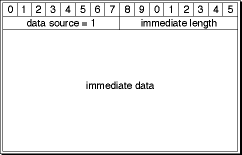
- Data source = 1
A value of 1 indicates that the data is to be immediately taken from the bytes of data that follow.
- Immediate length
An 8-bit integer indicating the number of bytes to take from the data that follows. Legal values range from 0 to 14.
- Immediate data
14 bytes of data to place into the payload portion of the packet. Only the first number of bytes indicated by the immediate length field is used.
Field descriptions
Sample Mode
The data table entry has the following format for sample mode.
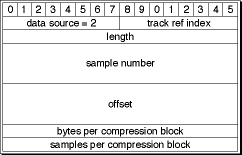
- Data source = 2
A value of 2 indicates that the data is to be taken from a track’s sample data.
- Track ref index
A value that indicates which track the sample data will come from. A value of 0 means that there is exactly one media track referenced, so use that. Values from 1 to 127 are indexes into the hint track reference atom entries, indicating which original media track the sample is to be read from. A value of -1 means the hint track itself, that is, get the sample from the same track as the hint sample you are currently parsing.
- Length
A 16-bit integer specifying the number of bytes in the sample to copy.
- Sample number
A 32-bit integer specifying sample number of the track.
- Offset
A 32-bit integer specifying the offset from the start of the sample from which to start copying. If you are referencing samples in the hint track, this will generally points into the Additional Data area.
- Bytes per compression block
A 16-bit unsigned integer specifying the number of bytes that results from compressing the number of samples in the Samples per compression block field. A value of 0 is equivalent to a value of 1.
- Samples per compression block
A 16-bit unsigned integer specifying the uncompressed samples per compression block. A value of 0 is equivalent to a value of 1.
Field descriptions
If the bytes per compression block and/or the samples per compression block is greater than 1, than this ratio is used to translate a sample number into an actual byte offset.
This ratio mode is typically used for compressed audio tracks. Note that for QuickTime sound tracks, the bytes per compression block also factors in the number of sound channels in that stream, so a QuickTime stereo sound stream’s BPCB would be twice that of a mono stream of the same sound format.
(CB = NS * BPCB / SPCB)
where CB = compressed bytes, NS = number of samples, BPCB = bytes per compression block, and SPCB = samples per compression block.
An example:
A GSM compression block is typically 160 samples packed into 33 bytes.
So, BPCB = 33 and SPCB = 160.
The hint sample requests 33 bytes of data starting at the 161st media sample. Assume that the first QuickTime chunk contains at least 320 samples. So after determining that this data will come from chunk 1, and knowing where chunk 1 starts, you must use this ratio to adjust the offset into the file where the requested samples will be found:
chunk_number = 1; /* calculated by walking the sample-to-chunk atom */ |
first_sample_in_this_chunk = 1; /* also calculated from that atom */ |
chunk_offset = chunk_offsets[chunk_number]; /* from the stco atom */ |
data_offset = (sample_number - first_sample_in_this_chunk) * BPCB / SPCB; |
read_from_file(chunk_offset + data_offset, length); /* read our data */ |
Sample Description Mode
The data table entry has the following format for sample description mode:
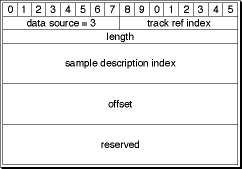
- Data source = 3
A value of 3 indicates that the data is to be taken from the media track's sample description table.
- Track ref index
A value that indicates which track the sample description will come from. A value of 0 means that there is exactly one hint track reference, so use that. Values from 1 to 127 are indexes into the hint track reference atom entries, indicating which original media track the sample is to be read from. A value of -1 means the hint track itself, that is, get the sample description from the same track as the hint sample you are currently parsing.
- Length
A 16-bit integer specifying the number of bytes to copy.
- Sample description index
A 32-bit integer specifying the index into the media's sample description table.
- Offset
A 32-bit integer specifying the offset from the start of the sample description from which to start copying.
- Reserved
Four bytes that must be set to 0.
- Additional data
A variable length field containing data pointed to by hint track sample mode entries in the data table.
Field descriptions
VR Media
This section describes the QuickTime VR world and node
information atom containers, which can be obtained by calling the
QuickTime VR Manager routines QTVRGetVRWorld and QTVRGetNodeInfo.
Those routines, as well as a complete discussion of QuickTime VR
and how your application can create QuickTime VR movies,
are described in detail in QuickTime VR.
Many atom types contained in the VR world and node information atom containers are unique within their container. For example, each has a single header atom. Most parent atoms within an atom container are unique as well, such as the node parent atom in the VR world atom container or the hot spot parent atom in the node information atom container. For these one-time-only atoms, the atom ID is always set to 1. Unless otherwise mentioned in the descriptions of the atoms that follow, assume that the atom ID is 1.
Note that many atom structures contain two version fields, majorVersion and minorVersion.
The values of these fields correspond to the constants kQTVRMajorVersion and kQTVRMinorVersion found
in the header file QuickTimeVRFormat.h.
For QuickTime 2.0 files, these values are 2 and 0.
QuickTime provides a number of routines for both creating and accessing atom containers.
Some of the leaf atoms within the VR world and node information
atom containers contain fields that specify the ID of string atoms that are
siblings of the leaf atom. For example, the VR world header atom
contains a field for the name of the scene. The string atom is a
leaf atom whose atom type is kQTVRStringAtomType ('vrsg'). Its
atom ID is that specified by the referring leaf atom.
A string atom contains a string. The structure of a string
atom is defined by the QTVRStringAtom data
type.
typedef struct QTVRStringAtom { |
UInt16 stringUsage; |
UInt16 stringLength; |
unsigned char theString[4]; |
} QTVRStringAtom, *QTVRStringAtomPtr; |
stringUsageThe string usage. This field is unused.
stringLengthThe length, in bytes, of the string.
theStringThe string. The string atom structure is extended to hold this string.
Field descriptions
Each string atom may also have a sibling leaf atom, called
the string
encoding atom. The string encoding atom’s atom type is kQTVRStringEncodingAtomType ('vrse').
Its atom ID is the same as that of the corresponding string atom.
The string encoding atom contains a single variable, TextEncoding,
a UInt32, as defined
in the header file TextCommon.h.
The value of TextEncoding is
handed, along with the string, to the routine QTTextToNativeText for
conversion for display on the current machine. The routine QTTextToNativeText is found
in the header file Movies.h.
Note: The header file TextCommon.h contains
constants and routines for generating and handling text encodings.
VR World Atom Container
The VR world atom container (VR world for short) includes such information as the name for the entire scene, the default node ID, and default imaging properties, as well as a list of the nodes contained in the QTVR track.
A VR world can also contain custom scene information. QuickTime VR ignores any atom types that it doesn’t recognize, but you can extract those atoms from the VR world using standard QuickTime atom functions.
The structure of the VR world atom container is shown in Figure 3-16. The component atoms are defined and their structures are shown in the sections that follow.
VR World Header Atom Structure
The VR world header atom is a leaf atom. Its atom type is kQTVRWorldHeaderAtomType ('vrsc').
It contains the name of the scene and the default node ID to be
used when the file is first opened as well as fields reserved for
future use.
The structure of a VR world header atom is defined by the QTVRWorldHeaderAtom data
type.
typedef struct VRWorldHeaderAtom { |
UInt16 majorVersion; |
UInt16 minorVersion; |
QTAtomID nameAtomID; |
UInt32 defaultNodeID; |
UInt32 vrWorldFlags; |
UInt32 reserved1; |
UInt32 reserved2; |
} VRWorldHeaderAtom, *QTVRWorldHeaderAtomPtr; |
QT |
QT |
majorVersionThe major version number of the file format.
minorVersionThe minor version number of the file format.
nameAtomIDThe ID of the string atom that contains the name of the scene. That atom should be a sibling of the VR world header atom. The value of this field is 0 if no name string atom exists.
defaultNodeIDThe ID of the default node (that is, the node to be displayed when the file is first opened).
vrWorldFlagsA set of flags for the VR world. This field is unused.
reserved1Reserved. This field must be 0.
reserved2Reserved. This field must be 0.
Field descriptions
Imaging Parent Atom
The imaging
parent atom is the parent atom of one or more node-specific imaging
atoms. Its atom type is kQTVRImagingParentAtomType
('imgp'). Only panoramas have an imaging atom
defined.
Panorama-Imaging Atom
A panorama-imaging atom describes the default imaging characteristics for all the panoramic nodes in a scene. This atom overrides QuickTime VR’s own defaults.
The panorama-imaging atom has an atom type of kQTVRPanoImagingAtomType ('impn'). Generally,
there is one panorama-imaging atom for each imaging mode, so the
atom ID, while it must be unique for each atom, is ignored. QuickTime
VR iterates through all the panorama-imaging atoms.
The structure of a panorama-imaging atom is defined by the QTVRPanoImagingAtom data type:
typedef struct QTVRPanoImagingAtom { |
UInt16 majorVersion; |
UInt16 minorVersion; |
UInt32 imagingMode; |
UInt32 imagingValidFlags; |
UInt32 correction; |
UInt32 quality; |
UInt32 directDraw; |
UInt32 imagingProperties[6]; |
UInt32 reserved1; |
UInt32 reserved2; |
} QTVRPanoImagingAtom, *VRPanoImagingAtomPtr; |
majorVersionThe major version number of the file format.
minorVersionThe minor version number of the file format.
imagingModeThe imaging mode to which the default values apply. Only
kQTVRStaticandkQTVRMotionare allowed here.imagingValidFlagsA set of flags that indicate which imaging property fields in this structure are valid.
correctionThe default correction mode for panoramic nodes. This can be either
kQTVRNoCorrection,kQTVRPartialCorrection, orkQTVRFullCorrection.qualityThe default imaging quality for panoramic nodes.
directDrawThe default direct-drawing property for panoramic nodes. This can be
trueorfalse.imagingPropertiesReserved for future panorama-imaging properties.
reserved1Reserved. This field must be 0.
reserved2Reserved. This field must be 0.
Field descriptions
The imagingValidFlags field
in the panorama-imaging atom structure specifies which imaging property
fields in that structure are valid. You can use these bit flags
to specify a value for that field:
enum { |
kQTVRValidCorrection = 1 << 0, |
kQTVRValidQuality = 1 << 1, |
kQTVRValidDirectDraw = 1 << 2, |
kQTVRValidFirstExtraProperty = 1 << 3 |
}; |
kQTVRValidCorrectionThe default correction mode for panorama-imaging properties. If this bit is set, the
correctionfield holds a default correction mode.kQTVRValidQualityThe default imaging quality for panorama-imaging properties. If this bit is set, the
qualityfield holds a default imaging quality.kQTVRValidDirectDrawThe default direct-draw quality for panorama-imaging properties. If this bit is set, the
directDrawfield holds a default direct-drawing property.kQTVRValidFirstExtraPropertyThe default imaging property for panorama-imaging properties. If this bit is set, the first element in the array in the
imagingPropertiesfield holds a default imaging property. As new imaging properties are added, they will be stored in this array.
Constant descriptions
Node Parent Atom
The node
parent atom is the parent of one or more node ID atoms. The atom
type of the node parent atom is kQTVRNodeParentAtomType ('vrnp')
and the atom type of the each node ID atom is kQTVRNodeIDAtomType ('vrni').
There is one node ID atom for each node in the file. The atom
ID of the node ID atom is the node ID of the node. The node ID atom
is the parent of the node location atom. The node location atom
is the only child atom defined for the node ID atom. Its atom type
is kQTVRNodeLocationAtomType ('nloc').
Node Location Atom Structure
The node location atom is the only child atom defined for
the node ID atom. Its atom type is kQTVRNodeLocationAtomType ('nloc'). A
node location atom describes the type of a node and its location.
The structure of a node location atom is defined by the QTVRNodeLocationAtom data
type:
typedef struct VRNodeLocationAtom { |
UInt16 majorVersion; |
UInt16 minorVersion; |
OSType nodeType; |
UInt32 locationFlags; |
UInt32 locationData; |
UInt32 reserved1; |
UInt32 reserved2; |
} VRNodeLocationAtom, *QTVRNodeLocationAtomPtr; |
QT |
QT |
majorVersionThe major version number of the file format.
minorVersionThe minor version number of the file format.
nodeTypeThe node type. This field should contain either
kQTVRPanoramaTypeorkQTVRObjectType.locationFlagsThe location flags. This field must contain the value
kQTVRSameFile, indicating that the node is to be found in the current file. In future, these flags may indicate that the node is in a different file or at some URL location.locationDataThe location of the node data. When the
locationFlagsfield iskQTVRSameFile, this field should be 0. The nodes are found in the file in the same order that they are found in the node list.reserved1Reserved. This field must be 0.
reserved2Reserved. This field must be 0.
Field descriptions
Custom Cursor Atoms
The hot spot information atom, discussed in “Hot Spot Information Atom,” allows you to indicate custom cursor IDs for particular hot spots that replace the default cursors used by QuickTime VR. QuickTime VR allows you to store your custom cursors in the VR world of the movie file.
Note: If you’re using the Mac OS, you could store your custom cursors in the resource fork of the movie file. However, this would not work on any other platform (such as Windows), so storing cursors in the resource fork of the movie file is not recommended.
The cursor parent atom is the parent of all of the custom
cursor atoms stored in the VR world. Its atom
type is kQTVRCursorParentAtomType ('vrcp').
The child atoms of the cursor parent are either cursor atoms or
color cursor atoms. Their atom types are kQTVRCursorAtomType ('CURS')
and kQTVRColorCursorAtomType ('crsr').
These atoms are stored exactly as cursors or color cursors would
be stored as a resource.
Node Information Atom Container
The node
information atom container includes general information about the
node such as the node’s type, ID, and name. The node information
atom container also contains the list of hot spot atoms for the
node. A QuickTime VR movie contains one node information atom container
for each node in the file. The routine QTVRGetNodeInfo allows
you to obtain the node information atom container for the current
node or for any other node in the movie.
Figure 3-17 shows the structure of the node information atom container.
Node Header Atom Structure
A node header atom is a leaf atom that describes the type
and ID of a node, as well as other information about the node. Its
atom type is kQTVRNodeHeaderAtomType ('ndhd').
The structure of a node header atom is defined by the QTVRNodeHeaderAtom data
type:
typedef struct VRNodeHeaderAtom { |
UInt16 majorVersion; |
UInt16 minorVersion; |
OSType nodeType; |
QTAtomID nodeID; |
QTAtomID nameAtomID; |
QTAtomID commentAtomID; |
UInt32 reserved1; |
UInt32 reserved2; |
} VRNodeHeaderAtom, *VRNodeHeaderAtomPtr; |
majorVersionThe major version number of the file format.
minorVersionThe minor version number of the file format.
nodeTypeThe node type. This field should contain either
kQTVRPanoramaTypeorkQTVRObjectType.nodeIDThe node ID.
nameAtomIDThe ID of the string atom that contains the name of the node. This atom should be a sibling of the node header atom. The value of this field is 0 if no name string atom exists.
commentAtomIDThe ID of the string atom that contains a comment for the node. This atom should be a sibling of the node header atom. The value of this field is 0 if no comment string atom exists.
reserved1Reserved. This field must be 0.
reserved2Reserved. This field must be 0.
Field descriptions
Hot Spot Parent Atom
The hot spot parent atom is the parent for all hot
spot atoms for the node. The atom type of the hot spot parent atom
is kQTVRHotSpotParentAtomType ('hspa')
and the atom type of the each hot spot atom is kQTVRHotSpotAtomType ('hots'). The
atom ID of each hot spot atom is the hot spot ID for the corresponding
hot spot. The hot spot ID is determined by its color index value
as it is stored in the hot spot image track.
The hot spot track is an 8-bit video track that contains color information that indicates hot spots. For more information, refer to Programming With QuickTime VR.
Each hot spot atom is the parent of a number of atoms that contain information about each hot spot.
Hot Spot Information Atom
The hot spot information atom contains general information
about a hot spot. Its atom type is kQTVRHotSpotInfoAtomType ('hsin').
Every hot spot atom should have a hot spot information atom as a
child.
The structure of a hot spot information atom
is defined by the QTVRHotSpotInfoAtom data type:
typedef struct VRHotSpotInfoAtom { |
UInt16 majorVersion; |
UInt16 minorVersion; |
OSType hotSpotType; |
QTAtomID nameAtomID; |
QTAtomID commentAtomID; |
SInt32 cursorID[3]; |
Float32 bestPan; |
Float32 bestTilt; |
Float32 bestFOV; |
FloatPoint bestViewCenter; |
Rect hotSpotRect; |
UInt32 flags; |
UInt32 reserved1; |
UInt32 reserved2; |
} VRHotSpotInfoAtom, *QTVRHotSpotInfoAtomPtr; |
majorVersionThe major version number of the file format.
minorVersionThe minor version number of the file format.
hotSpotTypeThe hot spot type. This type specifies which other information atoms—if any—are siblings to this one. QuickTime VR recognizes three types:
kQTVRHotSpotLinkType,kQTVRHotSpotURLType, andkQTVRHotSpotUndefinedType.nameAtomIDThe ID of the string atom that contains the name of the hot spot. This atom should be a sibling of the hot spot information atom. This string is displayed in the QuickTime VR controller bar when the mouse is moved over the hot spot.
commentAtomIDThe ID of the string atom that contains a comment for the hot spot. This atom should be a sibling of the hot spot information atom. The value of this field is 0 if no comment string atom exists.
cursorIDAn array of three IDs for custom hot spot cursors (that is, cursors that override the default hot spot cursors provided by QuickTime VR). The first ID (
cursorID[0]) specifies the cursor that is displayed when it is in the hot spot. The second ID (cursorID[1]) specifies the cursor that is displayed when it is in the hot spot and the mouse button is down. The third ID (cursorID[2]) specifies the cursor that is displayed when it is in the hot spot and the mouse button is released. To retain the default cursor for any of these operations, set the corresponding cursor ID to 0. Custom cursors should be stored in the VR world atom container, as described in “VR World Atom Container.”bestPanThe best pan angle for viewing this hot spot.
bestTiltThe best tilt angle for viewing this hot spot.
bestFOVThe best field of view for viewing this hot spot.
bestViewCenterThe best view center for viewing this hot spot; applies only to object nodes.
hotSpotRectThe boundary box for this hot spot, specified as the number of pixels in full panoramic space. This field is valid only for panoramic nodes.
flagsA set of hot spot flags. This field is unused.
reserved1Reserved. This field must be 0.
reserved2Reserved. This field must be 0.
Field descriptions
Note: In QuickTime VR movie files, all angular values are stored as 32-bit floating-point values that specify degrees. In addition, all floating-point values conform to the IEEE Standard 754 for binary floating-point arithmetic, in big-endian format.
Specific Information Atoms
Depending on the value of the hotSpotType field
in the hot spot info atom there may also be a type specific information
atom. The atom type of the type-specific atom is the hot spot type.
Link Hot Spot Atom
The link
hot spot atom specifies information for hot spots of type kQTVRHotSpotLinkType ('link'). Its
atom type is thus 'link'. The
link hot spot atom contains specific information about a link hot
spot.
The structure of a link hot spot atom is defined by the QTVRLinkHotSpotAtom data
type:
typedef struct VRLinkHotSpotAtom { |
UInt16 majorVersion; |
UInt16 minorVersion; |
UInt32 toNodeID; |
UInt32 fromValidFlags; |
Float32 fromPan; |
Float32 fromTilt; |
Float32 fromFOV; |
FloatPoint fromViewCenter; |
UInt32 toValidFlags; |
Float32 toPan; |
Float32 toTilt; |
Float32 toFOV; |
FloatPoint toViewCenter; |
Float32 distance; |
UInt32 flags; |
UInt32 reserved1; |
UInt32 reserved2; |
} VRLinkHotSpotAtom, *VRLinkHotSpotAtomPtr; |
majorVersionThe major version number of the file format.
minorVersionThe minor version number of the file format.
toNodeIDThe ID of the destination node (that is, the node to which this hot spot is linked).
fromValidFlagsA set of flags that indicate which source node view settings are valid.
fromPanThe preferred from-pan angle at the source node (that is, the node containing the hot spot).
fromTiltThe preferred from-tilt angle at the source node.
fromFOVThe preferred from-field of view at the source node.
fromViewCenterThe preferred from-view center at the source node.
toValidFlagsA set of flags that indicate which destination node view settings are valid.
toPanThe pan angle to use when displaying the destination node.
toTiltThe tilt angle to use when displaying the destination node.
toFOVThe field of view to use when displaying the destination node.
toViewCenterThe view center to use when displaying the destination node.
distanceThe distance between the source node and the destination node.
flagsA set of link hot spot flags. This field is unused and should be set to 0.
reserved1Reserved. This field must be 0.
reserved2Reserved. This field must be 0.
Field descriptions
Certain fields in the link hot spot atom are not used by QuickTime
VR. The fromValidFlags field
is generally set to 0 and the other from fields
are not used. However, these fields could be quite useful if you
have created a transition movie from one node to another. The from angles
can be used to swing the current view of the source node to align
with the first frame of the transition movie. The distance field
is intended for use with 3D applications, but is also not used by
QuickTime VR.
Link Hot Spot Valid Flags
The toValidFlags field
in the link hot spot atom structure specifies which view settings
are to be used when moving to a destination node from a hot spot.
You can use these bit flags to specify a value for that field:
enum { |
kQTVRValidPan = 1 << 0, |
kQTVRValidTilt = 1 << 1, |
kQTVRValidFOV = 1 << 2, |
kQTVRValidViewCenter = 1 << 3 |
}; |
kQTVRValidPanThe setting for using the destination pan angle.
kQTVRValidTiltThe setting for using the destination tilt angle.
kQTVRValidFOVThe setting for using the destination field of view.
kQTVRValidViewCenterThe setting for using the destination view center.
Constant descriptions
URL Hot Spot Atom
The URL
hot spot atom has an atom type of kQTVRHotSpotURLType ('url
'). The URL hot spot atom contains a URL string
for a particular Web location (for example, http://quicktimevr.apple.com).
QuickTime VR automatically links to this URL when the hot spot is
clicked.
Support for Wired Actions
Certain actions on a QuickTime VR movie can trigger wired actions if the appropriate event handler atoms have been added to the file. This section discusses what atoms must be included in the QuickTime VR file to support wired actions.
As with sprite tracks, the presence of a certain atom in the
media property atom container of the QTVR track enables the handling
of wired actions. This atom is of type kSpriteTrackPropertyHasActions,
which has a single Boolean value that must be set to true.
When certain events occur and the appropriate event handler
atom is found in the QTVR file, then that atom is passed to QuickTime
to perform any actions specified in the atom. The event handler
atoms themselves must be added to the node information atom container
in the QTVR track. There are two types of event handlers for QTVR
nodes: global and hot spot specific. The currently supported global
event handlers are kQTEventFrameLoaded and kQTEventIdle.
The event handler atoms for these are located at the root level
of the node information atom container. A global event handler atom’s
type is set to the event type and its ID is set to 1.
Hot spot–specific event handler atoms are located in the
specific hot spot atom as a sibling to the hot spot info atom. For
these atoms, the atom type is always kQTEventType and
the ID is the event type.
Supported hot spot–specific event types are kQTEventMouseClick, kQTEventMouseClickEnd, kQTEventMouseClickEndTriggerButton,
and kQTEventMouseEnter, kQTEventMouseExit.
The specific actions that cause these events to be generated are described as follows:
kQTEventFrameLoaded('fram')A wired action that is generated when a node is entered, before any application-installed entering-node procedure is called (this event processing is considered part of the node setup that occurs before the application’s routine is called).
kQTEventIdle('idle')A wired action that is generated every n ticks, where n is defined by the contents of the
kSpriteTrackPropertyQTIdleEventsFrequencyatom (SInt32) in the media property atom container. When appropriate, this event is triggered before any normal idle processing occurs for the QuickTime VR movie.kQTEventMouseClick('clik')A wired action that is generated when the mouse goes down over a hot spot.
kQTEventMouseClickEnd('cend')A wired action that is generated when the mouse goes up after a
kQTEventMouseClickis generated, regardless of whether the mouse is still over the hot spot originally clicked. This event occurs prior to QuickTime VR’s normal mouse-up processing.kQTEventMouseClickEndTriggerButton('trig')A wired action that is generated when a click end triggers a hot spot (using the same criterion as used by QuickTime VR in 2.1 for link/url hot spot execution). This event occurs prior to QuickTime VR’s normal hot spot–trigger processing.
kQTEventMouseEnter('entr'), kQTEventMouseExit('exit')Wired action that are generated when the mouse rolls into or out of a hot spot, respectively. These events occur whether or not the mouse is down and whether or not the movie is being panned. These events occur after any application-installed
MouseOverHotSpotProcis called, and will be cancelled if the return value from the application’s routine indicates that QuickTimeVR’s normal over–hot spot processing should not take place.
QuickTime VR File Format
A QuickTime VR movie is stored on disk in a format known as the QuickTime VR file format. Beginning in QuickTime VR 2.0, a QuickTime VR movie could contain one or more nodes. Each node is either a panorama or an object. In addition, a QuickTime VR movie could contain various types of hot spots, including links between any two types of nodes.
Important: This section describes the file format supported by version 2.1 of the QuickTime VR Manager.
All QuickTime VR movies contain a single QTVR track, a special type of QuickTime track that maintains a list of the nodes in the movie. Each individual sample in a QTVR track contains general information and hot spot information for a particular node.
If a QuickTime VR movie contains any panoramic nodes, that movie also contains a single panorama track, and if it contains any object nodes, it also contains a single object track. The panorama and object tracks contain information specific to the panoramas or objects in the movie. The actual image data for both panoramas and objects is usually stored in standard QuickTime video tracks, hereafter referred to as image tracks. (An image track can also be any type of track that is capable of displaying an image, such as a QuickTime 3D track.) The individual frames in the image track for a panorama make up the diced frames of the original single panoramic image. The frames for the image track of an object represent the many different views of the object. Hot spot image data is stored in parallel video tracks for both panoramas and objects.
Single-Node Panoramic Movies
Figure 3-18 illustrates the basic structure of a single-node panoramic movie. As you can see, every panoramic movie contains at least three tracks: a QTVR track, a panorama track, and a panorama image track.
For a single-node panoramic movie, the QTVR track contains just one sample. There is a corresponding sample in the panorama track, whose time and duration are the same as the time and duration of the sample in the QTVR track. The time base of the movie is used to locate the proper video samples in the panorama image track. For a panoramic movie, the video sample for the first diced frame of a node’s panoramic image is located at the same time as the corresponding QTVR and panorama track samples. The total duration of all the video samples is the same as the duration of the corresponding QTVR sample and the panorama sample.
A panoramic movie can contain an optional hot spot image track and any number of standard QuickTime tracks. A panoramic movie can also contain panoramic image tracks with a lower resolution. The video samples in these low-resolution image tracks must be located at the same time and must have the same total duration as the QTVR track. Likewise, the video samples for a hot spot image track, if one exists, must be located at the same time and must have the same total duration as the QTVR track.
Single-Node Object Movies
Figure 3-19 illustrates the basic structure of a single-node object movie. As you can see, every object movie contains at least three tracks: a QTVR track, an object track, and an object image track.
For a single-node object movie, the QTVR track contains just one sample. There is a corresponding sample in the object track, whose time and duration are the same as the time and duration of the sample in the QTVR track. The time base of the movie is used to locate the proper video samples in the object image track.
For an object movie, the frame corresponding to the first row and column in the object image array is located at the same time as the corresponding QTVR and object track samples. The total duration of all the video samples is the same as the duration of the corresponding QTVR sample and the object sample.
In addition to these three required tracks, an object movie can also contain a hot spot image track and any number of standard QuickTime tracks (such as video, sound, and text tracks). A hot spot image track for an object is a QuickTime video track that contains images of colored regions delineating the hot spots; an image in the hot spot image track must be synchronized to match the appropriate image in the object image track. A hot spot image track should be 8 bits deep and can be compressed with any lossless compressor (including temporal compressors). This is also true of panoramas.
Note: To assign a single fixed-position hot spot to all views of an object, you should create a hot spot image track that consists of a single video frame whose duration is the entire node time.
To play a time-based track with the object movie, you must synchronize the sample data of that track to the start and stop times of a view in the object image track. For example, to play a different sound with each view of an object, you might store a sound track in the movie file with each set of sound samples synchronized to play at the same time as the corresponding object’s view image. (This technique also works for video samples.) Another way to add sound or video is simply to play a sound or video track during the object’s view animation; to do this, you need to add an active track to the object that is equal in duration to the object’s row duration.
Important: In a QuickTime VR movie file, the panorama image tracks and panorama hot spot tracks must be disabled. For an object, the object image tracks must be enabled and the object hot spot tracks must be disabled.
Multinode Movies
A multinode QuickTime VR movie can contain any number of object and panoramic nodes. Figure 3-20 illustrates the structure of a QuickTime VR movie that contains five nodes (in this case, three panoramic nodes and two object nodes).
QTVR Track
A QTVR track is a special type of QuickTime track that maintains
a list of all the nodes in a movie. The media type for a QTVR track
is 'qtvr'.
All the media samples in a QTVR track share a common sample description.
This sample description contains the VR world atom container. The
track contains one media sample for each node in the movie. Each QuickTime
VR media sample contains a node information atom container.
QuickTime VR Sample Description Structure
Whereas the QuickTime VR media sample is simply the node information itself, all sample descriptions are required by QuickTime to have a certain structure for the first several bytes. The structure for the QuickTime VR sample description is as follows:
typedef struct QTVRSampleDescription { |
UInt32 size; |
UInt32 type; |
UInt32 reserved1; |
UInt16 reserved2; |
UInt16 dataRefIndex; |
UInt32 data; |
} QTVRSampleDescription, *QTVRSampleDescriptionPtr, **QTVRSampleDescriptionHandle; |
sizeThe size, in bytes, of the sample description header structure, including the VR world atom container contained in the
datafield.typeThe sample description type. For QuickTime VR movies, this type should be
'qtvr'.reserved1Reserved. This field must be 0.
reserved2Reserved. This field must be 0.
dataRefIndexReserved. This field must be 0.
dataThe VR world atom container. The sample description structure is extended to hold this atom container.
Field descriptions
Panorama Tracks
A movie’s panorama track is a track that contains information
about the panoramic nodes in a scene. The media type of the panorama
track is 'pano'. Each
sample in a panorama track corresponds to a single panoramic node.
This sample parallels the corresponding sample in the QTVR track.
Panorama tracks do not have a sample description (although QuickTime
requires that you specify a dummy sample description when you call AddMediaSample to
add a sample to a panorama track). The sample itself contains an
atom container that includes a panorama sample atom and other optional
atoms.
Panorama Sample Atom Structure
A panorama sample atom has an atom type of kQTVRPanoSampleDataAtomType ('pdat').
It describes a single panorama, including track reference indexes
of the scene and hot spot tracks and information about the default
viewing angles and the source panoramic image.
The structure of a panorama sample atom is defined by the QTVRPanoSampleAtom data
type:
typedef struct VRPanoSampleAtom { |
UInt16 majorVersion; |
UInt16 minorVersion; |
UInt32 imageRefTrackIndex; |
UInt32 hotSpotRefTrackIndex; |
Float32 minPan; |
Float32 maxPan; |
Float32 minTilt; |
Float32 maxTilt; |
Float32 minFieldOfView; |
Float32 maxFieldOfView; |
Float32 defaultPan; |
Float32 defaultTilt; |
Float32 defaultFieldOfView; |
UInt32 imageSizeX; |
UInt32 imageSizeY; |
UInt16 imageNumFramesX; |
UInt16 imageNumFramesY; |
UInt32 hotSpotSizeX; |
UInt32 hotSpotSizeY; |
UInt16 hotSpotNumFramesX; |
UInt16 hotSpotNumFramesY; |
UInt32 flags; |
OSType panoType; |
UInt32 reserved2; |
} VRPanoSampleAtom, *VRPanoSampleAtomPtr; |
majorVersionThe major version number of the file format.
minorVersionThe minor version number of the file format.
imageRefTrackIndexThe index of the image track reference. This is the index returned by the
AddTrackReferencefunction when the image track is added as a reference to the panorama track. There can be more than one image track for a given panorama track and hence multiple references. (A panorama track might have multiple image tracks if the panoramas have different characteristics, which could occur if the panoramas were shot with different size camera lenses.) The value in this field is 0 if there is no corresponding image track.hotSpotRefTrackIndexminPanThe minimum pan angle, in degrees. For a full panorama, the value of this field is usually 0.0.
maxPanThe maximum pan angle, in degrees. For a full panorama, the value of this field is usually 360.0.
minTiltThe minimum tilt angle, in degrees. For a high-resolution panorama, a typical value for this field is –42.5.
maxTiltThe maximum tilt angle, in degrees. For a high-resolution panorama, a typical value for this field is +42.5.
minFieldOfViewThe minimum vertical field of view, in degrees. For a high-resolution panorama, a typical value for this field is 5.0. The value in this field is 0 for the default minimum field of view, which is 5 percent of the maximum field of view.
maxFieldOfViewThe maximum vertical field of view, in degrees. For a high-resolution panorama, a typical value for this field is 85.0. The value in this field is 0 for the default maximum field of view, which is
maxTilt–minTilt.defaultPanThe default pan angle, in degrees.
defaultTiltThe default tilt angle, in degrees.
defaultFieldOfViewThe default vertical field of view, in degrees.
imageSizeXThe width, in pixels, of the panorama stored in the highest resolution image track.
imageSizeYThe height, in pixels, of the panorama stored in the highest resolution image track.
imageNumFramesXThe number of frames into which the panoramic image is diced horizontally. The width of each frame (which is
imageSizeX/imageNumFramesX) should be divisible by 4.imageNumFramesYThe number of frames into which the panoramic image is diced vertically. The height of each frame (which is
imageSizeY/imageNumFramesY) should be divisible by 4.hotSpotSizeXThe width, in pixels, of the panorama stored in the highest resolution hot spot image track.
hotSpotSizeYThe height, in pixels, of the panorama stored in the highest resolution hot spot image track.
hotSpotNumFramesXThe number of frames into which the panoramic image is diced horizontally for the hot spot image track.
hotSpotNumFramesYThe number of frames into which the panoramic image is diced vertically for the hot spot image track.
flagsA set of panorama flags.
kQTVRPanoFlagHorizontalhas been superseded by thepanoTypefield. It is only used when thepanoTypefield isnilto indicate a horizontally-oriented cylindrical panorama.kQTVRPanoFlagAlwaysWrapis set if the panorama should wrap horizontally, regardless of whether or not the pan range is 360 degrees. Note that these flags are currently supported only under Mac OS X.panoTypeAn
OSTypedescribing the type of panorama. Types supported arekQTVRHorizontalCylinderkQTVRVerticalCylinderkQTVRCubereserved2Reserved. This field must be 0.
Important: A new flag has been added to the flags field of the
QTVRPanoSampleAtomdata structure. This flag controls how panoramas wrap horizontally. IfkQTVRPanoFlagAlwaysWrapis set, then the panorama wraps horizontally, regardless of the number of degrees in the panorama. If the flag is not set, then the panorama wraps only when the panorama range is 360 degrees. This is the default behavior.
Field descriptions
The minimum and maximum values in the panorama sample atom
describe the physical limits of the panoramic image. QuickTime VR
allows you to set further constraints on what portion of the image
a user can see by calling the QTVRSetConstraints routine.
You can also preset image constraints by adding constraint atoms
to the panorama sample atom container. The three constraint atom
types are kQTVRPanConstraintAtomType, kQTVRTiltConstraintAtomType,
and kQTVRFOVConstraintAtomType.
Each of these atom types share a common structure defined by the QTVRAngleRangeAtom data
type:
typedef struct QTVRAngleRangeAtom { |
Float32 minimumAngle; |
Float32 maximumAngle; |
} QTVRAngleRangeAtom, *QTVRAngleRangeAtomPtr; |
minimumAngleThe minimum angle in the range, in degrees.
maximumAngleThe maximum angle in the range, in degrees.
Field descriptions
Panorama Image Track
The actual panoramic image for a panoramic node is contained
in a panorama
image track, which is a standard QuickTime video track. The track
reference to this track is stored in the imageRefTrackIndex field
of the panorama sample atom.
QuickTime VR 2.1 required the original panoramic image to be rotated 90 degrees counterclockwise. This orientation has changed in QuickTime VR 2.2, however, as discussed later in this section.
The rotated image is diced into smaller frames, and each diced frame is then compressed and added to the video track as a video sample, as shown in Figure 3-21. Frames can be compressed using any spatial compressor; however, temporal compression is not allowed for panoramic image tracks.
QuickTime VR 2.2 does not require the original panoramic image to be rotated 90 degrees counterclockwise, as was the case in QuickTime VR 2.1. The rotated image is still diced into smaller frames, and each diced frame is then compressed and added to the video track as a video sample, as shown in Figure 3-22.
In QuickTime 3.0, a panorama sample atom (which contains information
about a single panorama) contains the panoType field,
which indicates whether the diced panoramic image is oriented horizontally
or vertically.
Cylindrical Panoramas
The primary change to cylindrical panoramas in QuickTime VR 2.2 is that the panorama, as stored in the image track of the movie, can be oriented horizontally. This means that the panorama does not need to be rotated 90 degrees counterclockwise, as required previously.
To indicate a horizontal orientation, the field in the VRPanoSampleAtom data
structure formerly called reserved1 has
been renamed panoType.
Its type is OSType. The panoType field value for a
horizontally oriented cylinder is kQTVRHorizontalCylinder ('hcyl'),
while a vertical cylinder is kQTVRVerticalCylinder ('vcyl').
For compatibility with older QuickTime VR files, when the panoType field
is nil, then a cylinder
is assumed, with the low order bit of the flags field set to 1 to
indicate if the cylinder is horizontal and 0 if the cylinder is
vertical.
One consequence of reorienting the panorama horizontally is that, when the panorama is divided into separate tiles, the order of the samples in the file is now the reverse of what it was for vertical cylinders. Since vertical cylinders were rotated 90 degrees counterclockwise, the first tile added to the image track was the rightmost tile in the panorama. For unrotated horizontal cylinders, the first tile added to the image track is the left-most tile in the panorama.
Cubic Panoramas
A new type of panorama was introduced in the current version of QuickTime: the cubic panorama. This panorama in its simplest form is represented by six faces of a cube, thus enabling the viewer to see all the way up and all the way down. The file format and the cubic rendering engine actually allow for more complicated representations, such as special types of cubes with elongated sides or cube faces made up of separate tiles. Atoms that describe the orientation of each face allow for these nonstandard representations. If these atoms are not present, then the simplest representation is assumed. The following describes this simplest representation: a cube with six square sides.
Tracks in a cubic movie are laid out as they are for cylindrical panoramas. This includes a QTVR track, a panorama track, and an image track. Optionally, there may also be a hot spot track and a fast-start preview track. The image, hot spot, and preview tracks are all standard QuickTime video tracks.
Image Tracks in Cubic Nodes
For a cubic node the image track contains six samples that correspond to the six square faces of the cube. The same applies to hot spot and preview tracks. The following diagram shows how the order of samples in the track corresponds to the orientation of the cube faces:

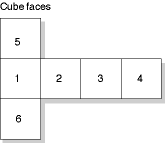
Note that the frames are oriented horizontally. There is no provision for frames that are rotated 90 counterclockwise as there are for cylindrical panoramas.
Panorama Tracks in Cubic Nodes
The media sample for a panorama track contains the pano sample atom container. For cubes, some of the fields in the pano sample data atom have special values, which provide compatibility back to QuickTime VR 2.2. The cubic projection engine ignores these fields. They allow one to view cubic movies in older versions of QuickTime VR using the cylindrical engine, although the view will be somewhat incorrect, and the top and bottom faces will not be visible. The special values are shown in Table 3-15.
Field |
Value |
|---|---|
|
4 |
|
1 |
|
Frame width * 4 |
|
Frame height |
|
0.0 |
|
360.0 |
|
-45.0 |
|
45.0 |
|
5.0 |
|
90.0 |
|
1 |
A 1 value in the flags field tells QuickTime VR 2.2 that the
frames are not rotated. QuickTime VR 2.2 treats this as a four-frame
horizontal cylinder. The panoType field (formerly reserved1)
must be set to kQTVRCube ('cube')
so that QuickTime VR 3.0 can recognize this panorama as a cube.
Since certain viewing fields in the pano sample data atom
are being used for backward compatibility, a new atom must be added
to indicate the proper viewing parameters for the cubic image. This
atom is the cubic view atom (atom type 'cuvw').
The data structure of the cubic view atom is as follows:
struct QTVRCubicViewAtom { |
Float32 minPan; |
Float32 maxPan; |
Float32 minTilt; |
Float32 maxTilt; |
Float32 minFieldOfView; |
Float32 maxFieldOfView; |
Float32 defaultPan; |
Float32 defaultTilt; |
Float32 defaultFieldOfView; |
}; |
typedef struct QTVRCubicViewAtom QTVRCubicViewAtom; |
The fields are filled in as desired for the cubic image. This atom is ignored by older versions of QuickTime VR. Typical minimum and maximum field values are shown in Table 3-16.
Field |
Value |
|---|---|
|
0.0 |
|
360.0 |
|
-90.0 |
|
90.0 |
|
5.0 |
|
120.0 |
You add the cubic view atom to the pano sample atom container
(after adding the pano sample data atom). Then use AddMediaSample to
add the atom container to the panorama track.
Nonstandard Cubes
Although the default representation for a cubic panorama is
that of six square faces of a cube, it is possible to depart from
this standard representation. When doing so, a new atom must be
added to the pano sample atom container. The atom type is 'cufa'.
The atom is an array of data structures of type QTVRCubicFaceData.
Each entry in the array describes one face of whatever polyhedron
is being defined. QTVRCubicFaceData is
defined as follows:
struct QTVRCubicFaceData { |
float orientation[4]; |
float center[2]; |
float aspect; |
float skew; |
}; |
typedef struct QTVRCubicFaceData QTVRCubicFaceData; |
The mathematical explanation of these data structures is beyond the scope of this document but will be described in a separate Apple Technote. Table 3-17 shows what values QuickTime VR uses for the default representation of six square sides.
Orientation |
Orientation |
Orientation |
Orientation |
Center |
Center |
Aspect |
Skew |
Side |
|---|---|---|---|---|---|---|---|---|
1 |
0 |
0 |
0 |
0 |
0 |
1 |
0 |
# front |
–.5 |
0 |
.5 |
0 |
0 |
0 |
1 |
0 |
# right |
0 |
0 |
1 |
0 |
0 |
0 |
1 |
0 |
# back |
.5 |
0 |
.5 |
0 |
0 |
0 |
1 |
0 |
# left |
.5 |
.5 |
0 |
0 |
0 |
0 |
1 |
0 |
# top |
–.5 |
.5 |
0 |
0 |
0 |
0 |
1 |
0 |
# bottom |
Hot Spot Image Tracks
When a panorama contains hot spots, the movie file contains a hot spot image track, a video track that contains a parallel panorama, with the hot spots designated by colored regions. Each diced frame of the hot spot panoramic image must be compressed with a lossless compressor (such as QuickTime’s graphics compressor). The dimensions of the hot spot panoramic image are usually the same as those of the image track’s panoramic image, but this is not required. The dimensions must, however, have the same aspect ratio as the image track’s panoramic image. A hot spot image track should be 8 bits deep.
Low-Resolution Image Tracks
It’s possible to store one or more low-resolution versions of a panoramic image in a movie file; those versions are called low-resolution image tracks. If there is not enough memory at runtime to use the normal image track, QuickTime VR uses a lower resolution image track if one is available. A low-resolution image track contains diced frames just like the higher resolution track, but the reconstructed panoramic image is half the height and half the width of the higher resolution image.
Important: The panoramic images in the lower resolution image tracks and the hot spot image tracks, if present, must have the same orientation (horizontal or vertical) as the panorama image track.
Track Reference Entry Structure
Since there are no fields in the pano sample data atom to
indicate the presence of low-resolution image tracks, a separate
sibling atom must be added to the panorama sample atom container.
The track reference array atom contains an array of track reference entry
structures that specify information about any low-resolution image
tracks contained in a movie. Its atom type is kQTVRTrackRefArrayAtomType
('tref').
A track reference entry structure is defined by the QTVRTrackRefEntry data
type:
typedef struct QTVRTrackRefEntry { |
UInt32 trackRefType; |
UInt16 trackResolution; |
UInt32 trackRefIndex; |
} QTVRTrackRefEntry; |
trackRefTypeThe track reference type.
trackResolutionThe track resolution.
trackRefIndexThe index of the track reference.
Field descriptions
The number of entries in the track reference array atom is
determined by dividing the size of the atom by sizeof (QTVRTrackRefEntry).
kQTVRPreviewTrackRes is
a special value for the trackResolution field
in the QTVRTrackRefEntry structure.
This is used to indicate the presence of a special preview image
track.
Object Tracks
A movie’s object track is a track that contains information
about the object nodes in a scene. The media type of the object
track is 'obje'.
Each sample in an object track corresponds to a single object node
in the scene. The samples of the object track contain information describing
the object images stored in the object image track.
These object information samples parallel the corresponding node samples in the QTVR track and are equal in time and duration to a particular object node’s image samples in the object’s image track as well as the object node’s hot spot samples in the object’s hot spot track.
Object tracks do not have a sample description (although QuickTime
requires that you specify a dummy sample description when you call AddMediaSample to
add a sample to an object track). The sample itself is an atom container
that contains a single object sample atom and other optional atoms.
Object Sample Atom Structure
object sample atom describes a single object, including information
about the default viewing angles and the view settings. The structure
of an object sample atom is defined by the QTVRObjectSampleAtom data
type:
typedef struct VRObjectSampleAtom { |
UInt16 majorVersion; |
UInt16 minorVersion; |
UInt16 movieType; |
UInt16 viewStateCount; |
UInt16 defaultViewState; |
UInt16 mouseDownViewState; |
UInt32 viewDuration; |
UInt32 columns; |
UInt32 rows; |
Float32 mouseMotionScale; |
Float32 minPan; |
Float32 maxPan; |
Float32 defaultPan; |
Float32 minTilt; |
Float32 maxTilt; |
Float32 defaultTilt; |
Float32 minFieldOfView; |
Float32 fieldOfView; |
Float32 defaultFieldOfView; |
Float32 defaultViewCenterH; |
Float32 defaultViewCenterV; |
Float32 viewRate; |
Float32 frameRate; |
UInt32 animationSettings; |
UInt32 controlSettings; |
} VRObjectSampleAtom, *VRObjectSampleAtomPtr; |
QT |
QT |
QT |
majorVersionThe major version number of the file format.
minorVersionThe minor version number of the file format.
movieTypeThe movie controller type.
viewStateCountThe number of view states of the object. A view state selects an alternate set of images for an object’s views. The value of this field must be positive.
defaultViewStateThe 1-based index of the default view state. The default view state image for a given view is displayed when the mouse button is not down.
mouseDownViewStateThe 1-based index of the mouse-down view state. The mouse-down view state image for a given view is displayed while the user holds the mouse button down and the cursor is over an object movie.
viewDurationThe total movie duration of all image frames contained in an object’s view. In an object that uses a single frame to represent a view, the duration is the image track’s sample duration time.
columnsThe number of columns in the object image array (that is, the number of horizontal positions or increments in the range defined by the minimum and maximum pan values). The value of this field must be positive.
rowsThe number of rows in the object image array (that is, the number of vertical positions or increments in the range defined by the minimum and maximum tilt values). The value of this field must be positive.
mouseMotionScaleThe mouse motion scale factor (that is, the number of degrees that an object is panned or tilted when the cursor is dragged the entire width of the VR movie image). The default value is 180.0.
minPanThe minimum pan angle, in degrees. The value of this field must be less than the value of the
maxPanfield.maxPanThe maximum pan angle, in degrees. The value of this field must be greater than the value of the
minPanfield.defaultPanThe default pan angle, in degrees. This is the pan angle used when the object is first displayed. The value of this field must be greater than or equal to the value of the
minPanfield and less than or equal to the value of themaxPanfield.minTiltThe minimum tilt angle, in degrees. The default value is +90.0. The value of this field must be less than the value of the
maxTiltfield.maxTiltThe maximum tilt angle, in degrees. The default value is –90.0. The value of this field must be greater than the value of the
minTiltfield.defaultTiltThe default tilt angle, in degrees. This is the tilt angle used when the object is first displayed. The value of this field must be greater than or equal to the value of the
minTiltfield and less than or equal to the value of themaxTiltfield.minFieldOfViewThe minimum field of view to which the object can zoom. The valid range for this field is from 1 to the value of the
fieldOfViewfield. The value of this field must be positive.fieldOfViewThe image field of view, in degrees, for the entire object. The value in this field must be greater than or equal to the value of the
minFieldOfViewfield.defaultFieldOfViewThe default field of view for the object. This is the field of view used when the object is first displayed. The value in this field must be greater than or equal to the value of the
minFieldOfViewfield and less than or equal to the value of thefieldOfViewfield.defaultViewCenterHThe default horizontal view center.
defaultViewCenterVThe default vertical view center.
viewRateThe view rate (that is, the positive or negative rate at which the view animation in the object plays, if view animation is enabled). The value of this field must be from –100.0 through +100.0, inclusive.
frameRateThe frame rate (that is, the positive or negative rate at which the frame animation in a view plays, if frame animation is enabled). The value of this field must be from –100.0 through +100.0, inclusive.
animationSettingsA set of 32-bit flags that encode information about the animation settings of the object.
controlSettingsA set of 32-bit flags that encode information about the control settings of the object.
Field descriptions
The movieType field
of the object sample atom structure specifies an object controller
type, that is, the user interface to be used to manipulate the object.
QuickTime VR supports the following controller types:
enum ObjectUITypes { |
kGrabberScrollerUI = 1, |
kOldJoyStickUI = 2, |
kJoystickUI = 3, |
kGrabberUI = 4, |
kAbsoluteUI = 5 |
}; |
kGrabberScrollerUIThe default controller, which displays a hand for dragging and rotation arrows when the cursor is along the edges of the object window.
kOldJoyStickUIA joystick controller, which displays a joystick-like interface for spinning the object. With this controller, the direction of panning is reversed from the direction of the grabber.
kJoystickUIA joystick controller, which displays a joystick-like interface for spinning the object. With this controller, the direction of panning is consistent with the direction of the grabber.
kGrabberUIA grabber-only interface, which displays a hand for dragging but does not display rotation arrows when the cursor is along the edges of the object window.
kAbsoluteUIAn absolute controller, which displays a finger for pointing. The absolute controller switches views based on a row-and-column grid mapped into the object window.
Constant descriptions
Animation Settings
The animationSettings field
of the object sample atom is a long integer that specifies a set of
animation settings for an object node. Animation settings specify
characteristics of the movie while it is playing. Use these constants
to specify animation settings:
enum QTVRAnimationSettings { |
kQTVRObjectAnimateViewFramesOn = (1 << 0), |
kQTVRObjectPalindromeViewFramesOn = (1 << 1), |
kQTVRObjectStartFirstViewFrameOn = (1 << 2), |
kQTVRObjectAnimateViewsOn = (1 << 3), |
kQTVRObjectPalindromeViewsOn = (1 << 4), |
kQTVRObjectSyncViewToFrameRate = (1 << 5), |
kQTVRObjectDontLoopViewFramesOn = (1 << 6), |
kQTVRObjectPlayEveryViewFrameOn = (1 << 7) |
}; |
kQTVRObjectAnimateViewFramesOnThe animation setting to play all frames in the current view state.
kQTVRObjectPalindromeViewFramesOnThe animation setting to play a back-and-forth animation of the frames of the current view state.
kQTVRObjectStartFirstViewFrameOnThe animation setting to play the frame animation starting with the first frame in the view (that is, at the view start time).
kQTVRObjectAnimateViewsOnThe animation setting to play all views of the current object in the default row of views.
kQTVRObjectPalindromeViewsOnThe animation setting to play a back-and-forth animation of all views of the current object in the default row of views.
kQTVRObjectSyncViewToFrameRateThe animation setting to synchronize the view animation to the frame animation and use the same options as for frame animation.
kQTVRObjectDontLoopViewFramesOnThe animation setting to stop playing the frame animation in the current view at the end.
kQTVRObjectPlayEveryViewFrameOnThe animation setting to play every view frame regardless of play rate. The play rate is used to adjust the duration in which a frame appears but no frames are skipped so the rate is not exact.
Constant descriptions
Control Settings
The controlSettings field
of the object sample atom is a long integer that specifies a set
of control settings for an object node. Control settings specify
whether the object can wrap during panning and tilting, as well
as other features of the node. The control settings are specified
using these bit flags:
enum QTVRControlSettings { |
kQTVRObjectWrapPanOn = (1 << 0), |
kQTVRObjectWrapTiltOn = (1 << 1), |
kQTVRObjectCanZoomOn = (1 << 2), |
kQTVRObjectReverseHControlOn = (1 << 3), |
kQTVRObjectReverseVControlOn = (1 << 4), |
kQTVRObjectSwapHVControlOn = (1 << 5), |
kQTVRObjectTranslationOn = (1 << 6) |
}; |
kQTVRObjectWrapPanOnThe control setting to enable wrapping during panning. When this control setting is enabled, the user can wrap around from the current pan constraint maximum value to the pan constraint minimum value (or vice versa) using the mouse or arrow keys.
kQTVRObjectWrapTiltOnThe control setting to enable wrapping during tilting. When this control setting is enabled, the user can wrap around from the current tilt constraint maximum value to the tilt constraint minimum value (or vice versa) using the mouse or arrow keys.
kQTVRObjectCanZoomOnThe control setting to enable zooming. When this control setting is enabled, the user can change the current field of view using the zoom-in and zoom-out keys on the keyboard (or using the VR controller buttons).
kQTVRObjectReverseHControlOnThe control setting to reverse the direction of the horizontal control.
kQTVRObjectReverseVControlOnThe control setting to reverse the direction of the vertical control.
kQTVRObjectSwapHVControlOnThe control setting to exchange the horizontal and vertical controls.
kQTVRObjectTranslationOnThe control setting to enable translation. When this setting is enabled, the user can translate using the mouse when either the translate key is held down or the controller translation mode button is toggled on.
Constant Descriptions
Track References for Object Tracks
The track references to an object’s image and hot spot tracks
are not handled the same way as track references to panoramas. The
track reference types are the same (kQTVRImageTrackRefType and kQTVRHotSpotTrackRefAtomType),
but the location of the reference indexes is different. There is
no entry in the object sample atom for the track reference indexes.
Instead, separate atoms using the VRTrackRefEntry structure
are stored as siblings to the object sample atom. The types of these
atoms are kQTVRImageTrackRefAtomType and kQTVRHotSpotTrackRefAtomType.
If either of these atoms is not present, then the reference index
to the corresponding track is assumed to be 1.
The actual views of an object for an object node are contained in an object image track, which is usually a standard QuickTime video track. (An object image track can also be any type of track that is capable of displaying an image, such as a QuickTime 3D track.)
As described in Chapter 1 of QuickTime VR, these views are often captured by moving a camera around the object in a defined pattern of pan and tilt angles. The views must then be ordered into an object image array, which is stored as a one-dimensional sequence of frames in the movie’s video track (see Figure 3-23).
For object movies containing frame animation, each animated view in the object image array consists of the animating frames. It is not necessary that each view in the object image array contain the same number of frames, but the view duration of all views in the object movie must be the same.
For object movies containing alternate view states, alternate view states are stored as separate object image arrays that immediately follow the preceding view state in the object image track. Each state does not need to contain the same number of frames. However, the total movie time of each view state in an object node must be the same.
Movie Media
Movie media is used to encapsulate embedded movies within QuickTime movies. This feature is available in QuickTime 4.1.
Movie Sample Description
The movie media doesn’t have a unique sample description.
It uses the minimum sample description, which is SampleDescriptionRecord.
Movie Media Sample Format
Each sample in the movie media is a QuickTime atom container. All root-level atoms and their contents are enumerated in the following list. Note that the contents of all atoms are stored in big-endian format.
kMovieMediaDataReferenceA data reference type and a data reference. The data reference type is stored as an
OSTypeat the start of the atom. The data reference is stored following the data reference type. If the data reference type is URL and the data reference is for a movie on the Apple website, the contents of the atom would beurl http://www.apple.com/foo.mov.There may be more than one atom of this type. The first atom of this type should have an atom ID of 1. Additional data references should be numbered sequentially.
kMovieMediaDefaultDataReferenceIDThis atom contains a
QTAtomIDthat indicates the ID of the data reference to use when instantiating the embedded movie for this sample. If this atom is not present, the data reference with an ID of 1 is used.kMovieMediaSlaveTimeA Boolean that indicates whether or not the
TimeBaseof the embedded movie should be slaved to theTimeBaseof the parent movie. If theTimeBaseis slaved, the embedded movie’s zero time will correspond to the start time of its movie media sample. Further, the playback rate of the embedded movie will always be the same as the parent movie’s. If theTimeBaseis not slaved, the embedded movie will default to a rate of 0, and a default time of whatever default time value it instantiated with (which may not be 0). If theTimeBaseis not slaved, the embedded movie can be played by either including anAutoPlayatom in the movie media sample or by using a wired action. If this atom is not present, the embedded movie defaults to not slaved.kMovieMediaSlaveAudioA Boolean that indicates whether or not the audio properties of the embedded movie should be slaved to those of the parent movie. When audio is slaved, all audio properties of the containing track are duplicated in the embedded movie. These properties include sound volume, balance, bass and treble, and level metering. If this atom is not present, the embedded movie defaults to not slaved audio.
kMovieMediaSlaveGraphicsModeA Boolean that indicates how the graphics mode of the containing track is applied to the embedded movie. If the graphics mode is not slaved, then the entire embedded movie is imaged using its own graphics modes. The result of the drawing of the embedded movie is composited onto the containing movie using the graphics mode of the containing track. If the graphics mode is slaved, then the graphics mode of each track in the embedded movie is ignored and instead the graphics mode of the containing track is used. In this case, the tracks of the embedded movie composite their drawing directly into the parent movie’s contents. If this atom is not present, the graphics mode defaults to not slaved. Graphics mode slaving is useful for compositing semi-transparent media––for example, a PNG with an alpha channel––on top of other media.
kMovieMediaSlaveTrackDurationA Boolean that indicates how the Movie Media Handler should react when the duration of the embedded movie is different than the duration of the movie media sample that it is contained by. When the movie media sample is created, the duration of the embedded movie may not yet be known. Therefore, the duration of the media sample may not be correct. In this case, the Movie Media Handler can do one of two things. If this atom is not present or it contains a value of false, the Movie Media Handler will respect the duration of media sample that contains the embedded movie. If the embedded movie has a longer duration than the movie media sample, the embedded movie will be truncated to the duration of the containing movie media sample. If the embedded movie is shorter, there will be a gap after it is finished playing. If this atom contains a value of true, the duration of the movie media sample will be adjusted to match the actual duration of the embedded movie. Because it is not possible to change an existing media sample, this will cause a new media sample to be added to the movie and the track’s edit list to be updated to reference the new sample instead of the original sample.
Note: When the duration of the embedded movie’s sample is adjusted, by default no other tracks are adjusted. This can cause the overall temporal composition to change in unintended ways. To maintain the complete temporal composition, a higher-level data structure which describes the temporal relationships between the various tracks must also be included with the movie.
kMovieMediaAutoPlayA Boolean that indicates whether or not the embedded movie should start playing immediately after being instantiated. This atom is only used if the
TimeBaseof the embedded movie is not slaved to the parent movie. See thekMovieMediaSlaveTimeatom in “Movie Media Sample Format” for more information. If auto play is requested, the movie will be played at its preferred rate after being instantiated. If this atom is not present, the embedded movie will not automatically play.kMovieMediaLoopA
UInt8that indicates how the embedded movie should loop. This atom is only used if theTimeBaseof the embedded movie is not slaved to the parent movie. See thekMovieMediaSlaveTimeatom in “Movie Media Sample Format” for more information. If this atom contains a 0, or if this atom is not present, the embedded movie will not loop. If this atom contains a value of 1, the embedded movie loops normally––that is, when it reaches the end it loops back to the beginning. If this atom contains a value of 2, the embedded movie uses palindromic looping. All other values are reserved.kMovieMediaUseMIMETypeText (not a C string or a pascal string) that indicates the MIME type of the movie import component that should be used to instantiate this media. This is useful in cases where the data reference may not contain MIME type information. If this atom is not present, the MIME type of the data reference as determined at instantiation time is used. This atom is intended to allow content creators a method for working around MIME type binding problems. It should not typically be required, and should not be included in movie media samples by default.
kMovieMediaTitleCurrently unused. It would contain text indicating the name of the embedded movie.
kMovieMediaAltTextText (not a C string or a pascal string) that is displayed to the user when the embedded movie is being instantiated or if the embedded movie cannot be instantiated. If this atom is not present, the name of the data reference (typically the file name) is used.
kMovieMediaClipBeginA
MovieMediaTimeRecordthat indicates the time of the embedded movie that should be used. The clip begin atom provides a way to specify that a portion of the beginning of the embedded movie should not be used. If this atom is not present, the beginning of the embedded movie is not changed. Note that this atom does not change the time at which the embedded movie begins playing in the parent movie’s time line. If the time specified in the clip begin atom is greater than the duration of the embedded movie, then the embedded movie will not play at all.struct MovieMediaTimeRecord {wide time;
TimeScale scale;
};
kMovieMediaClipDurationA
MovieMediaTimeRecordthat indicates the duration of the embedded movie that should be used. The clip duration atom is applied by removing media from end of the embedded movie. If the clip duration atom is not present, then no media is removed from the end of the embedded movie. In situations where the sample contains both a clip duration and a clip begin atom, the clip begin is applied first. If the clip duration specifies a value that is larger than the duration of the embedded movie, no change is made to the embedded movie.kMovieMediaEnableFrameSteppingA Boolean that indicates whether or not the embedded movie should be considered when performing step operations, specifically using the interesting time calls with the
nextTimeStepflag. If this atom is not present or is set tofalse, the embedded movie is not included in step calculations. If the atom is set totrue, it is included in step calculations.kMovieMediaBackgroundColorAn
RGBColorthat is used for filling the background when the movie is being instantiated or when it fails to instantiate.kMovieMediaRegionAtomA number of child atoms, shown below, which describe how the Movie Media Handler should resize the embedded movie. If this atom is not present, the Movie Media Handler resizes the child movie to completely fill the containing track’s box.
kMovieMediaSpatialAdjustmentThis atom contains an
OSTypethat indicates how the embedded movie should be scaled to fit the track box. If this atom is not present, the default value iskMovieMediaFitFill. These modes are all based on SMIL layout options.kMovieMediaFitClipIfNecessaryIf the media is larger than the track box, it will be clipped; if it is smaller, any additional area will be transparent.
kMovieMediaFitFillThe media will be scaled to completely fill the track box.
kMovieMediaFitMeetThe media is proportionally scaled so that it is entirely visible in the track box and fills the largest area possible without changing the aspect ratio.
kMovieMediaFitSliceThe media is scaled proportionally so that the smaller dimension is completely visible.
kMovieMediaFitScrollNot currently implemented. It currently has the same behavior as
kMovieMediaFitClipIfNecessary. When implemented, it will have the behavior described in the SMIL specification for a scrolling layout element.kMovieMediaRectangleAtomFour child atoms that define a rectangle. Not all child atoms must be present: top and left must both appear together, width and height must both appear together. The dimensions contained in this rectangle are used in place of the track box when applying the contents of the spatial adjustment atom. If the top and left are not specified, the top and left of the containing track’s box are used. If the width and height are not specified, the width and height of the containing track’s box are used. Each child atom contains a
UInt32.kMovieMediaTopIf present, the top of the rectangle
kMovieMediaLeftIf present, the left boundary of the rectangle
kMovieMediaWidthIf present, width of rectangle
kMovieMediaHeightIf present, height of rectangle
© 2004, 2007 Apple Inc. All Rights Reserved. (Last updated: 2007-09-04)