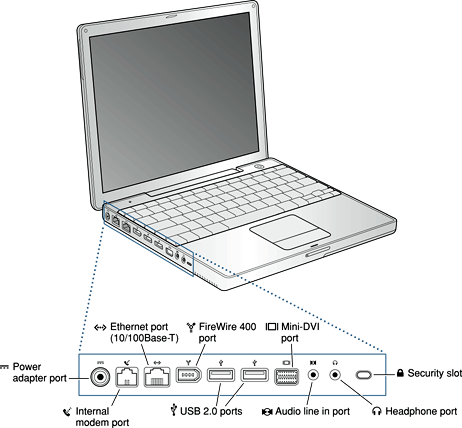Overview of the 12-inch PowerBook G4
This chapter lists the 12-inch PowerBook G4’s features and provides references to detailed information within this developer note.
In this section:
New Features
Feature Set
Appearance
Peripheral Devices
System Software
New Features
Here is a list of the new features of the 12-inch PowerBook G4. Each feature is described in a later chapter, as indicated in the list.
Processor speed: The clock speed of the Power PC G4 microprocessor is 1 GHz. See “Power PC G4 Microprocessor.”
System bus: The speed of the system bus is 133 MHz.
Cache: The microprocessor has a built-in L2 cache consisting of 512 KB of fast static RAM. The clock speed for the backside cache is the same as the clock speed of the microprocessor. See “L2 Cache.”
System RAM: The computer comes with 256 MB of on-board DDR SDRAM, expandable to a total of 1.25 GB. For more information, see “System RAM.”
Graphics IC: The display controller is an nVidia GeForce FX Go5200 and includes 32 MB of graphics DDR SDRAM. See “Graphics IC.”
External monitor port: The 12-inch PowerBook G4 supports an external video monitor, using a mini-DVI connector for a video display. See “External Display Port.”
USB 2.0 ports: The computer has two external USB 2.0 ports. See “USB 2.0 Ports.”
Feature Set
Here is a list of all of the features of the 12-inch PowerBook G4. Each feature is described in a later chapter, as indicated in the list.
Processor speed: The clock speed of the Power PC G4 microprocessor is 1 GHz. See “Power PC G4 Microprocessor.”
System bus: The speed of the system bus is 133 MHz.
System RAM: The computer comes with 256 MB of on-board DDR SDRAM, expandable to a total of 1.25 GB. For more information, see “System RAM.”
Cache: The microprocessor has a built-in L2 cache consisting of 512 KB of fast static RAM. The clock speed for the backside cache is the same as the clock speed of the microprocessor. See “L2 Cache.”
Hard disk storage: The computer has a hard disk drive with a storage capacity of 40 GB (CTO 60 GB and 80 GB). For more information and developer guidelines for alternative hard drives, see “Hard Disk Drive.”
Power Management: This feature allows the user to step down the processor performance with bus slewing to conserve battery life. For more information, see “Power Management.”
Combination DVD-ROM/CD-RW drive: Some configurations have a combination DVD-ROM/CD-RW drive. For more information, see “DVD-ROM/CD-RW Combo Drive.”
SuperDrive DVD-R/CD-RW drive (optional): Some configurations have a DVD-R/CD-RW SuperDrive drive. For more information, see “DVD-R/CD-RW SuperDrive.”
Graphics IC: The display controller is an nVidia GeForce FX Go5200 and includes 32 MB of graphics DDR SDRAM. See “Graphics IC.”
External monitor port: The 12-inch PowerBook G4 supports an external video monitor, using a mini-DVI connector for a video display. See “External Display Port.”
Microphone: The computer has a built-in omnidirectional microphone. See “Sound System.”
Battery: The computer has a single 47-watt-hour battery pack that uses six lithium ion cells pack to provide up to 5 hours of operation when maximum battery life options are specified in System Preferences.
Power adapter: The computer comes with a 45 W power adapter with safety ground. The 12-inch PowerBook G4 is also campatible with Apple’s 65 W power adapter.
USB 2.0 ports: The computer has two external USB 2.0 ports. See “USB 2.0 Ports.”
FireWire port: The computer has an IEEE-1394a FireWire 400 Mbps serial port. See “FireWire 400 Port.”
Target disk mode: The computer can act like a FireWire storage device connected to another computer. See “Target Disk Mode.”
Modem: The computer has a built-in modem that supports 56 Kbps data rate with V.34, V.90, and V.92 support. See “Internal Modem.”
Ethernet: The computer has a built in Ethernet port for 10Base-T and 100Base-T operation. See “Ethernet Port.”
AirPort Extreme Card (optional): A 54 Mbps AirPort Extreme Card is available as a build-to-order option or as a user-installable upgrade. See “AirPort Extreme Card.”
Bluetooth support : Fully-integrated Bluetooth support enables short-range wireless connections between desktop and laptop computers and a host of other peripheral devices. For more information, see “Bluetooth Technology.”
Sound: The computer has a built-in microphone, audio line-in port, and stereo speakers with midrange-enhancing third speaker; it provides stereo output signals on the audio minijack. See “Sound System.”
Keyboard: The keyboard has function keys and arrow keys in an inverted-T configuration. Some of the function keys are used to control the brightness and sound and to toggle between dual and mirror modes. The keyboard also includes an embedded numeric keypad. See “Keyboard.”
Trackpad: The integrated trackpad includes tap/double tap and drag features. See “Trackpad.”
Display: The display is a 12.1 inch wide-screen TFT with 1024 by 768 pixels. See “Flat-Panel Display.”
Weight: With the battery installed, the 12-inch PowerBook G4 weighs approximately 4.6 pounds. The exact weight depends on the configuration options.
Size: The dimensions of the computer are 10.9” (27.7 cm) wide, 8.6” (21.9 cm) deep, and 1.18” (3.0 cm) thick.
Security slot: The 12-inch PowerBook G4 has a slot for attaching a Kensington security cable.
Appearance
Figure 1-1 provides a view of the 12-inch PowerBook G4 and the input and output ports.
Peripheral Devices
In addition to the devices that are included with the computer, several peripheral devices are available separately:
The AirPort Extreme Card wireless LAN module is available separately as a user-installable option.
The battery is available separately as an additional or replacement battery.
The 45 W power adapter, which comes with the computer, can recharge the internal battery in less than six hours while the computer is running or in three and a half hours while the computer is shut down or in sleep mode.
A power cable for use on airliners is also available. The airline power cable should have a sense resistor of 24.3K ohms connected between the power plug's shell and ground. See also “Power Control IC.”
A mini-DVI to VGA adapter is included with the computer and is also available separately.
A mini-DVI to DVI adapter is included with the computer and is also available separately.
A mini-DVI to video adapter for composite and S-video support is available separately.
Additional Apple DDR SO-DIMMs are available.
A 65 W power adapter with safety ground is compatible with the 12-inch PowerBook G4 and is available separately.
System Software
The 12-inch PowerBook G4 comes with Mac OS X v. 10.2.7 installed. For more information about Mac OS X, see the reference listed in “Mac OS X.”
Here are a few items of interest about the system software on the 12-inch PowerBook G4.
Machine Identification
Current and recent Macintosh ROMs share the same BoxFlag. The intent is for applications to use properties in the Open Firmware device tree rather than checking BoxFlag to find out the features of the machine. On all these machines, a call to gestaltMachineType returns the value 406 ($196).
Asset management software that reports the kind of machine it is run on can obtain the value of the property at Devices:device-tree:model in the name registry. The model string is the first program-usable string in the array of C strings in the compatible field. For the 12-inch PowerBook G4, the model property value is PowerBook6,2.
The string obtained from the compatible property cannot be displayed to the computer user. If available, use the result from calling Gestalt ('mnam', &result), where result is a string pointer. This call returns a Pascal style string that can be displayed to the user.
Applications should not use either of these results to infer the presence of certain features; instead, applications should use Gestalt calls to test for the features they require.
Power Management
Apple’s power management techniques for the 12-inch PowerBook G4 are described in the following paragraphs.
Operating States
The power management protocols on the 12-inch PowerBook G4 support two power-saving states: idle and sleep.
Idle: The system is idling with the main processor stopped in a halted, low-power state. All clocks are running; the system can return to running code within a few nanoseconds. Cache coherency is maintained in this state.
Sleep: The system is completely shut down, with only the DRAM state preserved for quick recovery. All processors are powered off with their state preserved in DRAM. All clocks in the system are suspended except for the 32.768 kHz timebase crystal on the PMU99 IC.
The computer automatically enters idle state after several seconds of inactivity. If the computer is attached to a network, it is able to respond to service requests and other events directed to the computer while it is in idle state.
While it is connected to an AC power supply, the computer can also respond to network activity when it is in sleep state. The user can enable this feature by selecting Wake-on-LAN in the Energy Saver control panel.
When operating on the battery in sleep state, the computer consumes less than 1 watt of power, meeting the Energy Star power-saving standard. When operating on the power adapter in sleep state, the combined computer and adapter consume 3 to 4 watts of power.
Processor and Bus Slewing
To lower power consumption and heat generation, the 12-inch PowerBook G4 incorporates an automatic power management technique called bus slewing. Bus slewing is designed to run at high processor speed, bus speeds, and voltage when the demand on the processor is high, and to run at low processor speed, bus speeds, and voltage when the demand on the processor is low. Switching between different processor/bus speeds and voltages is achieved by a transition that operates seamlessly to the user and should not impact system or application performance.
The 12-inch PowerBook G4 allows the user to control bus slewing mode. The options for specifying either high, reduced, or automatic processor and bus speeds are located at System Preferences>Energy Saver>Show Details>Options>Processor Performance; then select Automatic, Highest, or Reduced.
Slewing is enabled with the automatic setting. The default processor performance setting for the 12-inch PowerBook G4 is automatic.
If the 12-inch PowerBook G4 detects a system temperature that is too high, due to high ambient temperatures or other factors, it will automatically force the system to reduced speed mode regardless of the selected setting.
When the 12-inch PowerBook G4 is in slewing mode, the processor, processor bus, and memory bus dynamically adjust their speeds based on the current needs of the system. The processor speed will switch between 1000 MHz and 766 MHz and the processor bus and memory bus will switch between 133 MHz and 102 MHz.
Target Disk Mode
The user has the option at boot time to put the 12-inch PowerBook G4 into a mode of operation called target disk mode (TDM). When the 12-inch PowerBook G4 is in target disk mode and connected to another Macintosh computer by a FireWire cable, the 12-inch PowerBook G4 operates like a FireWire mass storage device with the SBP-2 (Serial Bus Protocol) standard. Target disk mode has two primary uses:
data transfer between computers
diagnosis and repair of a corrupted internal hard drive
The 12-inch PowerBook G4 can operate in target disk mode as long as the other computer has a FireWire port and either Mac OS X (any version) or Mac OS 9 with FireWire software version 2.3.3 or later.
To put the 12-inch PowerBook G4 into target disk mode, restart the computer and hold down the T key until the FireWire icon appears on the display. Then connect a FireWire cable from the 12-inch PowerBook G4 to the other computer. When the other computer completes the FireWire connection, a hard disk icon appears on its desktop.
If the 12-inch PowerBook G4 is turned off or the FireWire cable is disconnected while in target disk mode, an alert appears on the other computer. Disconnecting while the disk is in use can cause loss of data on the disk.
To take the 12-inch PowerBook G4 out of target disk mode, drag the hard disk icon on the other computer to the trash, then press the power button on the 12-inch PowerBook G4.
© 2003 Apple Computer, Inc. All Rights Reserved. (Last updated: 2003-10-03)