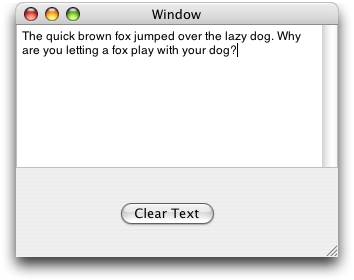Text View Suite
This chapter describes the terminology in AppleScript Studio’s Text View suite.
The Text View suite defines two classes for displaying and manipulating text. The text class inherits from the view class and text view inherits from text. Starting in AppleScript Studio version 1.3, these two classes were merged.
Terminology
The classes in the Text View suite are described in the following section:
For enumerated constants, see “Enumerations.”
Classes
The Text View suite contains the following classes:
Not available starting in AppleScript Studio version 1.3.
Warning:
Starting in AppleScript Studio version 1.3, the text class is collapsed into the text view class. Properties you could previously access through the text class can now be accessed through the text view class. See the Version Notes section of the text view class for a list of merged properties.
Provides many features for displaying and manipulating text laid out in a defined area.
Important:
Starting in AppleScript Studio version 1.3, the text class is collapsed into the text
view class. Properties you could previously access through the text class can now be accessed through the text view class. See the Version Notes section for a list of merged properties.
Figure 11-1 shows a window that contains a text view.
You will find the text view object on the Cocoa-Text pane of Interface Builder’s Palette window. You can set many attributes for text views in Interface Builder’s Info window.
For an overview of Cocoa’s text-handling system, see the document Text System Overview.
Properties of text view objects
In addition to the properties it inherits from the view class, a text
view object has these properties:
alignment | ||||
| Access: | read/write | |||
| Class: | enumerated constant from Text Alignment | |||
| the alignment of the text | ||||
allows undo | ||||
| Access: | read/write | |||
| Class: | boolean | |||
| Should the text view allow undo? | ||||
background color | ||||
| Access: | read/write | |||
| Class: | RGB color | |||
| the background color of the view; a three-item integer list that contains the values for each component of the color; for example, green can be represented as {0,65535,0} | ||||
content | ||||
| Access: | read/write | |||
| Class: | Unicode text | |||
the contents of the view; nearly synonymous with contents; for related information, see the Version Notes section for this class | ||||
contents | ||||
| Access: | read/write | |||
| Class: | Unicode text | |||
the contents of the view; nearly synonymous with content; for related information, see the Version Notes section for this class | ||||
draws background | ||||
| Access: | read/write | |||
| Class: | boolean | |||
| Should the view draw its background? | ||||
editable | ||||
| Access: | read/write | |||
| Class: | boolean | |||
| Is the view editable? | ||||
field editor | ||||
| Access: | read/write | |||
| Class: | boolean | |||
Is this a field editor? a field editor is used by simple text-bearing objects; for example, a text field object uses its window's field editor to display and manipulate text; the field editor can be shared by any number of objects and so its state may be constantly changing; for additional information, see the description for the fieldEditor:forObject: method in the NSWindow class | ||||
font | ||||
| Access: | read/write | |||
| Class: | font | |||
| the font for the view | ||||
horizontally resizable | ||||
| Access: | read/write | |||
| Class: | boolean | |||
| Is the view horizontally resizable | ||||
imports graphics | ||||
| Access: | read/write | |||
| Class: | boolean | |||
| Should the view import graphics? | ||||
maximum size | ||||
| Access: | read/write | |||
| Class: | point | |||
the maximum size of the view; the size is returned as a two-item list of numbers {horizontal, vertical}; see the bounds property of the window class for information on the coordinate system; for changes introduced in AppleScript Studio version 1.4, see the main discussion for the application class, as well as the coordinate system property of that class | ||||
minimum size | ||||
| Access: | read/write | |||
| Class: | point | |||
the minimum size of the view; the size is returned as a two-item list of numbers {horizontal, vertical}; see the bounds property of the window class for information on the coordinate system; for changes introduced in AppleScript Studio version 1.4, see the main discussion for the application class, as well as the coordinate system property of that class | ||||
rich text | ||||
| Access: | read/write | |||
| Class: | boolean | |||
Does the text support Rich Text Format? default is true | ||||
ruler visible | ||||
| Access: | read/write | |||
| Class: | boolean | |||
| Is the ruler visible? | ||||
selectable | ||||
| Access: | read/write | |||
| Class: | boolean | |||
| Is the view selectable? | ||||
smart insert delete enabled | ||||
| Access: | read/write | |||
| Class: | boolean | |||
Is the smart insertion and deletion of text enabled? default is true; controls whether the view inserts or deletes space around inserted and deleted words so as to preserve proper spacing and punctuation | ||||
spell checking enabled | ||||
| Access: | read/write | |||
| Class: | boolean | |||
| Is spell checking enabled for the text view? | ||||
text color | ||||
| Access: | read/write | |||
| Class: | RGB color | |||
| the color of the text; a three-item integer list that contains the values for each component of the color; for example, green can be represented as {0,65535,0} | ||||
text container inset | ||||
| Access: | read/write | |||
| Class: | point | |||
| the amount of the empty space the view leaves around its associated text container; the text container represents the region where text is laid out; the inset is returned as a two-item list of numbers {width, height}; default is {0,0} | ||||
text container origin | ||||
| Access: | read only | |||
| Class: | point | |||
the origin of the text container within the text view, which is calculated from the view’s bounds rectangle, container inset, and the container's used rect; the text container represents the region where text is laid out; the origin is returned as a two-item list of numbers {left, bottom}; see the bounds property of the window class for information on the coordinate system; for changes introduced in AppleScript Studio version 1.4, see the main discussion for the application class, as well as the coordinate system property of that class | ||||
uses font panel | ||||
| Access: | read/write | |||
| Class: | boolean | |||
| Can the view use the font panel? | ||||
uses ruler | ||||
| Access: | read/write | |||
| Class: | boolean | |||
| Should the text view use rulers? | ||||
vertically resizable | ||||
| Access: | read/write | |||
| Class: | boolean | |||
| Is the view vertically resizable? | ||||
Elements of text view objects
In addition to the elements it inherits from the view class, a text
view object can contain the elements listed below. Your script can access most elements with any of the key forms described in “Standard Key Forms.”
text (see “Terminology Supplied by the Cocoa Application Framework”) | ||||
| Specify by: | “Standard Key Forms” | |||
the view’s text | ||||
Events supported by text view objects
A text view object supports handlers that can respond to the following events:
conclude drop | ||||
drag | ||||
drag entered | ||||
drag exited | ||||
drag updated | ||||
drop | ||||
prepare drop |
Editing
begin editing | ||||
changed | ||||
end editing | ||||
should begin editing | ||||
should end editing |
Key
keyboard up |
Mouse
mouse entered | ||||
mouse exited | ||||
scroll wheel |
Nib
awake from nib |
View
bounds changed |
Examples
The following statement, from the Open Panel sample application (first distributed with AppleScript Studio version 1.1), shows how to set the text of a text view. The statement actually clears the text view by setting its text to an empty string.
set contents of text view "path names" of scroll view "path names" of window "main" to "" |
You can use the following script in Script Editor to set the text color in a text view to green. Similar script statements will work within an AppleScript Studio application script (though you won’t need the tell application block).
tell application "myTextViewApp" |
tell text view "text" of scroll view "scroller" of window "main" |
set text color to {0, 65535, 0} |
end tell |
end tell |
Text-handling terminology can be a bit confusing. AppleScript Studio’s Text View suite defines the text
view class, which (prior to AppleScript Studio version 1.3) inherited from the text class—starting in version 1.3, the properties of the text class were merged into text view class.
In addition, Cocoa defines the Text suite, which defines classes such as character, paragraph, text, and word, which in turn have elements such as character, paragraph, and word, and properties such as color, font, and size. The Text suite is a default suite that is available to all Cocoa applications that support scripting.
To further complicate matters, AppleScript classes such as string and Unicode
text have character, paragraph, text, and word elements. In addition, if a class and a property (such as text) have the same name, use of the name within a tell statement defaults to the class.
The following script shows various operations you can perform on the text from a text view in a window. A text view is automatically enclosed in a scroll view, so the script accesses the text view through the scroll view. This script was tested with AppleScript Studio version 1.2 (and again with version 1.3) in Script Editor, but you can use similar statements in an application script (where you won’t need the tell application block). This script may include statements that do not run with earlier versions of AppleScript Studio.
For this example, the text in the text view was “This is the only sentence.” Note that you will get evaluation errors for some lines in this script if there is no text in the text view, or, for example, less than 7 characters (causing the statement character
7 of text of text view 1 to generate an error).
tell application "simple" |
tell window 1 |
tell scroll view 1 |
class of text of text view 1 -- text |
word 1 of text of text view 1 -- result: "This" |
set myTextObject to text of text view 1 |
-- result: "This is the only sentence." |
class of myTextObject |
-- result: Unicode text |
-- In Studio version 1.1, the result is string. |
-- Next line generates error because Unicode text doesn’t |
-- have a color property |
--color of myTextObject |
-- result: Can't get color of "This is the only sentence." |
word 1 of myTextObject -- result: "This" |
character 7 of myTextObject -- result: "s" |
character 1 of word 1 of myTextObject -- result: "T" |
set myText to contents of text view 1 |
-- result: "This is the only sentence." |
class of myText -- result: Unicode text |
word 3 of myText -- result: "the" |
character 13 of myText -- result:"o" |
editable of text view 1 -- result: true (inherited from text) |
background color of text view 1 -- result: {65535, 65535, 65535} |
set myTextRef to a reference to (text of text view 1) |
-- result: every text of text view 1 of scroll view 1 |
-- of window 1 of application "simple" |
class of myTextRef -- result: text |
color of myTextRef -- result: {0, 0, 0} |
--font of myTextRef -- NSCannotCreateScriptCommandError |
contents of myTextRef |
-- result: "This is the only sentence." |
size of myTextRef -- result: 12.0 (depends on font) |
word 1 of myTextRef -- result: "This" |
color of word 1 of myTextRef -- result: {0, 0, 0} |
set color of word 1 of myTextRef to {65535, 0, 0} |
-- result: color of first worth in view ("This") is red |
end tell |
end tell |
end tell |
See the Examples section for the scroll command for information about how to scroll text in a text view.
See the Examples section for the view class for information about how to rotate text in a text view.
Version Notes
Starting with AppleScript Studio version 1.3, the text class has been collapsed into the text view class. The following properties, which you could previously access through the text class, can now be accessed through the text view class:
-
alignment background colorcontentcontentsdraws backgroundeditablefield editorfonthorizontally resizableimports graphicsmaximum sizeminimum sizerich textselectabletext color
uses font panelvertically resizable
Starting with AppleScript Studio version 1.2, a script can say word 1 of text view 1 instead of word
1 of text of text view 1 (the default of
text is assumed), though the longer version still works.
Support for drag-and-drop commands was added in AppleScript Studio version 1.2. See the “Terminology” for details. In particular, the description for the conclude drop event handler provides information on supporting drag and drop for text view and text field objects.
The content property was added in AppleScript Studio version 1.2. You can use content and contents interchangeably, with one exception. (These properties came over from the text class to the text view class in AppleScript Studio version 1.3.) Within an event handler, contents of theObject returns a reference to an object, rather than the actual contents. To get the actual contents of an object (such as the text contents from a text field) within an event handler, you can either use contents
of contents of theObject or content
of theObject.
For a sample script that shows the difference between content and contents, see the Version Notes section for the control class.
See the Examples section for the scroll command for information about how to scroll text in a text view.
© 2007 Apple Inc. All Rights Reserved. (Last updated: 2007-10-31)