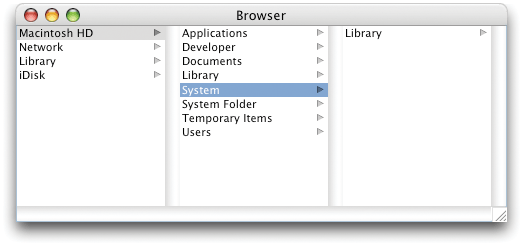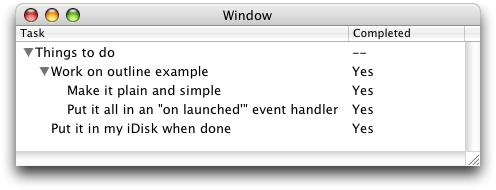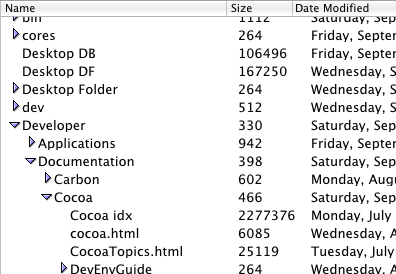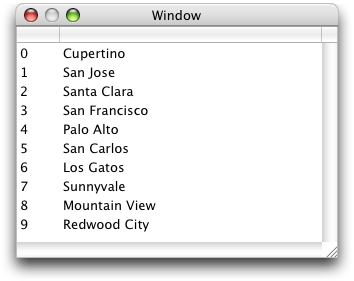Data View Suite
This chapter describes the terminology in AppleScript Studio’s Data View suite.
The Data View suite defines classes whose primary purpose is to display rows and columns of data. Many classes in the Data View suite inherit from the view class or the cell class. The Data View suite defines events for working with the items, cells, rows, and columns found in table and outline views.
The following features became available in the Data View suite in AppleScript Studio version 1.4. Many of these features are demonstrated in the Simple Table and Simple Outline sample applications.
The
contentproperty now supports both setting and getting data for both thetable viewandoutline viewclasses. The format of the data is very flexible. You can set the content as a list of strings, a list of lists, or a list of records. Thecontentproperty is available for table views, outline views, data sources, data rows, data items, and data cells. See these classes for examples of how to work with thecontentproperty in your scripts.You can now get data from a data source as either a list of lists or a list of records. The
data sourceclass has abooleanpropertyreturns recordsthat determines the form in which thecontentproperty returns results. The default setting for this property istrue, which returns records.The
appendcommand now supports outline views. It uses the same data formats as thecontentproperty. You can append a list of strings to a table view, or a list of lists, or a list of records.In previous versions of AppleScript Studio, table views could be scripted either by using a data source or by using various event handlers. If you used the event handlers, you couldn't use the data source. In AppleScript Studio version 1.4, you can mix and match data sources and specific event handlers, providing a balance of performance and flexibility.
In previous versions of AppleScript Studio, you could assign the
change cell valuehandler, but it wasn’t called. Starting in Studio version 1.4, it is called.There are several new event handlers that provide access to important events in a data view:
cell value changed,item value changed,items changed, androws changed.With these new event handlers, you can use a data source to populate your table view and use the
cell value changedevent handler to inspect or override the value a user types into a cell.Additional support for reordering and drag and drop in
table viewandoutline viewclasses is summarized in the introduction to the “Drag and Drop Suite.”
Terminology
The classes, commands, and events in the Data View suite are described in the following sections:
For enumerated constants, see “Enumerations.”
Classes
The Data View suite contains the following classes:
Provides a user interface for displaying and selecting items from a list of data, or from hierarchically organized lists of data such as directory paths.
When working with a hierarchy of data, the levels are displayed in columns, which are numbered from left to right. Column numbers are zero-based.
You will find the browser object on the Cocoa-Data pane in Interface Builder’s Palette window. You can set many attributes for browsers in Interface Builder’s Info window.
Figure 5-1 shows a browser displaying files on a hard drive. For more information, see browser cell and update, as well as the document Browsers.
Note: Unlike other data views such as outline view and table view, you cannot supply data to a browser view with a data source. As a result, performance may be inadequate for browser views that display more than a small number of items, and you should consider using one of the other data views, if suitable for your purpose.
Properties of browser objects
In addition to the properties it inherits from the control class, a browser object has these properties:
accepts arrow keys | |||||
| Access: | /write | ||||
| Class: | boolean | ||||
Does the browser accept input from arrow keys? default is false; you can set this property in the Info window in Interface Builder | |||||
allows branch selection | |||||
| Access: | read/write | ||||
| Class: | boolean | ||||
Does the browser allow selection of a branch item when multiple selection is enabled? each cell can be either a branch cell (such as a directory) or a leaf cell (such as a file); default is false; you can set this property in the Info window in Interface Builder | |||||
allows empty selection | |||||
| Access: | read/write | ||||
| Class: | boolean | ||||
Can there be an empty selection? default is true; you can set this property in the Info window in Interface Builder | |||||
allows multiple selection | |||||
| Access: | read/write | ||||
| Class: | boolean | ||||
Can there be multiple items selected? default is false; you can set this property in the Info window in Interface Builder | |||||
cell prototype | |||||
| Access: | read/write | ||||
| Class: | browser cell | ||||
| the prototype cell for the browser; this cell is copied to display items in the browser’s columns | |||||
displayed cell | |||||
| Access: | read/write | ||||
| Class: | browser cell | ||||
| the cell being displayed in the browser | |||||
first visible column | |||||
| Access: | read/write | ||||
| Class: | integer | ||||
the zero-based index of the first visible column in the browser; see also the maximum visible columns property | |||||
has horizontal scroller | |||||
| Access: | read/write | ||||
| Class: | boolean | ||||
Does the browser have a horizontal scroll bar? default is true; you can set this property in the Info window in Interface Builder | |||||
last column | |||||
| Access: | read/write | ||||
| Class: | integer | ||||
| the zero-based index of the last column in the browser | |||||
last visible column | |||||
| Access: | read/write | ||||
| Class: | integer | ||||
the zero-based index of the last currently visible column in the browser; see also the maximum visible
columns property | |||||
loaded | |||||
| Access: | read only | ||||
| Class: | boolean | ||||
Is the data for the browser loaded? if true, all the information for the currently displayed columns has been acquired (a browser view calls the will display browser cell event handler for each cell when it needs to display data in a column) | |||||
maximum visible columns | |||||
| Access: | read/write | ||||
| Class: | integer | ||||
| the total number of visible columns; you can set the number of visible columns in the Info window in Interface Builder | |||||
minimum column width | |||||
| Access: | read/write | ||||
| Class: | real | ||||
| the maximum width of a column | |||||
path | |||||
| Access: | read/write | ||||
| Class: | Unicode text | ||||
| the path that represents the selected item (for example, when the browser is displaying files in a file system) | |||||
path separator | |||||
| Access: | read/write | ||||
| Class: | Unicode text | ||||
| the string to use as the separator for the path; defaults to the slash character (/) | |||||
reuses columns | |||||
| Access: | read/write | ||||
| Class: | boolean | ||||
Should the browser reuse its columns? default is true, meaning the browser doesn’t free underlying column objects when columns are unloaded | |||||
selected cell | |||||
| Access: | read/write | ||||
| Class: | browser cell | ||||
| the currently selected cell | |||||
selected column | |||||
| Access: | read/write | ||||
| Class: | integer | ||||
| the zero-based index of the currently selected column | |||||
send action on arrow key | |||||
| Access: | read/write | ||||
| Class: | boolean | ||||
| Should the browser perform actions when it receives arrow key input? | |||||
separates columns | |||||
| Access: | read/write | ||||
| Class: | boolean | ||||
Should the columns be separated by bezeled borders? default is true; you can set this property in the Info window in Interface Builder, but only if you have deselected the “Is titled” checkbox | |||||
title height | |||||
| Access: | read only | ||||
| Class: | real | ||||
| the height of the title | |||||
titled | |||||
| Access: | read/write | ||||
| Class: | boolean | ||||
Does the browser use titles? you can set this property in the Info window in Interface Builder; not supported (through AppleScript Studio version 1.4); however, the following is a workaround that uses the call method command: | |||||
| |||||
uses title from previous column | |||||
| Access: | read/write | ||||
| Class: | boolean | ||||
Should the browser use the value of the previous column for the title of the next column? default is true | |||||
Elements of browser objects
In addition to the elements it inherits from the control class, a browser object can contain the elements listed below. Your script can access most elements with any of the key forms described in “Standard Key Forms.”
cell | ||||
| Specify by: | “Standard Key Forms” | |||
the browser’s data cells; may actually be of class | ||||
Commands supported by browser objects
Your script can send the following commands to a browser object:
path for | ||||
update |
Events supported by browser objects
A browser object supports handlers that can respond to the following events:
clicked |
Browser View
number of browser rows | ||||
will display browser cell |
Drag and Drop
conclude drop | ||||
drag | ||||
drag entered | ||||
drag exited | ||||
drag updated | ||||
drop | ||||
prepare drop |
Key
keyboard down | ||||
keyboard up |
Mouse
mouse down | ||||
mouse dragged | ||||
mouse entered | ||||
mouse exited | ||||
mouse up | ||||
right mouse down | ||||
right mouse dragged | ||||
right mouse up | ||||
scroll wheel |
Nib
awake from nib |
View
bounds changed |
Examples
The following statement shows how to set the path
separator property of a browser with AppleScript name “browser” in a window with name “main”.
set path separator of browser "browser" of window "main" to ":" |
This statement is from the launched handler of the Browser sample application distributed with AppleScript Studio. The full handler is listed in the example for the update command.
Working with browser views is a complex task that can’t be covered fully here. The Browser application provides a complete but relatively simple example that browses the file system, displaying files and folders in a window similar to the Finder’s column view.
Version Notes
The titled property in this class is not supported, through AppleScript Studio version 1.4.
Support for drag-and-drop commands was added in AppleScript Studio version 1.2.
Represents the default subclass of cell used to display data in the columns of a browser.
Each column in a browser contains a matrix filled with browser cells. For more information, see browser, as well as the document Browsers.
Properties of browser cell objects
In addition to the properties it inherits from the cell class, a browser cell has these properties:
alternate image | ||||
| Access: | read/write | |||
| Class: | image | |||
| an alternate image that should used for the highlighted state for the browser cell | ||||
leaf | ||||
| Access: | read/write | |||
| Class: | boolean | |||
| Is this a leaf cell? each cell can be either a branch cell (such as a directory) or a leaf cell (such as a file); a branch browser cell has an image near its right edge indicating that more, nested information is available; a leaf browser cell has no image, indicating that the user has reached a terminal piece of information | ||||
loaded | ||||
| Access: | read/write | |||
| Class: | boolean | |||
Is the cell loaded? true if all the browser cell’s state has been set and the cell is ready to display (a browser view calls the will display browser cell event handler for each cell when it needs to display data in a column) | ||||
Events supported by browser cell objects
This class is not accessible in Interface Builder, and you cannot connect any event handlers to it.
Examples
The following is the will display browser cell handler from the Browser sample application distributed with AppleScript Studio. The Browser application browses the file system, displaying files and folders in a window similar to the Finder’s column view. This handler uses the Finder to get information about the browser cell to be displayed, then sets properties of the cell. See the Browser application for a complete example of working with a browser view, including the full text for this handler.
on will display browser cell theObject row theRow browser cell theCell in column theColumn |
-- Code to set the values of the cellContents and isLeaf variables |
-- is not shown |
set string value of theCell to cellContents |
set leaf of theCell to isLeaf |
end will display browser cell |
Note that unlike other data views such as outline view and table view, you cannot supply data to a browser view with a data source. As a result, performance may be inadequate for browser views that display more than a small number of items, and you should consider using one of the other data views, if suitable for your purpose.
Represents one cell in a data row of a data source.
The data cell stores contents for the cell, as well as other information for accessing its data.
You typically create a data source to manage the data for an outline view or table view. You then create each data column and supply a name. This process is demonstrated in the Examples section for the append command.
Next you create data rows (for a table view) or data items (for an outline view) for the data source. For each data row or data item you create, the data source automatically creates a data cell for each column, by default giving each data cell the name of its column. After creating a row (or item), you can set the data for its data cells, typically by specifying the row (or item) and name for the cell. You can use the same information to get the contents of a data cell.
Properties of data cell objects
A data cell object has these properties:
content | ||||
| Access: | read/write | |||
| Class: | item | |||
the contents of the cell; nearly synonymous with contents; for related information, see the Version Notes section for this class | ||||
contents | ||||
| Access: | read/write | |||
| Class: | item | |||
the contents of the cell; nearly synonymous with content; for related information, see the Version Notes section for this class | ||||
name | ||||
| Access: | read/write | |||
| Class: | Unicode text | |||
| the name of the cell; when you create a data row, a data cell is created for each column and by default the name is set to the name of the column | ||||
Elements of data cell objects
A data cell object can contain the elements listed below. Your script can access most elements with any of the key forms described in “Standard Key Forms.”
data item | ||||
| Specify by: | “Standard Key Forms” | |||
data item for the row that contains the data cell | ||||
data row | ||||
| Specify by: | “Standard Key Forms” | |||
the row that contains the data cell | ||||
Events supported by data cell objects
This class is not accessible in Interface Builder, and you cannot connect any event handlers to it.
Examples
The following getContactInfo handler is from the Table sample application distributed with AppleScript Studio. You will find it in the script file WithDataSource.applescript. The getContactInfo handler shows how to set the contents of a data cell from the contents of a text field. Each of the data cells is identified by its name, supplied earlier when the data source was initialized.
-- Get the values from the text fields and set the cells in the data row |
-- |
on getContactInfo(theWindow, theRow) |
tell theWindow |
set contents of data cell "name" of theRow |
to contents of text field "name" |
set contents of data cell "address" of theRow |
to contents of text field "address" |
set contents of data cell "city" of theRow |
to contents of text field "city" |
set contents of data cell "state" of theRow |
to contents of text field "state" |
set contents of data cell "zip" of theRow |
to contents of text field "zip" |
end tell |
end getContactInfo |
Figure 5-2 shows the running Table application, with one contact. Another handler from the Table application is shown in the Examples section for the data column class.
To get information from a data cell, given the data row that contains the cell, you use a statement like the following, from the setContactInfo handler in the same Table application. As in the previous example, this statement appears within a tell block that specifies the window:
set contents of text field "name" |
to contents of data cell "name" of theRow |
The Task List sample application (available starting with AppleScript Studio version 1.2), contains a data representation handler that shows how to access every data cell of a data source.
on data representation theObject of type ofType |
-- Set some local variables to various objects in the UI |
set theWindow to window 1 of theObject |
set theDataSource to data source of table view "tasks" |
of scroll view "tasks" of theWindow |
set theTasks to contents of every data cell of every data row |
of theDataSource |
set theSortColumn to sort column of theDataSource |
-- Statements for working with data cells not shown. |
end data representation |
To get the contents of every data cell in a table, you could use a statement like the following:
set theData to contents of every data cell of every data row of data source of table view 1 of scroll view 1 of window "main" |
To get the contents of every data cell of a particular column, you could use a statement like the following:
set theData to contents of data cell "zip" of data rows of dataSource of table view "bigTable" of scroll view "myScrollView" of window 1 |
Note: You can specify objects by index, by name, or by a mix of the two, as shown in the previous two examples.
For an example that uses data cells with data items in an outline view, see the Examples section for the data item class. For an example that extracts a name from a data cell in the clicked data row, see the Examples section for the table view class.
Version Notes
The content property was added in AppleScript Studio version 1.2. You can use content and contents interchangeably, with one exception. Within an event handler, contents
of theObject returns a reference to an object, rather than the actual contents. To get the actual contents of an object (such as the text contents from a text field) within an event handler, you can either use contents
of contents of theObject or content
of theObject.
For a sample script that shows the difference between content and contents, see the Version Notes section for the control class.
Represents a column in a data source.
Stores the column name, data source, and other information for the column. You can use the data column’s elements to access its rows or the individual cells that provide its data.
You typically create a data source to manage the data for an outline view or table view. You then create each data column and supply a name. This process is demonstrated in the Examples section for the append command.
For an outline view, one column is the outline column, which contains disclosure triangles for expanding or contracting its items. The first column is typically the outline column (though you can specify whether to allow users to reorder columns in the Info window in Interface Builder).
For related information, see data cell.
Properties of data column objects
A data column object has these properties (see the Version Notes section for this class for the AppleScript Studio version in which a particular property was added):
data source | ||||
| Access: | read only | |||
| Class: | data source | |||
| the data source the data column is associated with | ||||
name | ||||
| Access: | read/write | |||
| Class: | Unicode text | |||
| the name of the column | ||||
sort case sensitivity | ||||
| Access: | read/write | |||
| Class: | enumerated constant from Sort Case Sensitivity | |||
| the case sensitivity of the sort (case sensitive, case insensitive) | ||||
sort order | ||||
| Access: | read/write | |||
| Class: | enumerated constant from Sort Order | |||
| the order of the sort (ascending, descending) | ||||
sort type | ||||
| Access: | read/write | |||
| Class: | enumerated constant from Sort Type | |||
| the type of sort (alphabetical, numerical) | ||||
Elements of data column objects
A data column object can contain the elements listed below. Your script can access most elements with any of the key forms described in “Standard Key Forms.”
data cell | ||||
| Specify by: | “Standard Key Forms” | |||
the data cells for the column, one per row; by default there is one data cell for each data column in a data row | ||||
data row | ||||
| Specify by: | “Standard Key Forms” | |||
the data rows in the column | ||||
Events supported by data column objects
This class is not accessible in Interface Builder, and you cannot connect any event handlers to it.
Examples
The following will open handler is from the Table sample application distributed with AppleScript Studio. It shows how to create and name the data columns of a data source. This handler does the following:
Gets a reference to a data source from the
windowobject passed to the handler. The data source is a property of a table view that resides on a scroll view on the window.It tells the
data sourceobject to make five new columns, each with the name of a different data field of a contact (name, address, city, and so on).
on will open theObject |
-- Set up reference variable to simplify later statements. |
set contactsDataSource to data source of table view "contacts" |
of scroll view "contacts" of theObject |
-- Add the data columns to the data source of the contacts table view. |
tell contactsDataSource |
make new data column at the end of the data columns |
with properties {name:"name"} |
make new data column at the end of the data columns |
with properties {name:"address"} |
make new data column at the end of the data columns |
with properties {name:"city"} |
make new data column at the end of the data columns |
with properties {name:"state"} |
make new data column at the end of the data columns |
with properties {name:"zip"} |
end tell |
end will open |
Figure 5-2 shows the running application, with one contact. For another example that uses data columns, see the Examples section for the data item class.
Version Notes
The sort case sensitivity, sort
order, and sort type properties were added in AppleScript Studio version 1.2.
Represents one, possibly expandable, row of a data source.
A data item can contain nested data items, supporting data storage for items in a hierarchical view, such as an outline view, where a user can open an item to display contained items. A data item’s properties specify whether it has any nested data items, as well as whether it has a parent item, and if so, a reference to the parent item. Its elements store any nested data items.
You typically create a data source to manage the data for an outline view or table view. You then create each data column and supply a name. This process is demonstrated in the Examples section below, as well as in the Examples section for the append command.
Next, for a outline view, you create data item objects for the data source. For each data item you create, the data source automatically creates a data cell for each column, by default giving each data cell the name of its column. After creating a data item, you can set the data for its data cells, typically by specifying the data item and the name for the cell. You can use the same information to get the contents of a data cell.
For a table view, you create data row objects instead of data
item objects, as described in the Examples section for the data row class.
Properties of data item objects
In addition to the properties it inherits from the data row class, a data item has these properties:
Elements of data item objects
A data item object can contain the elements listed below. Your script can access most elements with any of the key forms described in “Standard Key Forms.”
data cell | ||||
| Specify by: | “Standard Key Forms” | |||
the data cells for the item, one per row | ||||
data item | ||||
| Specify by: | “Standard Key Forms” | |||
the data item’s nested data items | ||||
data row | ||||
| Specify by: | “Standard Key Forms” | |||
the data rows in the column | ||||
Events supported by data item objects
This class is not accessible in Interface Builder, and you cannot connect any event handlers to it.
Examples
The following launched handler is from a simple outline application. It demonstrates the common steps for working with data items and data columns in a data source, including:
creating a
data sourceand storing it as an element of theapplicationobjectcreating and naming
data columnobjects for the data sourcecreating parent
data itemobjects and setting the contents of theirdata cellobjectscreating new data items that are children of the parent data item and setting their contents
creating additional child data items
assigning the data source to a property of the
outline view
The launched event handler is called at the end of the startup sequence of an application, so it is a suitable place to create a data source for an outline view and populate it with data items. This handler adds the following information to the outline view:
- Things to do |
- Work on outline example |
- Make it plain and simple |
- Put it all in a "launched" event handler |
- Put it in my iDisk when done |
Here is the launched handler:
on launched theObject |
-- Create the data source; this places it in the application |
-- object’s data source elements. (Assign it to outline view below.) |
set dataSource to make new data source at end of data sources |
with properties {name:"tasks"} |
-- Create the data columns |
tell dataSource |
make new data column at end of data columns |
with properties {name:"task"} |
make new data column at end of data columns |
with properties {name:"completed"} |
end tell |
-- Create the top-level parent data item "Things to do" |
set parentItem to make new data item at end of data items of dataSource |
set contents of data cell "task" of parentItem to "Things to do" |
set contents of data cell "completed" of parentItem to "--" |
-- Create the first child data item "Work on outline example", which |
-- will have its own children |
set childItem to make new data item at end of data items of parentItem |
set contents of data cell "task" of childItem |
to "Work on outline example" |
set contents of data cell "completed" of childItem to "Yes" |
-- Create first child data item of "Work on outline example" |
set childChildItem to make new data item at end of data items of childItem |
set contents of data cell "task" of childChildItem |
to "Make it plain and simple" |
set contents of data cell "completed" of childChildItem to "Yes" |
-- Create second child data item of "Work on outline example" |
set childChildItem to make new data item at end of data items |
of childItem |
set contents of data cell "task" of childChildItem |
to "Put it all in a \"launched\" event handler" |
set contents of data cell "completed" of childChildItem to "Yes" |
-- Create the second child data item of "Things to do" |
set childItem to make new data item at end of data items of parentItem |
set contents of data cell "task" of childItem |
to "Put it in my iDisk when done" |
set contents of data cell "completed" of childItem to "No" |
-- Assign the data source to the outline view |
set data source of outline view "tasks" of scroll view "scroll" |
of window "main" to dataSource |
end launched |
Figure 5-3 shows the running application, with all the data items expanded.
Represents one row in a data source.
Stores the row’s data source and other information. You can use the data row’s elements to access its columns or the individual cells that provide its data.
You typically create a data source to manage the data for an outline view or table view. You then create each data column and supply a name. This process is demonstrated in the Examples section for the append command.
Next, for a table view, you create data rows for the data source.
For each row you create, the data source automatically creates a data cell for each column, by default giving each data cell the name of its column. After creating a row, you can set the data for its data cells, typically by specifying the row and name for the cell. You can use the same information to get the contents of a data cell.
For an outline view, you create data item objects instead of data
row objects, as described in the Examples section for the data item class.
Properties of data row objects
A data row object has these properties:
associated object | ||||
| Access: | read/write | |||
| Class: | item | |||
| an object that can be associated with the row | ||||
content | ||||
| Access: | read/write | |||
| Class: | item | |||
the contents of the data row; nearly synonymous with contents; for related information, see the Version Notes section for this class | ||||
contents | ||||
| Access: | read/write | |||
| Class: | item | |||
the contents of the data row; nearly synonymous with content; for related information, see the Version Notes section for this class | ||||
name | ||||
| Access: | read/write | |||
| Class: | Unicode text | |||
| the name of the cell; when you create a data row, a data cell is created for each column and by default the name is set to the name of the column | ||||
data source | ||||
| Access: | read only | |||
| Class: | data source | |||
| the data source the data row is associated with | ||||
Elements of data row objects
A data row object can contain the elements listed below. Your script can access most elements with any of the key forms described in “Standard Key Forms.”
data cell | ||||
| Specify by: | “Standard Key Forms” | |||
the data row’s data cells; each cell stores cell name, contents, and other information | ||||
data column | ||||
| Specify by: | “Standard Key Forms” | |||
the data row’s data columns; each column stores column name, data source, and other information | ||||
Events supported by data row objects
This class is not accessible in Interface Builder, and you cannot connect any event handlers to it.
Examples
The following statement shows how to create a data row. It is taken from the clicked handler in the Table sample application distributed with AppleScript Studio.
set theRow to make new data row at the end of the data rows |
of contactsDataSource |
For an example that extracts a name from a data cell in the clicked data row, see the Examples section for the table view class. That Examples section also shows how to use the content property to set data rows starting in AppleScript Studio 1.4.
For an additional example that works with data rows, see the Examples section for data cell.
Version Notes
The content and contents properties were added to the data row class in AppleScript Studio version 1.4. You can use content and contents interchangeably, with one exception. Within an event handler, contents
of theObject returns a reference to an object, rather than the actual contents. To get the actual contents of an object (such as the text contents from a text field) within an event handler, you can either use contents of contents of theObject or content of theObject.
For a sample script that shows the difference between content and contents, see the Version Notes section for the control class.
Stores the data for and provides the data to views that display row and column data.
A data source object represents a form of backing store for a table and is based on a special class supplied by AppleScript Studio’s AppleScriptKit framework.
For related information, see data cell, data column, data item, and data row, as well as the document Table View Programming Guide.
Your application supplies a data source object with row and column data for a view such as a table view or outline view. Once you have supplied the data, the data source object works with the view to automatically display the correct information as a user scrolls, resizes the window, reorders the columns, or otherwise changes the displayed rows and columns.
You can supply the data for a data source directly in your script or read it from a file. AppleScript Studio provides the read from file and load data representation handlers to get information from a file, but it doesn’t provide any special support moving data from a file to a data source.
Using a data source is much more efficient that supplying data in script event handlers that must be queried for each bit of data. And to make use of a data source even more efficient, you can set its update views property to false before updating the data source, then set it to true afterwards, so that updating in the associated view happens all at once.
Each view that displays row and column data uses at most one data source. However, you can use multiple views with the same data source if, for example, you want to emphasize different aspects of the data. Then if you change the data in the data source, each view will automatically update to reflect the new values.
For examples that show how to create a data source in your application scripts, see the Examples sections for the append command and the data item class. You can also create a data source in Interface Builder by dragging it from the Cocoa-AppleScript pane of the Palette window. This mechanism isn’t recommended and isn’t described here, but you can read about it in the Mail Search tutorial in AppleScript Studio Programming Guide. See “See Also” for information on how to obtain that document.
Starting with AppleScript Studio version 1.2, data sources can be sorted. The data source still retains the data rows in the order that they were added to the data source, but it can present the data in sorted order. To enable sorting of a data source, you must do the following
Add the following properties when creating data columns in the
make newstatement.sort order:
ascendingordescendingsort type:
alphabeticalornumericalsort case sensitivity:
case sensitiveorcase insensitive
For example:
make new data column at end of data columns of theDataSource with properties {name: "name", sort order: ascending, sort type: alphabetical, sort case sensitivity: case sensitive}Set the sorted property of the data source to true.
For example:
set sorted of theDataSource to true
Set the sort column property of the data source to the initial column to sort on.
For example:
set sort column of theDataSource to data column "name" of theDataSource
Connect a
column clickedevent handler to your table view. This will provide the opportunity to change the current sort column, as well as the sort order of the data columns in your data source, when a user clicks in a column’stable header view. The sample script shown in the Examples section below is fairly standard and can be used, as is, in your application.For full examples, see the Table Sort and Task List sample applications distributed with AppleScript Studio (starting with version 1.2).
If you designate the sort type of a column as numerical, you need to ensure that the contents of the data cells for that column are in fact numbers, not strings. Or if you designate the column as alphabetical, the contents of the data cells for that column must contain strings (text).
Starting in AppleScript Studio version 1.4, your application can can access the data rows of a data source in their sorted order by using the sorted data rows property.
Properties of data source objects
A data source object has these properties (see the Version Notes section for this class for the AppleScript Studio version in which a particular property was added):
allows reordering | ||||
| Access: | read/write | |||
| Class: | boolean | |||
Can the columns be reordered? default is false; you cannot set this property in Interface Builder; if you set this property to true in your application, a user can drag rows up and down within a table view or outline view, in effect changing the order | ||||
content | ||||
| Access: | read/write | |||
| Class: | item | |||
the contents of the data source; nearly synonymous with contents; for related information, see the Version Notes section for this class | ||||
contents | ||||
| Access: | read/write | |||
| Class: | item | |||
the contents of the data source; nearly synonymous with content; for related information, see the Version Notes section for this class | ||||
localized sort | ||||
| Access: | read/write | |||
| Class: | boolean | |||
| Should the data be sorted using localization rules? | ||||
returns records | ||||
| Access: | read/write | |||
| Class: | boolean | |||
Will getting the contents of the data source return a list of records? default is true | ||||
sort column | ||||
| Access: | read/write | |||
| Class: | data column | |||
| the data column to sort the data on; properties of the column control the sort | ||||
sorted | ||||
| Access: | read/write | |||
| Class: | boolean | |||
| Should the data source be sorted? | ||||
sorted data rows | ||||
| Access: | read only | |||
| Class: | list | |||
| the data rows of the data source in its currently sorted order | ||||
update views | ||||
| Access: | read/write | |||
| Class: | boolean | |||
Should views of the data source be updated? for efficiency, you should avoid unnecessary updating by setting this property to false before updating the data source, then setting it to true afterwards, as shown in the Examples section for this class; see also the update command | ||||
Elements of data source objects
A data source object can contain the elements listed below. Your script can access most elements with any of the key forms described in “Standard Key Forms.”
data cell | ||||
| Specify by: | “Standard Key Forms” | |||
the data source’s data cells; each cell stores cell name, contents, and other information | ||||
data column | ||||
| Specify by: | “Standard Key Forms” | |||
the data sources data columns; each column stores column name and other information | ||||
data item | ||||
| Specify by: | “Standard Key Forms” | |||
the data source’s data items | ||||
data row | ||||
| Specify by: | “Standard Key Forms” | |||
the data source’s data rows | ||||
view | ||||
| Specify by: | “Standard Key Forms” | |||
the data source’s view | ||||
Commands supported by data source objects
Your script can send the following commands to a data
source object:
append |
Events supported by data source objects
A data source object supports handlers that can respond to the following events:
awake from nib
| ||||
You can only connect an | ||||
Examples
For examples that show how to create a data source, see the Examples sections for the append command and the data item class.
When you make changes to the data for a data source for a visible view, performance is likely to suffer as the data source continually updates the view. You can ensure optimum performance by turning off updating while you modify the data source, then turning it on again when finished. The following lines show how to do this.
-- Turn off updating |
set update views of theDataSource to false |
-- Add statements here that modify the data source |
-- |
-- Turn updating back on |
set update views of theDataSource to true |
Sorting for data sources, added to AppleScript Studio version 1.2, is described in the description for this class above. You can also see sorting in the Table and Task List sample applications (available starting with AppleScript Studio version 1.2).
The following column clicked handler shows how to handle a change in the selected sort column. You connect the clicked handler to the table view or outline view that contains the columns to sort. This handler is fairly standard and can be used, as is, in most applications. It does the following:
Gets the identifier of the clicked column.
Gets the current sort column for the data source.
If the columns are different, the user has chosen a new sort column, so it sets the data source’s sort column to the new column.
If the columns are the same, the user has chosen a new sort order, so it changes its sort order (from ascending to descending or vice versa).
Calls the
updatecommand to redraw the sorted data.
on column clicked theObject table column tableColumn |
-- Get the data source of the table view |
set theDataSource to data source of theObject |
-- Get the identifier of the clicked table column; |
-- you can instead use the name of the column |
set theColumnIdentifier to identifier of tableColumn |
-- Get the current sort column of the data source |
set theSortColumn to sort column of theDataSource |
-- If the current sort column is not the same as the clicked column |
-- then switch the sort column |
if (name of theSortColumn) is not equal to theColumnIdentifier then |
set the sort column of theDataSource to |
data column theColumnIdentifier of theDataSource |
else |
-- Otherwise change the sort order |
if sort order of theSortColumn is ascending then |
set sort order of theSortColumn to descending |
else |
set sort order of theSortColumn to ascending |
end if |
end if |
-- Update the table view (so it will be redrawn) |
update theObject |
end column clicked |
The Table Sort and Task List sample applications, first distributed with AppleScript Studio version 1.2, provide full examples of how to sort a data source.
Working with data sources is a complex task that can’t be covered fully here. For an additional, relatively simple example, see the Outline sample application, which shows how to use an outline view to display items in the file system. The Table sample application uses a data source with a table view.
For a more detailed example, see the chapters in AppleScript Studio Programming Guide that describe how to build the Mail Search application (which is also distributed with AppleScript Studio).
Version Notes
The following properties were added to the data
source class in AppleScript Studio version 1.4:
allows reorderingcontentcontentsreturns recordssorted data rows
You can use content and contents interchangeably, with one exception. Within an event handler, contents
of theObject returns a reference to an object, rather than the actual contents. To get the actual contents of an object (such as the text contents from a text field) within an event handler, you can either use contents
of contents of theObject or content
of theObject.
For a sample script that shows the difference between content and contents, see the Version Notes section for the control class.
Support for drag-and-drop commands was added in AppleScript Studio version 1.2.
Sorting for data source objects was added in AppleScript Studio version 1.2.
The localized sort, sort
column, and sorted properties were added in AppleScript Studio version 1.2.
The Table Sort and Task List sample applications were added in AppleScript Studio version 1.2.
The preferred (and most convenient) method for using a data source is to create it and assign it directly in an application script, as shown in the Examples sections for the append command and the data item class. This option was added in AppleScript Studio version 1.1. Prior to version 1.1, you had to use a more cumbersome process of adding and connecting a data source to your application in Interface Builder.
Note that if you wish to connect an awake from nib handler to a data source, you will have to add and connect the data source in Interface Builder. The steps for doing so are described in AppleScript Studio Programming Guide, available in Xcode help. See the chapter in the Mail Search tutorial on connecting the interface.
The view element was added in AppleScript Studio version 1.1.
A view that uses a row-and-column format to display hierarchical data that can be expanded and collapsed, such as directories and files in a file system.
A user can expand and collapse rows, edit values, and resize and rearrange columns.
Figure 5-4 shows an outline view that displays a hierarchy of files and folders.
You will find the outline view object on the Cocoa-Data pane in Interface Builder’s Palette window. You can set many attributes for outline views in Interface Builder’s Info window.
Although AppleScript Studio provides event handlers for managing the data an outline view displays, the preferred and far more efficient approach is to use a data source object.
For more information on outline views, see the document Outline View Programming Topics for Cocoa.
Properties of outline view objects
In addition to the properties it inherits from the table view class, an outline
view object has these properties:
auto resizes outline column | ||||
| Access: | read/write | |||
| Class: | boolean | |||
Should the outline column be automatically resized? default is false; you can set this property in the Info window in Interface Builder | ||||
auto save expanded items | ||||
| Access: | read/write | |||
| Class: | boolean | |||
not supported (through AppleScript Studio version 1.4); Should the expanded state of the outline items be automatically saved? default is false | ||||
clicked data item | ||||
| Access: | read only | |||
| Class: | data item | |||
the data item that was clicked; available in AppleScript Studio version 1.3; returns missing value if no item was clicked, so you should only access the value in a try, on error block (for an example of a try, on
error block, see the Examples section of the path for command) | ||||
edited data item | ||||
| Access: | read only | |||
| Class: | data item | |||
the data item that was edited; available in AppleScript Studio version 1.3; returns missing value if no item was edited, so you should only access the value in a try, on error block (for an example of a try, on
error block, see the Examples section of the path for command) | ||||
selected data item | ||||
| Access: | read/write | |||
| Class: | data item | |||
the selected data item; available in AppleScript Studio version 1.3; returns missing value if no item was selected, so you should only access the value in a try, on
error block (for an example of a try, on
error block, see the Examples section of the path for command) | ||||
selected data items | ||||
| Access: | read/write | |||
| Class: | list | |||
the selected data items; available in AppleScript Studio version 1.3; returns missing value if no item was selected, so you should only access the value in a try, on
error block (for an example of a try, on
error block, see the Examples section of the path for command) | ||||
indentation per level | ||||
| Access: | read/write | |||
| Class: | real | |||
| the amount to indent per level; default is 16.0 | ||||
marker follows cell | ||||
| Access: | read/write | |||
| Class: | boolean | |||
Should the marker follow the cells (that is, as the cells in the outline view are indented, should the disclosure triangle also be indented)? default is true; | ||||
outline table column | ||||
| Access: | read/write | |||
| Class: | table column | |||
| the table column that contains the outline | ||||
Elements of outline view objects
An outline view object can contain only the elements it inherits from table view.
Commands supported by outline view objects
Your script can send the following commands to an outline
view object:
item for | ||||
update |
Events supported by outline view objects
An outline view object supports handlers that can respond to the following events:
clicked | ||||
double clicked |
Data View
column clicked | ||||
column moved | ||||
column resized | ||||
selection changed | ||||
selection changing | ||||
should select column | ||||
should select item | ||||
should select row | ||||
should selection change | ||||
will display cell |
Drag and Drop
accept table drop | ||||
conclude drop | ||||
drag | ||||
drag entered | ||||
drag exited | ||||
drag updated | ||||
drop | ||||
prepare drop |
Key
keyboard down | ||||
keyboard up |
Mouse
mouse down | ||||
mouse dragged | ||||
mouse entered | ||||
mouse exited | ||||
mouse up | ||||
right mouse down | ||||
right mouse dragged | ||||
right mouse up | ||||
scroll wheel |
Nib
awake from nib |
Outline View
Table View
cell value | ||||
change cell value | ||||
number of rows |
View
bounds changed |
Examples
The following script statement shows how to identify an outline view and send it the update command.
tell outline view "outline" of scroll view "scroll" of window "main" to update |
Working with outline views is a complex task that can’t be covered in detail here. For a complete but relatively simple example, see the Examples section for the data item class. For a more detailed example, see the chapters in AppleScript Studio Programming Guide that describe how to build the Mail Search application (which is also distributed with AppleScript Studio).
Version Notes
The following event handlers were added in AppleScript Studio version 1.4:
The following properties were added in AppleScript Studio version 1.3:
clicked data itemedited data itemselected data itemselected data items
Support for drag-and-drop commands was added in AppleScript Studio version 1.2.
The auto save expanded items property in this class is not supported, through AppleScript Studio version 1.4.
See the Version Notes section for the table view class (from which outline
view inherits) for properties added in AppleScript Studio version 1.2 to support sorting.
Prior to AppleScript Studio version 1.1, the Mail Search application was named Watson.
Stores the display characteristics and identifier for a column in a table view or outline view.
The table column determines the height and width limits, resizability, and editability of its column in the table view or outline view. It also stores two cell objects: the header cell, which is used to draw the column header, and its data cell, used to draw the values for each row.
When you insert a table or outline view in Interface Builder, the view contains a table column object for each column. If the table or outline view will use a data source, you must specify either an identifier name or an AppleScript name for each column. For more information, see the identifier property and the Version Notes section for this class.
Important:
Make sure the AppleScript names you assign to table columns in Interface Builder are identical to the name property of a data column in the data source for the table view.
Starting in AppleScript Studio version 1.4, columns in a table view support sort indicators, as described in the table view class.
For more information, see table header cell and table header view, as well as the document Table View Programming Guide.
Properties of table column objects
A table column object has these properties:
data cell | ||||
| Access: | read/write | |||
| Class: | data cell | |||
| not supported (through AppleScript Studio version 1.4); the data cell for the column | ||||
editable | ||||
| Access: | read/write | |||
| Class: | boolean | |||
Is the column editable? default is true; you can set this property in the Info window in Interface Builder | ||||
header cell | ||||
| Access: | read/write | |||
| Class: | table header cell | |||
| the header cell used to draw the header for the column | ||||
identifier | ||||
| Access: | read/write | |||
| Class: | Unicode text | |||
| the name used by the data source to identify a column; you can set this value in the Identifier field in the Attributes Pane of the Info window in Interface Builder; see the Version Notes section for this class for related information | ||||
maximum width | ||||
| Access: | read/write | |||
| Class: | real | |||
| the maximum width of the column; default is 1000; you can set this property in the Info window in Interface Builder | ||||
minimum width | ||||
| Access: | read/write | |||
| Class: | real | |||
| the minimum width of the column; you can set this property in the Info window in Interface Builder | ||||
resizable | ||||
| Access: | read/write | |||
| Class: | boolean | |||
Is the column resizable? default is true; you can set this property in the Info window in Interface Builder | ||||
table view | ||||
| Access: | read/write | |||
| Class: | table view | |||
| the table view or outline view that contains the table column | ||||
width | ||||
| Access: | read/write | |||
| Class: | real | |||
| the width of the column | ||||
Elements of table column objects
A table column object has no elements.
Events supported by table column objects
A table column object supports handlers that can respond to the following events:
awake from nib |
Examples
For an example that shows how to access properties of a table column, see the column clicked handler in the Examples section of the data source class. The Examples section for the table view class points to additional sample code and documentation for using table views, both with and without data sources.
Version Notes
Starting with AppleScript Studio version 1.2, and the version of Interface Builder released with Mac OS X version 10.2, you can name table columns in a table view or outline view using the Name field of the AppleScript pane in Interface Builder’s Info window. It is no longer necessary to enter the value in the Identifier field of the Attributes pane (although that is still supported for backward compatibility).
If you do specify an identifier name (rather than an AppleScript name) for a table column, it must match the name of the data column in your data source. Otherwise, starting in AppleScript Studio version 1.1, no data will be provided for that data column to draw.
The data cell property in this class is not supported, through AppleScript Studio version 1.4.
Used by a table header view to draw its column headers.
For more information, see table header view, as well as the document Table View Programming Guide.
Properties of table header cell objects
A table header cell object has only the properties it inherits from text field cell.
Events supported by table header cell objects
This class is not accessible in Interface Builder, and you cannot connect any event handlers to it.
Examples
You don’t typically script a text field cell, which adds no properties or elements to its superclass, text field cell.
Used by a table view to draw headers over its columns and to handle mouse events in those headers.
For more information, see table view, as well as the document Table View Programming Guide.
Properties of table header view objects
In addition to the properties it inherits from the view class, a table
header view object has these properties:
dragged column | ||||
| Access: | read only | |||
| Class: | integer | |||
| if the user is dragging a column, the one-based index of that column; otherwise -1 | ||||
dragged distance | ||||
| Access: | read only | |||
| Class: | real | |||
| if the user is dragging a column, the column's horizontal distance from its original position, otherwise the value is meaningless | ||||
resized column | ||||
| Access: | read only | |||
| Class: | integer | |||
| if the user is resizing a column, the one-based index of that column; otherwise -1 | ||||
table view | ||||
| Access: | read/write | |||
| Class: | table view | |||
| the table view that contains the table header view | ||||
Elements of table header view objects
A table header view object can contain only the elements it inherits from view.
Events supported by table header view objects
This class is not accessible in Interface Builder, and you cannot connect any event handlers to it.
Examples
You don’t typically script a table header view.
A view that displays record-oriented data in a table, and allows the user to edit values and resize and rearrange columns.
A table view displays data for a set of related records, with rows representing individual records and columns representing the attributes of those records. If you use a data source object to provide data for the table view, the data source works with the view to automatically display the correct information as a user scrolls, resizes the window, reorders the columns, or otherwise changes the displayed rows and columns.
You will find the table view object on the Cocoa-Data pane in Interface Builder’s Palette window. When you insert a table view in a window, the table view is automatically enclosed in a scroll view. You can set many attributes for table views in Interface Builder’s Info window, but to do so, make sure you’ve double-clicked to select the table view, not its enclosing scroll view (with Interface Builder’s Info window open to the AppleScript pane, you should see “NSTableView” as the window title).
Figure 5-5 shows a table view in Interface Builder. The row and column information is temporary filler provided by Interface Builder. For more information, see the document Table View Programming Guide.
Although AppleScript Studio provides event handlers for managing the data a table view displays, the preferred and far more efficient approach is to use a data source object to provide data. The Examples section for this class points to sample code and documentation for using table views both with and without data sources.
For additional information on working with table views, see the Version Notes section for this class.
Properties of table view objects
In addition to the properties it inherits from the control class, a table
view object has these properties (see the Version Notes section for this class for the AppleScript Studio version in which a particular property was added):
allows column reordering | ||||
| Access: | read/write | |||
| Class: | boolean | |||
Can the columns be reordered? default is true; you can set this property in the Info window in Interface Builder; if you connect a column clicked handler for a table view, the handler will not be called unless the value of this property is true | ||||
allows column resizing | ||||
| Access: | read/write | |||
| Class: | boolean | |||
Can the columns be resized? default is true; you can set this property in the Info window in Interface Builder | ||||
allows column selection | ||||
| Access: | read/write | |||
| Class: | boolean | |||
Can columns be selected? default is true; you can set this property in the Info window in Interface Builder | ||||
allows empty selection | ||||
| Access: | read/write | |||
| Class: | boolean | |||
Should the table view allow an empty selection? default is true; you can set this property in the Info window in Interface Builder | ||||
allows multiple selection | ||||
| Access: | read/write | |||
| Class: | boolean | |||
Should the table view allow multiple selection? default is false; you can set this property in the Info window in Interface Builder | ||||
allows reordering | ||||
| Access: | read/write | |||
| Class: | boolean | |||
Can the columns be reordered? default is false; you cannot set this property in Interface Builder; if you set this property to true in your application, a user can drag rows up and down within the table, in effect changing the order; if the table view’s data source is sorted, the allows reordering property is ignored | ||||
auto resizes all columns to fit | ||||
| Access: | read/write | |||
| Class: | boolean | |||
Should the columns automatically be resized to fit? default is false; you can set this property in the Info window in Interface Builder | ||||
auto save name | ||||
| Access: | read/write | |||
| Class: | Unicode text | |||
the name used for automatically saving information about the table’s columns (see auto save table
columns property); default is no name; you can set this property in the Info window in Interface Builder | ||||
auto save table columns | ||||
| Access: | read/write | |||
| Class: | boolean | |||
not supported (through AppleScript Studio version 1.4); Should the order and width of the table columns be automatically saved? default is false; when you supply a name for the auto save name property in the Info window in Interface Builder, this property is automatically set to true | ||||
background color | ||||
| Access: | read/write | |||
| Class: | RGB color | |||
| the background color for the table view; a three-item integer list that contains the values for each component of the color; for example, red can be represented as {65535,0,0}; by default, {65535, 65535, 65535}, or white; you can set this property in the Info window in Interface Builder | ||||
clicked column | ||||
| Access: | read only | |||
| Class: | integer | |||
the one-based index of the column that was clicked to trigger an event handler; value is 0 if no event occurred; the return value of this method is meaningful only in the clicked or double clicked event handlers | ||||
clicked data column | ||||
| Access: | read only | |||
| Class: | data column | |||
the data column that was clicked; allows you to get the clicked data column object directly and regardless of sorted state; returns nil if no column was clicked, so you should only access the value in a try, on
error block (for an example of a try, on error block, see the Examples section of the path for command) | ||||
clicked data row | ||||
| Access: | read only | |||
| Class: | data row | |||
the data row that was clicked; allows you to get the data
row object directly and regardless of sorted state; returns nil if no row was clicked, so you should only access the value in a try, on
error block (for an example of a try, on
error block, see the Examples section of the path for command) | ||||
clicked row | ||||
| Access: | read only | |||
| Class: | integer | |||
the one-based index of the row that was clicked to trigger an event handler; value is 0 if no event occurred; the return value of this method is meaningful only in the clicked or double clicked event handlers | ||||
content | ||||
| Access: | read/write | |||
| Class: | item | |||
the contents of the table or outline view; nearly synonymous with contents; for related information, see the Version Notes section for this class | ||||
contents | ||||
| Access: | read/write | |||
| Class: | item | |||
the contents of the table or outline view; nearly synonymous with content; for related information, see the Version Notes section for this class | ||||
corner view | ||||
| Access: | read/write | |||
| Class: | anything | |||
the corner view (the view used to draw the area to the right of the column headers and above the vertical scroller of the enclosing scroll view; this is by default a simple view that merely fills in its frame, but you can replace it with a custom view) | ||||
dragged items | ||||
| Access: | read only | |||
| Class: | list | |||
| the items currently being dragged | ||||
draws grid | ||||
| Access: | read/write | |||
| Class: | boolean | |||
Should the table view draw its grid? default is false; you can set this property in the Info window in Interface Builder | ||||
edited column | ||||
| Access: | read only | |||
| Class: | integer | |||
| the one-based index of the column being edited; value is 0 if no column is being edited | ||||
edited data column | ||||
| Access: | read only | |||
| Class: | data column | |||
the data column being edited; allows you to get the data
column object directly and regardless of sorted state; value is nil if no column is being edited, so you should only access the value in a try, on
error block (for an example of a try, on
error block, see the Examples section of the path for command) | ||||
edited data row | ||||
| Access: | read only | |||
| Class: | data row | |||
the data row being edited; allows you to get the data
row object directly and regardless of sorted state; value is nil if no row is being edited, so you should only access the value in a try, on
error block (for an example of a try, on
error block, see the Examples section of the path for command) | ||||
edited row | ||||
| Access: | read only | |||
| Class: | integer | |||
| the one-based index of the row being edited; value is 0 if no row is being edited | ||||
grid color | ||||
| Access: | read/write | |||
| Class: | RGB color | |||
| the color of the grid; a three-item integer list that contains the values for each component of the color; for example, green can be represented as {0,65535,0}; default is {32767, 32767, 32767} (or gray); you can set this property in the Info window in Interface Builder | ||||
header view | ||||
| Access: | read/write | |||
| Class: | table header view | |||
the table header view used to draw headers over columns; returns nil if the table has no header view, so you should only access the value in a try, on
error block (for an example of a try, on
error block, see the Examples section of the path for command) | ||||
intercell spacing | ||||
| Access: | read/write | |||
| Class: | list | |||
| the space between cells; represented as a two-item list of numbers | ||||
row height | ||||
| Access: | read/write | |||
| Class: | real | |||
| the height of the row | ||||
selected column | ||||
| Access: | read/write | |||
| Class: | integer | |||
the one-based index of the selected column; 0 if no column is selected; if allows column selection is true but allows
multiple selection is false, you can evaluate this property to obtain the index of the selected column, if any | ||||
selected columns | ||||
| Access: | read/write | |||
| Class: | list | |||
the one-based index of every selected column; an empty list if no column is selected; if allows column
selection is true and allows
multiple selection is true, you can use this property to determine the selected columns | ||||
selected data column | ||||
| Access: | read/write | |||
| Class: | data column | |||
the data column that is selected; there will be no selected data column unless allows multiple selection is true; returns nil if no data column was selected, so you should only access the value in a try, on
error block (for an example of a try, on
error block, see the Examples section of the path for command) | ||||
selected data columns | ||||
| Access: | read/write | |||
| Class: | list | |||
the data columns that are selected; returns an empty list if no data columns are selected; if allows
multiple selection is false, the returned list will contain at most one data column | ||||
selected data row | ||||
| Access: | read/write | |||
| Class: | data row | |||
the data row that is selected; if allows
multiple selection is false, you can use this property to obtain the selected data row—otherwise use the selected data rows property; returns nil if no data row was selected, so you should only access the value in a try, on
error block (for an example of a try, on
error block, see the Examples section of the path for command) | ||||
selected data rows | ||||
| Access: | read/write | |||
| Class: | list | |||
the data rows that are selected; returns an empty list if no data rows are selected; if allows multiple
selection is false, the returned list will contain at most one data row | ||||
selected row | ||||
| Access: | read/write | |||
| Class: | integer | |||
the one-based index of the selected row; if allows
multiple selection is false, you can check this property for the selected row | ||||
selected rows | ||||
| Access: | read/write | |||
| Class: | list | |||
the one-based index of every selected row; if allows
multiple selection is true, you can check this property for the selected rows | ||||
use sort indicators | ||||
| Access: | read/write | |||
| Class: | boolean | |||
Should table columns use sort indicators? default is false | ||||
Elements of table view objects
In addition to the properties it inherits from the control class, a table
view object can contain the elements listed below. Your script can access most elements with any of the key forms described in “Standard Key Forms.”
data source | ||||
| Specify by: | “Standard Key Forms” | |||
the data source that supplies data for the table; a table view can have either no data sources or one data source; you do not need an index to refer to the data source: | ||||
table column | ||||
| Specify by: | “Standard Key Forms” | |||
the tables columns, which store the display characteristics and identifier for each column | ||||
Commands supported by table view objects
Your script can send the following commands to a table view:
update |
Events supported by table view objects
A table view supports handlers that can respond to the following events:
Actionclicked | ||||
double clicked |
Data View
column clicked | ||||
column moved | ||||
column resized | ||||
selection changed | ||||
selection changing | ||||
should select column | ||||
should select row | ||||
should selection change | ||||
will display cell |
Drag and Drop
conclude drop | ||||
drag | ||||
drag entered | ||||
drag exited | ||||
drag updated | ||||
drop | ||||
prepare drop |
Key
keyboard down | ||||
keyboard up |
Mouse
mouse down | ||||
mouse dragged | ||||
mouse entered | ||||
mouse exited | ||||
mouse up | ||||
right mouse down | ||||
right mouse dragged | ||||
right mouse up | ||||
scroll wheel |
Nib
awake from nib |
Table View
accept table drop | ||||
cell value | ||||
cell value changed | ||||
change cell value | ||||
number of rows | ||||
prepare table drag | ||||
prepare table drop | ||||
rows changed |
View
bounds changed |
Examples
The following script statements show how to identify a table view and send it the update command. The object names used in this example match those in the Table sample application distributed with AppleScript Studio.
set theTableView to table view "contacts" of scroll view "contacts" of window "main" |
tell theTableView to update |
You can use statements like the following to set the selected rows in the table view. The first statement sets a property to allow multiple selection in the table view; the second statement selects the first and fourth rows of the table view:
set allows multiple selection of theTableView to true |
set selected rows of theTableView to {1, 4} |
You can use the similar statements to set the selected columns in the table view. In the following example, the second statement sets a property to allow column selection in the table view; the third statement selects the second and third columns in the table view:
set allows multiple selection of theTableView to true |
set allows column selection of theTableView to true |
set selected columns of theTableView to {2, 3} |
To get information from a named data cell in a data row of a table view with a data source, you can use statements like those in the following clicked handler, connected to the table view.
on clicked theObject |
set rowIndex to clicked row of theObject |
if rowIndex is greater than 0 then |
set dataSource to data source of theObject |
set theRow to data row rowIndex of dataSource |
set theName to contents of data cell "name" of theRow |
end if |
end clicked |
Working with table views is a complex task that can’t be covered fully here. For a complete example, see the Table sample application. The application demonstrates two mechanisms for working with table views. The preferred mechanism, which makes use of a data source object to manage the table’s data, is shown in the script file WithDataSource.applescript. A less efficient mechanism, which may be adequate for very simple tables, is shown in the file WithoutDataSource.applescript.
For a more detailed example, see the chapters in AppleScript Studio Programming Guide that describe how to build the Mail Search application (which is also distributed with AppleScript Studio).
The following examples are valid starting with AppleScript Studio version 1.4. The script statements in Listing 5-1 create three data rows in the first column of the specified table.
Listing 5-1 A simple example of setting data rows with the content property
set tableView to table view 1 of scroll view 1 of window 1 |
set content of tableView to {"One", "Two", "Three"} |
Given a table view with three columns, you can add two rows populated based on index position, using the statement shown in Listing 5-2.
Listing 5-2 Setting the data for two data rows with three columns
set content of tableView to {{"Red", "Green", "Blue"}, {"Black", "White", "Gray"}} |
Listing 5-3 shows how to create two data rows and assign the column values based on the specified column names.
Listing 5-3 Setting data rows based on column names
set content of tableView to {{|name|: "John Smith", |phone|:"222-555-3456"}, {|name|: "Paul Jones", |phone|:"123-456-7890"}} |
Note that it wasn’t necessary to create the data source, data columns or data rows. If the table view doesn't have the necessary data items, it will create them automatically. In this example, a data source, two data columns (named “name” and “phone”), and two data rows are created automatically.
Discussion
It is important to make sure that the AppleScript names you assign to table columns in Interface Builder must be identical to the name property of a data column in the data source for the table view.
Version Notes
Starting in AppleScript Studio version 1.4, columns in a table view support sort indicators. You can turn the indicators on or off by setting the use sort indicators boolean property of the table view class. Setting the boolean only controls the presence of sort indicators. To actually sort a column, your application must detect a click in a table column and change the sort order.
Also starting in AppleScript Studio version 1.4, your application can can access the data rows of a table view in their sorted order by using the sorted data rows property of the table view’s data source.
Prior to AppleScript Studio version 1.4, table views could be scripted either by using a data source or by using various event handlers. If you used the event handlers, you couldn't use the data source. In AppleScript Studio version 1.4, you can mix and match data sources and specific event handlers, providing a balance of performance and flexibility.
The following event handlers were added in AppleScript Studio version 1.4:
The following properties were added to the table
view class in AppleScript Studio version 1.4:
You can use content and contents interchangeably, with one exception. Within an event handler, contents
of theObject returns a reference to an object, rather than the actual contents. To get the actual contents of an object (such as the text contents from a text field) within an event handler, you can either use contents
of contents of theObject or content
of theObject.
For a sample script that shows the difference between content and contents, see the Version Notes section for the control class.
Support for drag-and-drop commands was added in AppleScript Studio version 1.2.
The following properties were added to the table
view class (and are therefore also available to its subclass, the outline view class) in AppleScript Studio version 1.2:
edited data columnclicked data columnselected data columnselected data columnsclicked data rowedited data rowselected data rowselected data rows
These properties return the appropriate elements regardless of their sorted state and should be used in place of their non-sorted counterparts (edited column, edited
row, and so on).
The auto save table columns property in this class is not supported, through AppleScript Studio version 1.4.
Because of a bug fix in Cocoa Scripting in Mac OS X version 10.2, it is possible, starting in AppleScript Studio version 1.2, to set a property that is a list to a new list. For instance you can specify a list to select the rows in a table view, as shown in the Examples section for this class.
Starting with AppleScript Studio version 1.1, the behavior of table views and data sources was changed as follows: if the name you set for a table column in the Identifier field of the Attributes pane in Interface Builder does not match the name of the data column in your data source, no data will be provided for that data column to draw.
However, starting with AppleScript Studio version 1.2, and the version of Interface Builder released with Mac OS X version 10.2, you can name table columns in a table view using the Name field of the AppleScript pane in Interface Builder’s Info window. Use of an identifier name is still supported for backward compatibility.
Prior to AppleScript Studio version 1.1, the Mail Search application was named Watson.
Commands
Objects based on classes in the Data View suite support the following commands. (A command is a word or phrase a script can use to request an action.) To determine which classes support which commands, see the individual class descriptions.
Appends the provided list of lists or list of records to a data source.
The data from each list or record provides the contents for the cells in one row of the data source. This command provides a simple, efficient mechanism for adding data to a data source associated with a view, such as an outline view or a table view.
If you supply a list of records, the append command will attempt to match the labels for the fields of each record with the data column identifiers. For each label that matches a column identifier, it inserts the data from that field into the matching column. If no record label matches the identifier for a column, that column is left blank.
If you supply a list of lists, the append command will match the items in each list to the corresponding column, by index. That is, the data for the first item goes in the first column, and so on.
Starting with AppleScript Studio version 1.3, the append command accepts a simple list of items.
Syntax
append |
data source | required | |
with |
list | required | |
Parameters
the data source to append data to
a list of lists or list of records to append to the specified data source
with listExamples
The following awake from nib handler is from the Table Sort sample application distributed with AppleScript Studio (available starting with version 1.2). This handler, which is connected to a table view, does the following:
Creates a data source named
"names"Creates and adds four columns to the data source, one each for name, city, zip code, and age. The columns specify a sorting preferences, including sort type and sort order.
Specifies that the data source should be sorted and the current sort column should be the name column.
Assigns the data source to the table view whose
awake from nibhandler was called.Uses the append command to populate the data source with data from the application’s
tableDataproperty (shown below).
on awake from nib theObject |
-- Create the data source; this places it in the application |
-- object’s data source elements. (Assign it to table view below.) |
set theDataSource to make new data source at end of data sources |
with properties {name:"names"} |
-- Create each of the data columns, including the sort information |
-- for each column |
make new data column at end of data columns of theDataSource |
with properties {name:"name", sort order:ascending, |
sort type:alphabetical, sort case sensitivity:case sensitive} |
make new data column at end of data columns of theDataSource |
with properties {name:"city", sort order:ascending, |
sort type:alphabetical, sort case sensitivity:case sensitive} |
make new data column at end of data columns of theDataSource |
with properties {name:"zip", sort order:ascending, |
sort type:alphabetical, sort case sensitivity:case sensitive} |
make new data column at end of data columns of theDataSource |
with properties {name:"age", sort order:ascending, |
sort type:numerical, sort case sensitivity:case sensitive} |
-- Make this a sorted data source |
set sorted of theDataSource to true |
-- Set the "name" data column as the sort column |
set sort column of theDataSource to data column "name" of theDataSource |
-- Set the data source of the table view to the new data source |
set data source of theObject to theDataSource |
-- Add the table data (using the new "append" command) |
append theDataSource with tableData |
end awake from nib |
The following is the tableData property defined in the Table Sort application. The “name” field is enclosed in vertical bars to differentiate it from any similarly-named key words:
property tableData : {{|name|:"Bart
Simpson", city:"Springfield", zip:"19542", age:12},
{|name|:"Ally McBeal", city:"Boston", zip:"91544",
age:28}, {|name|:"Joan of Ark", city:"Paris",
zip:"53255", age:36}, {|name|:"King Tut", city:"Egypt", zip:"00245",
age:45}, {|name|:"James Taylor", city:"Atlanta",
zip:"21769", age:42}}
You can also get the data back out of a data source (as a list of lists) with terminology like the following (where theDataSource specifies a data source):
set myList to contents of every data cell of every data row of theDataSource |
Starting with AppleScript Studio version 1.3, the append command accepts a simple list of items. For example, if you have a single column table view, you can say append the data source
of table view 1 of window 1 with {"One", "Two",
"Three"}.
Version Notes
Starting with AppleScript Studio version 1.4, you can use the append command to append a list of strings to a table view, or a list of lists, or a list of records.
Starting with AppleScript Studio version 1.3, the append command accepts a simple list of items.
The append command was added in AppleScript Studio version 1.2.
Returns the data item for the specified row (base 1) of a data source.
A data item represents one, possibly expandable, row of the data source.
This command works only for an outline view.
Syntax
item for |
outline view | required | |
row |
integer | required | |
Parameters
the outline view from which to get the item for the specified row
the one-based index of the row of the outline view from which to get the item
row integerResult
- data item
The
data itemfor the specified row of the outline view. Returns no result if the row is out of range.
Examples
The following script statements are from the mailboxesForIndex handler in the Mail Search sample application distributed with AppleScript Studio. Among other things, the Mail Search application uses an outline view to display account items, each of which may have multiple mailboxes. A mailbox, in turn, has a mailbox name and may contain nested mailboxes. The mailboxesForIndex handler uses the item for command to obtain a row at a specified index, then obtains data (the name of the mailbox at that row) from the first data cell of that item.
-- Determine if the selected item is an account or a mailbox |
tell outline view "mailboxes" of scroll view "mailboxes" |
of split view 1 of theWindow |
set theItem to item for row mailboxIndex |
set theName to contents of data cell 1 of theItem |
-- some statements omitted |
end tell |
Events
Objects based on classes in the Data View suite support handlers for the following events (an event is an action, typically generated through interaction with an application’s user interface, that causes a handler for the appropriate object to be executed). To determine which classes support which events, see the individual class descriptions.
Called when a drop has occurred in an outline view. Returns a boolean value specifying whether to accept or reject the drop.
All of the parameters of this handler will have values when the handler is called.
Syntax
accept outline drop |
reference | required | |
child index |
unsigned integer | required | |
data item |
anything | required | |
drag info |
drag info | required | |
Parameters
a reference to the
outline viewwhoseaccept outline drophandler is calledthe one-based index of the child data item of the data item
the data item that will accept the drop
information about the drag operation
child index unsigned integerdata item anythingdrag info drag infoResult
- boolean
Return
trueif the outline view accepts the drop,falseif it does not.
Examples
When you connect an accept outline drop handler to an outline view object in Interface Builder, AppleScript Studio supplies an empty handler template like the following.
on accept outline drop theObject data item dataItem drag info dragInfo child index childIndex |
(* Statements to deal with the drop. *) |
end drag updated |
In your handler, you decide whether to accept the drop and return the appropriate boolean value (true if you accept the drop, false otherwise). If you accept the drop, you should handle it in this routine, or in a routine it calls. To handle a drop, you might use steps like the following:
Turn off view updating while you process the drop.
Get a list of the data types currently on the pasteboard.
Use the passed index to determine where to place the dropped items.
If the drop contains data the outline view can accept:
If the Option key was pressed, insert a copy of the dropped items.
Otherwise, move the dropped items.
If the drop didn’t contain data the outline view can accept, but the pasteboard contains filenames, add a list of filenames to the outline view.
Turn updating of views back on to reveal the changes.
Return
trueso that the drop isn’t cancelled.
For an example of a handler that demonstrates these steps, see the Simple Outline application distributed with AppleScript Studio version 1.4.
Version Notes
The accept outline drop event handler was added in AppleScript Studio version 1.4.
Called when a drop has occurred in a table view. Returns a boolean value specifying whether to accept or reject the drop.
All of the parameters of this handler will have values when the handler is called.
Syntax
accept table drop |
reference | required | |
drag info |
drag info | required | |
drop operation |
integer | required | |
row |
unsigned integer | required | |
Parameters
a reference to the
table viewwhoseaccept table drophandler is calledinformation about the drag operation
the type of drop operation, 0 = on the designated row, 1 = above the designated row
the one-based index of the row for the drop operation
drag info drag infodrop operation integerrow unsigned integerResult
- boolean
Return
trueif the table view accepts the drop,falseif it does not.
Examples
When you connect an accept table drop handler to a table view object in Interface Builder, AppleScript Studio supplies an empty handler template like the following. (The parameter order doesn’t match the order in the syntax table above, which is alphabetical to match the display of AppleScript dictionaries.)
on accept table drop theObject drag info dragInfo row theRow operation dropOperation |
(* Statements to deal with the drop. *) |
end drag updated |
In your handler, you decide whether to accept the drop and return the appropriate boolean value (true if you accept the drop, false otherwise). If you accept the drop, you should handle it in this routine, or in a routine it calls.
For an example of a accept table drop handler, see the Simple Table application distributed with AppleScript Studio version 1.4.
Version Notes
The accept table drop event handler was added in AppleScript Studio version 1.4.
Called for a table or outline view to get the value of a cell.
The handler should return the value of the specified cell.
The preferred way to manipulate data for table view and outline view objects is to use a data source, in which case this handler is not needed (or called).
Syntax
cell value |
reference | required | |
row |
integer | required | |
table column |
table column | required | |
Parameters
a reference to the
table vieworoutline viewthat contains the cellthe one-based row of the cell
the column of the cell
row integertable column table columnResult
- anything
The value of the cell at the specified row and column. If you implement this handler, you should always return a value.
Examples
The following cell value handler is from the Table sample application distributed with AppleScript Studio. It’s in the script file WithoutDataSource.applescript. (See the file WithDataSource.applescript for the preferred mechanism for working with tables, using a data
source object.)
This handler:
Sets the return value to an empty string.
Checks for a valid row number.
If the row number is in range, uses the column identifier to determine the field to get the cell value from.
Returns the value.
on cell value theObject row theRow table column theColumn |
-- Set the value to an empty string for now |
set theValue to "" |
-- Make sure the row we’re asked for is within the number of contacts |
if (count of contacts) ≥ theRow then |
set theContact to item theRow of contacts |
-- Get the column identifier to determine which field |
-- of the record to return |
set theID to identifier of theColumn |
if theID is "name" then |
set theValue to name of theContact |
else if theID is "address" then |
set theValue to address of theContact |
else if theID is "city" then |
set theValue to city of theContact |
else if theID is "state" then |
set theValue to state of theContact |
else if theID is "zip" then |
set theValue to zip of theContact |
end if |
end if |
-- Now return the value that we set |
return theValue |
end cell value |
Called when a user edits a cell in a table or outline view.
Syntax
cell value changed |
reference | required | |
row |
unsigned integer | required | |
table column |
table column | required | |
value |
anything | required | |
Parameters
a reference to the
table vieworoutline viewthe one-based row of the cell that changed
the column of the cell that changed
the value of the cell that changed
row unsigned integertable column table columnvalue anythingExamples
When you connect a cell value changed handler to a table view or outline
view object in Interface Builder, AppleScript Studio supplies an empty handler template. Your handler should perform any operations required by the change in cell value.
on cell value changed theObject table column tableColumn old width oldWidth |
if width of tableColumn is not equal to oldWidth then |
(* Add statements to perform any operations required after change |
of column width. *) |
end if |
end cell value changed |
Version Notes
The cell value changed event handler was added in AppleScript Studio version 1.4.
Called for a table or outline view to change the value of a cell.
The preferred way to manipulate data for table view and outline view objects is to use a data source, in which case this handler is not needed (or called).
Syntax
change cell value |
reference | required | |
row |
integer | required | |
table column |
table column | required | |
value |
item | required | |
Parameters
a reference to the
table vieworoutline viewthat contains the cellthe one-based row of the cell to change
the column of the cell to change
the new value
row integertable column table columnvalue itemExamples
When you connect a change cell value handler to a table view or outline
view object in Interface Builder, AppleScript Studio supplies an empty handler template like the following. Your handler should set the cell in the specified row and column to the specified value.
on change cell value theObject value theValue row theRow table column tableColumn |
(*Set the specified cell to the passed value. *) |
end change cell value |
Version Notes
Prior to AppleScript Studio version 1.4, you could assign the change cell value handler, but it wasn’t called. Starting in Studio version 1.4, it is called.
Called for an outline view to change the value of an item at a specified row.
The preferred way to manipulate data for an outline view is to use a data source, in which case this handler is not needed (or called).
Syntax
change item value |
reference | required | |
outline item |
item | required | |
table column |
table column | required | |
value |
item | required | |
Parameters
a reference to the
outline viewthat contains the itemThe item to change the value for.
The column of the item to change.
The new value to change to.
outline item itemtable column table columnvalue itemExamples
When you connect a change item value handler to a table view or outline
view object in Interface Builder, AppleScript Studio supplies an empty handler template like the following. Your handler should set the specified item to the specified value.
on change item value theObject value theValue outline item outlineItem table column tableColumn |
(*Set the specified item to the passed value. *) |
end change item value |
Called for an outline view to get a specified child item from an item.
Although AppleScript Studio provides event handlers for managing the data an outline view displays, such as getting the child of an item, the preferred and far more efficient approach is to use a data source object.
Syntax
child of item |
reference | required | |
outline item |
item | required | |
child |
integer | optional | |
Parameters
a reference to the
outline viewthat contains the itemsthe item that contains the child item; typically a one-based index or a string
the one-based index of the child of the given child
outline item itemchild integerResult
- anything
The handler should return the specified child of the specified outline item.
Examples
The following child of item event handler is from the Outline sample application distributed with AppleScript Studio. Outline uses an outline view to display items in the file system. This handler:
Sets the variable
childItemto an empty string.Calls on the Finder application to help it do the following:
If the passed outline item is outline item 0, representing a disk name at the highest level of the outline, it sets
childItemto the disk name (which the application keeps track of separately in thediskNamesproperty) of the disk specified by thetheChildparameter, as a string. (In the Outline application, theoutline itemparameter to thechild of itemevent handler is the numeric value 0 for disk names; for nested items, it’s a colon-delimited path, such as “Hard Disk:”, “Hard Disk:App Folder:”, “Hard Disk:App Folder:SomeApp:”, and so on.)Otherwise, it sets
childItemto the child item of the passed outline item, as a string.Note that the Outline application is using the Finder to help it display items, which are things the Finder knows about, such as disks, files, and folders. The operations performed by the Finder in this handler are
(get item theChild)and(get item outlineItem), which ask it to get items at specified indices.
Returns
childItem.
on child of item theObject outline item outlineItem child theChild |
set childItem to "" |
tell application "Finder" |
if outlineItem is 0 then |
set childItem to disk (get item theChild |
of diskNames as string) as string |
else |
set childItem to item theChild of (get item outlineItem) |
as string |
end if |
end tell |
return childItem |
end child of item |
Called for a table or outline view when a column is clicked.
The handler can perform operations such as setting column-sorting properties of a data source object.
This handler will not be called unless the table or outline view that contains the column allows column reordering (either the Allows Reordering checkbox for the table or outline view is selected on the Attributes pane of Interface Builder’s Info window, or you set the allows column reordering property to true in an application script).
Syntax
column clicked |
reference | required | |
table column |
table column | required | |
Parameters
a reference to the
table vieworoutline viewthe column that was clicked
table column table columnExamples
For an example of a column clicked handler, see the Examples section of the data source class.
Called for a table or outline view after a column moves, as when a user shuffles the rows in a table or outline view.
Syntax
column moved |
reference | required | |
new column |
integer | required | |
old column |
integer | required | |
Parameters
a reference to the
table vieworoutline viewthe zero-based index of the new column position
the zero-based index of the old column position
new column integerold column integerExamples
When you connect a column moved handler to a table view or outline
view object in Interface Builder, AppleScript Studio supplies an empty handler template like the following. The column parameters provide the indices of the new and old column positions. Your handler should perform any operations required by the changed column positions.
on column moved theObject new column newColumn old column oldColumn |
(* Respond to changed column position. *) |
end column moved |
Called for a table or outline view after a column is resized.
The new size may be the same as the old size.
Syntax
column resized |
reference | required | |
old width |
real | required | |
table column |
table column | required | |
Parameters
a reference to the
table vieworoutline viewthe previous width of the column
the column that may have been resized
old width realtable column table columnExamples
When you connect a column resized handler to a table view or outline
view object in Interface Builder, AppleScript Studio supplies an empty handler template. Your handler should perform any operations required by the change in column size, possibly after first determining if the column width actually changed.
on column resized theObject table column tableColumn old width oldWidth |
if width of tableColumn is not equal to oldWidth then |
(* Add statements to perform any operations required after change |
of column width. *) |
end if |
end column resized |
Called for an outline view to find out if the specified item is expandable.
The handler returns true if the item is expandable, false if it is not.
The preferred way to provide data for an outline view is to use a data source, in which case this handler is not needed (or called).
Syntax
item expandable |
reference | required | |
outline item |
item | optional | |
Parameters
a reference to the
outline viewthat contains the itemthe item that may be expandable
outline item itemResult
- boolean
Returns
falseif the item is not expandable ortrueif it is. If you implement this handler, you should always return a boolean value.
Examples
The following item expandable event handler is from the Outline sample application distributed with AppleScript Studio. Outline uses an outline view to display items in the file system. This handler:
Sets the variable
isExpandabletofalse.If the outline item is outline item 0, representing disk names at the highest level of the outline, and if there is more than one disk name (which the application keeps track of separately in the
diskNamesproperty), it setsisExpandabletotrue.Otherwise, it calls on the Finder application to obtain the count of items for the outline item. If that count is greater than 1, it sets
isExpandabletotrue.Returns
isExpandable.
on item expandable theObject outline item outlineItem |
set isExpandable to false |
if outlineItem is 0 then |
if (count of diskNames) is greater than 1 then |
set isExpandable to true |
end if |
else |
tell application "Finder" |
if (count of items of (get item outlineItem)) |
is greater than 1 then |
set isExpandable to true |
end if |
end tell |
end if |
return isExpandable |
end item expandable |
Called for an outline view to get the value for an item.
The handler returns the value (typically as a string) to be displayed for the specified item.
The preferred way to provide data for an outline view is to use a data source, in which case this handler is not needed (or called).
For outline views that do not use a data source, this event handler is called once for each currently displayed row in each column. For example, if an outline view displays a file system hierarchy in three columns, one each for the name, date modified, and size for each item, the outline view will call the item
value handler three times for each displayed item (once for the name column, once for the modification date, and once for the size).
The handler is not called for collapsed rows that are not visible.
Syntax
item value |
reference | required | |
outline item |
item | optional | |
table column |
table column | required | |
Parameters
a reference to the
outline viewthat contains the itemthe item to get the value for
the column of the item
outline item itemtable column table columnResult
- Anything
The value of the specified item; typically returned as a string.
Examples
The following item value event handler is from the Outline sample application distributed with AppleScript Studio. Outline uses an outline view to display items in the file system. This handler uses the column identifier to determine which kind of value to return for the item. It then calls on the Finder application to obtain the value (either a name, date, or a kind) and returns the value as a string.
on item value theObject outline item theItem table column theColumn |
set itemValue to "" |
if the identifier of theColumn is "name" then |
tell application "Finder" |
set itemValue to displayed name of (get item theItem) |
as string |
end tell |
else if the identifier of theColumn is "date" then |
tell application "Finder" |
set itemValue to modification date of |
(get item theItem) as string |
end tell |
else if the identifier of theColumn is "kind" then |
tell application "Finder" |
set itemValue to kind of (get item theItem) as string |
end tell |
end if |
return itemValue |
end item value |
Called when the user edits a cell in an outline view.
Syntax
item value changed |
reference | required | |
table column |
table column | required | |
value |
anything | required | |
outline item |
anything | required | |
Parameters
a reference to the
outline viewin which the item value changedthe column of the item that changed
the value of the item that changed
the item that changed
table column table columnvalue anythingoutline item anythingExamples
When you connect a item value changed handler to an outline view object in Interface Builder, AppleScript Studio supplies an empty handler template. Your handler should perform any operations required by the change in item value.
on item value changed theObject table column tableColumn value theValue outline item outlineItem |
(* Perform any operations to deal with change to item value. |
end item value changed |
Version Notes
The item value changed event handler was added in AppleScript Studio version 1.4.
Called when the items in an outline view change.
Syntax
items changed |
reference | required | |
Parameters
a reference to the
outline viewfor which the items changed
Examples
When you connect an items changed handler to an outline view object in Interface Builder, AppleScript Studio supplies an empty handler template like the following. Your handler should perform any operations required by the changed items.
on items changed theObject |
(* Perform operations based on the changes. *) |
end items changed |
Version Notes
The items changed event handler was added in AppleScript Studio version 1.4.
Called to obtain the number of rows in a browser view for the specified column.
Unlike other data views such as outline view and table view, you currently cannot supply data to a browser view with a data source. As a result, performance may be inadequate for browser views that display more than a small number of items, and you should consider using one of the other data views, if suitable for your purpose.
Syntax
number of browser rows |
reference | required | |
in column |
integer | required | |
Parameters
a reference to the
browserobject for which to obtain the number of rowsthe one-based index of the column
in column integerResult
- integer
Returns the number of rows in the specified column of the browser.
Examples
The following number of browser rows handler is from the Browser application distributed with AppleScript Studio. The Browser application browses the file system, displaying files and folders in a window similar to the Finder’s column view. This handler:
Sets the variable
rowCountto 0.If there are no disk names displayed in the first column of the browser, it doesn’t change the value of
rowCount.If there are disk names displayed in the first column (
(count of diskNames) > 0), and if the specified column is the first column, it setsrowCountto the count of disk names (which the application keeps track of separately in thediskNamesproperty).If there are disk names displayed but the specified column is not the first column, it gets the file path for the column, then calls on the Finder application to obtain the count of items at that path. Then it sets
rowCountto the count returned by the Finder.Returns
rowCount.
on number of browser rows theObject in column theColumn |
set rowCount to 0 |
if (count of diskNames) > 0 then |
if theColumn is 1 then |
set rowCount to count of diskNames |
else |
tell browser "browser" of window "main" |
set thePath to path for column theColumn - 1 |
end tell |
tell application "Finder" |
set rowCount to count of items of item thePath |
end tell |
end if |
end if |
return rowCount |
end number of browser rows |
Called for an outline view to obtain the number of child items of the specified item.
The preferred way to provide data for an outline view is to use a data source, in which case this handler is not needed (or called).
Syntax
number of items |
outline view | required | |
outline item |
item | optional | |
Parameters
a reference to the
outline viewthat contains the itemsthe item for which to obtain the number of contained items
outline item itemExamples
The following number of items handler is from the Outline application distributed with AppleScript Studio. Outline uses an outline view to display items in the file system. This handler uses the Finder application to count the number of file system items in the specified item. This process is described in more detail in the Examples sections for the item expandable and number of browser rows commands.
on number of items theObject outline item outlineItem |
set itemCount to 0 |
tell application "Finder" |
if (count of diskNames) > 0 then |
if outlineItem is 0 then |
set itemCount to count of diskNames |
else |
set itemCount to count of items of (get item outlineItem) |
end if |
end if |
end tell |
return itemCount |
end number of items |
Called for a table or outline view to get the number of rows.
The preferred way to manipulate data for table view and outline view objects is to use a data source, in which case this handler is not needed (or called).
Syntax
number of rows |
reference | required | |
Parameters
a reference to the
table vieworoutline viewfor which to obtain the number of rows
Examples
The following number of rows handler is from the Table sample application distributed with AppleScript Studio. You will find it in the script file WithoutDataSource.applescript. Table demonstrates how to work with data displayed as rows and columns in a table view. Note, however, that although you can work with the data in a table view without a data source object, as in this method, the preferred and far more efficient approach is to use a data source. The Table application demonstrates that approach, which doesn’t require a number of rows handler, in the project script file WithDataSource.applescript.
The following handler just returns the count of contacts in a global script property, since there is one row per contact.
on number of rows theObject |
return count of contacts |
end number of rows |
Called when a drag is about to start in an outline view. Returns a boolean value specifying whether to continue the drag.
Your application uses this handler to prepare for an outline drag. For example, your handler should set the preferred type of the pasteboard to “items” and set the content of the pasteboard to the items being dragged. For an example of how to do this, see the Simple Outline sample application distributed with AppleScript Studio version 1.4.
All of the parameters of this handler will have values when the handler is called.
Syntax
prepare outline drag |
reference | required | |
data items |
list | required | |
pasteboard |
drag info | required | |
Parameters
a reference to the
outline viewwhoseprepare outline draghandler is calledthe data items that will be used in the drag operation
the pasteboard where data is placed for the drag operation
data items listpasteboard pasteboardResult
- boolean
Return
trueto continue the drag,falseto cancel it.
Examples
When you connect a prepare outline drag handler to an outline view object in Interface Builder, AppleScript Studio supplies an empty handler template like the following.
on prepare outline drag theObject drag items dragItems pasteboard thePasteboard |
(* Statements to deal with the drag. *) |
end prepare outline drag |
In your handler, you decide whether to prepare the drop and return the appropriate boolean value (true if you prepare the drop, false otherwise). If you prepare the drop, you should handle it in this routine, or in a routine it calls.
For an example of a accept table drop handler, see the Simple Outline application distributed with AppleScript Studio version 1.4.
Version Notes
The prepare outline drag event handler was added in AppleScript Studio version 1.4.
Called during a drag when an outline view should prepare for a possible drop. The handler returns the type of drag operation (such as a move or copy drag operation).
Your application uses this handler to prepare for a drop in an outline view. It returns one of the enumerated values from Drag Operation.
For example, your handler might set the preferred type of the pasteboard to “items” and set the content of the pasteboard to the items being dragged. For an example of how to do this, see the Simple Outline sample application distributed with AppleScript Studio version 1.4.
All of the parameters of this handler will have values when the handler is called.
Syntax
prepare outline drop |
reference | required | |
child index |
unsigned integer | required | |
data item |
anything | required | |
drag info |
drag info | required | |
Parameters
a reference to the
outline viewwhoseprepare outline drophandler is calledthe one-based index of the child data item of the data item
the data item that will accept the drop
information about the drag operation
child index unsigned integerdata item anythingdrag info drag infoResult
- enumerated constant from Drag Operation
Return a value that specifies the type of drag operation, such as
move drag operation.
Examples
When you connect a prepare outline drop handler to an outline view object in Interface Builder, AppleScript Studio supplies an empty handler template like the following.
on prepare outline drop theObject data item dataItems dragItems drag info dragInfo child index childIndex |
(* Statements to deal with the drop. *) |
end prepare outline drop |
In your handler, you determine which type of drag operation is under way and return the corresponding constant value from Drag Operation.
For an example of a prepare outline drop handler, see the Simple Outline application distributed with AppleScript Studio version 1.4.
Version Notes
The prepare outline drag event handler was added in AppleScript Studio version 1.4.
Called when a drag is about to start in a table view. Returns a boolean value specifying whether to continue the drag.
Your application uses this handler to prepare for a table drag. For example, your handler should set the preferred type of the pasteboard to “items” and set the content of the pasteboard to the items being dragged.
All of the parameters of this handler will have values when the handler is called.
Syntax
prepare table drag |
reference | required | |
drag rows |
list | required | |
pasteboard |
drag info | required | |
Parameters
a reference to the
table viewwhoseprepare outline draghandler is calleda list of indexes for the rows to be dragged
the pasteboard where data is placed for the drag operation
drag rows listpasteboard pasteboardResult
- boolean
Return
trueto continue the drag,falseto cancel it.
Examples
When you connect a prepare table drag handler to an table view object in Interface Builder, AppleScript Studio supplies an empty handler template like the following.
on prepare table drag theObject drag rows dragRows pasteboard thePasteboard |
(* Statements to deal with the drag. *) |
end prepare outline drag |
For an example of a prepare table drag handler, see the Simple Table application distributed with AppleScript Studio version 1.4.
Version Notes
The prepare table drag event handler was added in AppleScript Studio version 1.4.
Called during a drag when a table view should prepare for a possible drop. The handler returns the type of drag operation (such as a move or copy drag operation).
Your handler should set the preferred type of the pasteboard to (for example, to “items”) and set the content of the pasteboard to the items being dragged. It should return one of the enumerated values from Drag Operation to indicate the type of operation under way.
All of the parameters of this handler will have values when the handler is called.
Syntax
prepare table drop |
reference | required | |
drag info |
drag info | required | |
drop operation |
integer | required | |
row |
unsigned integer | required | |
Parameters
a reference to the
table viewwhoseprepare table drophandler is calledinformation about the drag operation
the type of drop operation, 0 = on the designated row, 1 = above the designated row
the one-based index of the row for the drop operation
drag info drag infodrop operation integerrow unsigned integerResult
- enumerated constant from Drag Operation
Return a value that specifies the type of drag operation, such as
move drag operation.
Examples
When you connect a prepare table drop handler to a table view object in Interface Builder, AppleScript Studio supplies an empty handler template like the following.
on prepare table drop theObject drag info dragInfo row theRow drop operation dropOperation |
(* Statements to deal with the drop. *) |
end prepare table drop |
In your handler, you determine which type of drag operation is under way and return the corresponding constant value from Drag Operation. For an example how to do this, see the Simple Table application distributed with AppleScript Studio version 1.4.
Version Notes
The prepare table drop event handler was added in AppleScript Studio version 1.4.
Called when the rows in a table view change.
Syntax
rows changed |
reference | required | |
Parameters
a reference to the
table viewfor which the rows changed
Examples
When you connect an rows changed handler to a table view object in Interface Builder, AppleScript Studio supplies an empty handler template like the following. Your handler can obtain information from the table view and use it to perform any operations required by the changed rows.
on rows changed theObject |
(* Perform operations based on the changes. *) |
end rows changed |
Version Notes
The rows changed event handler was added in AppleScript Studio version 1.4.
Called for an outline view to determine if an item should be collapsed.
The handler returns true to allow collapsing of the item, false to disallow it.
Syntax
should collapse item |
outline view | required | |
outline item |
item | optional | |
Parameters
a reference to the
outline viewthat contains the items that may be collapsedthe item
outline item itemResult
- boolean
Return
trueto allow the item to collapse;falseto prevent collapsing. If you implement this handler, you should always return a boolean value.
Examples
When you connect a should collapse item handler to an outline view object in Interface Builder, AppleScript Studio supplies an empty handler template. The theObject parameter refers to the outline view. Your handler should determine whether to allow the specified item to collapse, then return the appropriate value.
on should collapse item theObject outline item outlineItem |
set allowCollapse to false |
--Check variable, perform test, or call handler to see if OK to collapse |
-- If so, set allowCollapse to true |
return allowCollapse |
end should collapse item |
Called for an outline view to determine if an item should be expanded.
The handler returns true to allow expanding of the item, false to disallow it.
Syntax
should expand item |
outline view | required | |
outline item |
item | optional | |
Parameters
a reference to the
outline viewthat contains the items that may be expandedthe item that may be expanded
outline item itemResult
- boolean
Return
trueto allow the item to expand;falseto prevent expanding. If you implement this handler, you should always return a boolean value.
Examples
When you connect a should expand item handler to an outline view object in Interface Builder, AppleScript Studio supplies an empty handler template. The theObject parameter refers to the outline view. Your handler should determine whether to allow the specified item to expand, then return the appropriate value.
on should expand item theObject outline item outlineItem |
set allowExpand to false |
--Check variable, perform test, or call handler to see if OK to expand |
-- If so, set allowExpand to true |
return allowExpand |
end should expand item |
Called to determine if selection is allowed when a user clicks a column in a table or outline view (such as when a user attempts to drag a column to change its position).
The handler returns true to allow selection or false to disallow it.
By default, column selection is turned on for table view objects but not for outline view objects, but you can change the setting in Interface Builder. You don’t need to connect this handler unless you want to allow column selection in some cases but prevent it in others.
Syntax
should select column |
reference | required | |
table column |
table column | required | |
Parameters
a reference to the
table vieworoutline viewthat contains the columnthe column to be selected
table column table columnResult
- boolean
Return
trueto allow the column to be selected;falseto prevent selection. If you implement this handler, you should always return a boolean value.
Examples
When you connect a should select column handler to a table view or outline
view object in Interface Builder, AppleScript Studio supplies an empty handler template. Your handler should determine whether to allow the specified column to be selected, then return the appropriate value.
on should select column theObject table column tableColumn |
set allowSelection to false |
--Check variable, perform test, or call handler to see if OK to select |
-- If so, set allowSelection to true |
return allowSelection |
end should select column |
Called to determine if selection is allowed when a user clicks an item in an outline view.
The handler returns true to allow selection or false to disallow it. You don’t need to connect this handler unless you want to allow item selection in some cases but prevent it in others.
Syntax
should select item |
reference | required | |
outline item |
item | optional | |
Parameters
a reference to the
outline viewthat contains the item that may be selectedthe item that may be selected
outline item itemResult
- boolean
Return
trueto allow the item to be selected;falseto prevent selection. If you implement this handler, you should always return a boolean value.
Examples
When you connect a should select item handler to an outline view object in Interface Builder, AppleScript Studio supplies an empty handler template. Your handler should determine whether to allow the specified item to be selected, then return the appropriate value.
on should select item theObject outline item outlineItem |
set allowSelection to false |
--Check variable, perform test, or call handler to see if OK to select |
-- If so, set allowSelection to true |
return allowSelection |
end should select item |
Called to determine if selection is allowed when a user clicks a row in a table or outline view.
The handler returns true to allow selection or false to disallow it. You don’t need to connect this handler unless you want to allow row selection in some cases but prevent it in others.
Syntax
should select row |
reference | required | |
row |
integer | required | |
Parameters
a reference to the
table vieworoutline viewthat contains the row that may be selectedthe one-based index of the row to be selected
row integerResult
- boolean
Return
trueto allow the row to be selected;falseto prevent selection. If you implement this handler, you should always return a boolean value.
Examples
When you connect a should select row handler to a table view or outline
view object in Interface Builder, AppleScript Studio supplies an empty handler template. Your handler should determine whether to allow the specified row to be selected, then return the appropriate value.
on should select row theObject row theRow |
set allowSelection to false |
--Check variable, perform test, or call handler to see if OK to select |
-- If so, set allowSelection to true |
return allowSelection |
end should select row |
Called for a table or outline view to determine if the current selection should change.
The handler returns true to allow selection to change, false to disallow it.
Syntax
should selection change |
reference | required | |
Parameters
a reference to the
table vieworoutline viewfor which the selection may be changed
Result
- boolean
Return
trueto allow the selection to change;falseto prevent change. If you implement this handler, you should always return a boolean value.
Examples
When you connect a should selection change handler to a table view or outline
view object in Interface Builder, AppleScript Studio supplies an empty handler template. Your handler should determine whether to allow the selection to change, then return the appropriate value.
on should selection change theObject |
set allowSelectionChange to false |
--Check variable, perform test, or call handler to see if OK to select |
-- If so, set allowSelectionChange to true |
return allowSelectionChange |
end should selection change |
Called before a browser cell is displayed in a browser view.
The handler cannot cancel the display operation, but can prepare for it.
Unlike other data views such as outline view and table view, you cannot supply data to a browser with a data source. As a result, performance may be inadequate for browser views that display more than a small number of items, and you should consider using one of the other data views, if suitable for your purpose.
Syntax
will display browser cell |
reference | required | |
browser cell |
browser cell | required | |
in column |
integer | required | |
row |
integer | required | |
Parameters
a reference to the
browserobject that contains the cell that may be displayedthe cell that is to be displayed
the one-based index of the column for the given cell
the one-based index of the row for the given cell
browser cell browser cellin column integerrow integerExamples
For an example of the will display browser
cell handler, see the Examples section for the browser cell class.
Called before a cell is displayed for a table or outline view (thus displaying the data at a specified row and column).
The handler cannot cancel the display operation, but can prepare for it.
The preferred way to manipulate data for table and outline views is to use a data source, in which case this handler is not needed (or called).
Syntax
will display cell |
reference | required | |
cell |
anything | required | |
row |
integer | required | |
table column |
table column | required | |
Parameters
a reference to the object that contains the cell that will be displayed
the cell that is about to be displayed; see
cell,image cell, andtext field cellthe one-based index of the row of the cell to be displayed
the column of the cell to be displayed
cell anythingrow integertable column table columnExamples
When you connect a will display cell handler to a table view or outline
view object in Interface Builder, AppleScript Studio supplies an empty handler template like the following. Your handler should do any required preparation for display of the specified cell.
on will display cell theObject row theRow cell theCell table column tableColumn |
(* Prepare for cell to be displayed. *) |
end will display cell |
Called before a data cell is displayed for an outline view (thus displaying the data for a specified item and column).
The handler cannot cancel the display operation, but can prepare for it.
The preferred way to manipulate data for table and outline views is to use a data source, in which case this handler is not needed (or called).
Syntax
will display item cell |
reference | required | |
cell |
anything | required | |
outline item |
item | optional | |
table column |
table column | required | |
Parameters
a reference to the outline view that contains the item that will be displayed
the cell that is about to be displayed; see
cell,image cell, andtext field cellthe item that contains the cell that will be displayed
the column of the cell to be displayed
cell anythingoutline item itemtable column table columnExamples
When you connect a will display item
cell handler to an outline
view object in Interface Builder, AppleScript Studio supplies an empty handler template like the following. Your handler should do any required preparation for display of the specified item cell.
on will display item cell theObject outline item outlineItem cell theCell table column tableColumn |
(* Prepare for cell to be displayed. *) |
end will display item cell |
Called before display of a cell that implements a disclosure triangle symbol in an outline view.
The handler cannot cancel the display operation, but can prepare for it.
The preferred way to manipulate data for table and outline views is to use a data source, in which case this handler is not needed (or called).
Syntax
will display outline cell |
reference | required | |
cell |
anything | required | |
outline item |
item | optional | |
table column |
table column | required | |
Parameters
a reference to the outline view that contains the outline cell that will be displayed
the cell that is about to be displayed; see
cell,image cell, andtext field cellthe item that contains the cell that will be displayed
the column of the cell to be displayed
cell anythingoutline item itemtable column table columnExamples
When you connect a will display outline
cell handler to an outline
view object in Interface Builder, AppleScript Studio supplies an empty handler template like the following. The theObject parameter refers to the table or outline view. Your handler should do any required preparation for display of the specified outline cell.
on will display outline cell theObject outline item outlineItem cell theCell table column tableColumn |
(* Prepare for cell to be displayed. *) |
end will display outline cell |
© 2007 Apple Inc. All Rights Reserved. (Last updated: 2007-10-31)