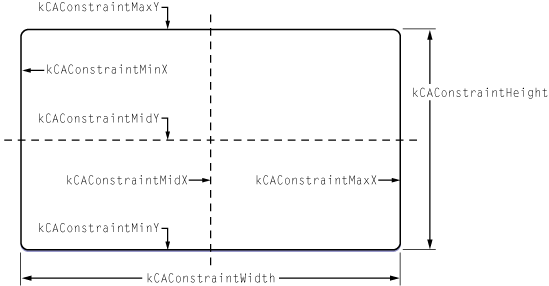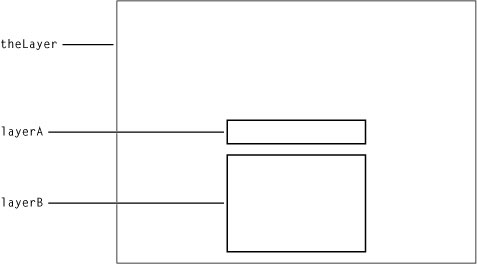Laying Out Core Animation Layers
NSView provides the classic "struts and springs" model of repositioning views relative to their superlayer when it resizes. While layers support this model, Core Animation on Mac OS X provides a more general layout manager mechanism that allows developers to write their own layout managers. A custom layout manager (which implements the CALayoutManager protocol) can be specified for a layer, which then assumes responsibility for providing layout of the layer's sublayers.
This chapter describes the constraints layout manager and how to configure a set of constraints.
iPhone OS Note: The CALayer class in iPhone OS only supports the “struts and springs” positioning model, it does not provide custom layout managers.
Constraints Layout Manager
Constraint-based layout allows you to specify the position and size of a layer using relationships between itself its sibling layers or its superlayer. The relationships are represented by instances of the CAConstraint class that are stored in an array in the sublayers’ constraints property.
Figure 1 shows the layout attributes you can use when specifying relationships.
When using constraints layout you first create an instance of CAConstraintsLayoutManager and set it as the parent layer’s layout manager. You then create constraints for the the sublayers by instantiating CAConstraint objects and adding them to the sublayer’s constraints using addConstraint:. Each CAConstraint instance encapsulates one geometry relationship between two layers on the same axis.
Sibling layers are referenced by name, using the name property of a layer. The special name superlayer is used to refer to the layer's superlayer.
A maximum of two relationships must be specified per axis. If you specify constraints for the left and right edges of a layer, the width will vary. If you specify constraints for the left edge and the width, the right edge of the layer will move relative to the superlayer’s frame. Often you’ll specify only a single edge constraint, the layer’s size in the same axis will be used as the second relationship.
The example code in Listing 1 creates a layer, and then adds sublayers that are positioned using constraints. Figure 2 shows the resulting layout.
Listing 1 Configuring a layer’s constraints
// create and set a constraint layout manager for theLayer |
theLayer.layoutManager=[CAConstraintLayoutManager layoutManager]; |
CALayer *layerA = [CALayer layer]; |
layerA.name = @"layerA"; |
layerA.bounds = CGRectMake(0.0,0.0,100.0,25.0); |
layerA.borderWidth = 2.0; |
[layerA addConstraint:[CAConstraint constraintWithAttribute:kCAConstraintMidY |
relativeTo:@"superlayer" |
attribute:kCAConstraintMidY]]; |
[layerA addConstraint:[CAConstraint constraintWithAttribute:kCAConstraintMidX |
relativeTo:@"superlayer" |
attribute:kCAConstraintMidX]]; |
[theLayer addSublayer:layerA]; |
CALayer *layerB = [CALayer layer]; |
layerB.name = @"layerB"; |
layerB.borderWidth = 2.0; |
[layerB addConstraint:[CAConstraint constraintWithAttribute:kCAConstraintWidth |
relativeTo:@"layerA" |
attribute:kCAConstraintWidth]]; |
[layerB addConstraint:[CAConstraint constraintWithAttribute:kCAConstraintMidX |
relativeTo:@"layerA" |
attribute:kCAConstraintMidX]]; |
[layerB addConstraint:[CAConstraint constraintWithAttribute:kCAConstraintMaxY |
relativeTo:@"layerA" |
attribute:kCAConstraintMinY |
offset:-10.0]]; |
[layerB addConstraint:[CAConstraint constraintWithAttribute:kCAConstraintMinY |
relativeTo:@"superlayer" |
attribute:kCAConstraintMinY |
offset:+10.0]]; |
[theLayer addSublayer:layerB]; |
Here’s what the code does:
Creates an instance of
CAConstraintsLayoutManagerand sets it as thelayoutManagerproperty oftheLayer.Creates an instance of
CALayer(layerA) and sets the layer’snameproperty to “layerA”.The bounds of
layerAis set to a (0.0,0.0,100.0,25.0).Creates a
CAConstraintobject, and adds it as a constraint oflayerA.This constraint aligns the horizontal center of
layerAwith the horizontal center of the superlayer.Creates a second
CAConstraintobject, and adds it as a constraint oflayerA.This constraint aligns the vertical center of
layerAwith the vertical center of the superlayer.Adds
layerAas a sublayer oftheLayer.Creates an instance of
CALayer(layerB) and sets the layer’snameproperty to “layerB”.Creates a
CAConstraintobject, and adds it as a constraint oflayerA.This constraint sets the width of
layerBto the width oflayerA.Creates a second
CAConstraintobject, and adds it as a constraint oflayerB.This constraint sets the horizontal center of
layerBto be the same as the horizontal center oflayerA.Creates a third
CAConstraintobject, and adds it as a constraint oflayerB.This constraint sets the top edge of
layerB10 points below the bottom edge oflayerA.Creates a fourth
CAConstraintobject, and adds it as a constraint oflayerB.This constraint sets the bottom edge of
layerB10 points above the bottom edge of the superlayer.
Warning: It is possible to create constraints that result in circular references to the same attributes. In cases where the layout is unable to be computed, the behavior is undefined.
© 2008 Apple Inc. All Rights Reserved. (Last updated: 2008-11-13)