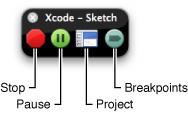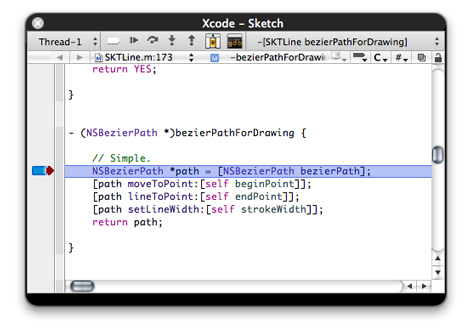Debugging in the Mini Debugger
Sometimes, debugging your program under Xcode may present subtle differences in the program’s running environment that make it difficult to reproduce problems your customers experience. In this case, you need an unobtrusive debugging experience. The Xcode mini debugger provides that experience.
The mini debugger is a window that floats over other windows and that provides debugging controls equivalent to those present in the text editor and the Debugger window. The mini debugger has two modes, depending on whether the inferior is running or stopped. When the inferior is running, the mini debugger provides controls to pause and stop the inferior, display the inferior’s Xcode project, and activate/deactivate breakpoints. When the inferior is stopped (after reaching a breakpoint, for example), the mini debugger provides a debugging experience similar to the one provided by the text editor. In fact, when the your program is stopped, the mini debugger’s entire content is made up of a text editor, although you cannot edit the source files it displays.
To show the mini debugger while running an application, choose Run > Mini Debugger.
Figure 3-1 shows the mini debugger with a running inferior.
You can tell Xcode to always open the mini debugger when you debug a product using the On Start menu in Xcode Preferences > Debugging. See “Debugging Preferences” in Xcode Workspace Guide for more information.
These are the icons the mini debugger shows when the inferior is running:
Stop: Terminates the inferior and closes the mini debugger.
Pause: Pauses the inferior and engages the mini debugger.
Project: Opens the inferior’s Xcode project.
Breakpoints: Activates/deactivates breakpoints.
Figure 3-2 shows the mini debugger after the inferior stops.
For more information about debugging in the mini debugger, see “Debugging in the Text Editor.” Keep in mind that the text editor in the mini debugger doesn’t allow you to edit source files.
© 2009 Apple Inc. All Rights Reserved. (Last updated: 2009-01-06)