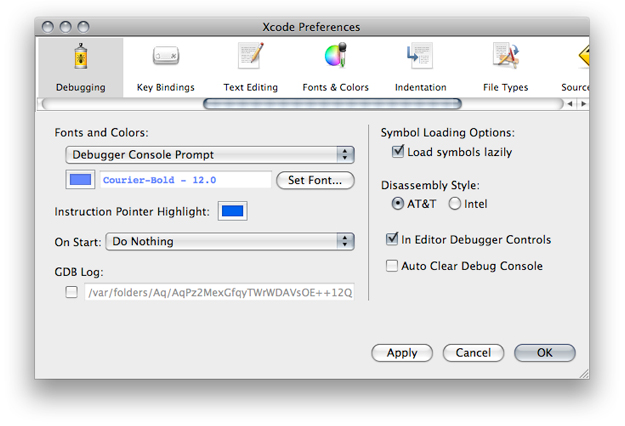Debugging Preferences
The Debugging pane of Xcode preferences contains options for customizing the debugger console, the text editor debugging experience, and other debugging aspects. Figure 11-1 shows the Debugging preferences pane.
Here’s what the pane contains:
Fonts and Colors: Specifies the color and font used for text in the console.
Instruction Pointer Highlight: Specifies the color used to highlight the location of the instruction pointer in the debugger window when execution of the current program is stopped.
On Start: Specifies actions to perform when you launch a program from Xcode. The actions include showing the console, the debugger, or the mini debugger.
GDB Log: Specifies a file into which GDB logs its activities.
Symbol Loading Options: Specifies symbol loading behavior.
Load symbols lazily: When selected, the debugger defers loading symbols until they are needed. Otherwise, Xcode loads all symbols for the executable and its libraries when you launch it in the debugger. You can further customize which symbols are loaded in the Shared Libraries window. See “Viewing Shared Libraries” for more information.
Disassembly Style: Specifies the disassembly format used in the text editor and the debugger. See “Viewing Disassembly Code and Processor Registers” for more information.
In Editor Debugger Controls: Specifies whether the debugger strip appears in the text editor. See “Debugger Strip” to learn about the debugger strip.
Auto Clear Debug Console. Specifies whether to clear the debugging console at the start of a debugging session.
© 2009 Apple Inc. All Rights Reserved. (Last updated: 2009-01-06)