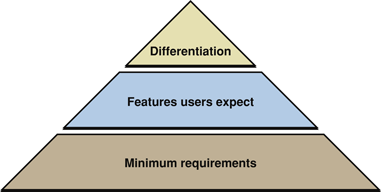Prioritizing Design Decisions
Apple Human Interface Guidelines contains myriad design principles and guidelines that, when followed, lead to fully Aqua-compliant applications that support the appropriate Mac OS X technologies and stand out in their target markets. As you design an application, however, you may find that business concerns, such as resource constraints and schedule commitments, impact your ability to follow these guidelines to the fullest. When this is the case, how do you decide which Mac OS X technologies to use and support? How do you prioritize your work so your application is the best that it can be, given the realities of your development environment?
To help you answer these questions, this chapter organizes human interface features, principles, and guidelines into three layers. Figure 4-1 displays these layers in the outline of a pyramid to emphasize the progressive improvement and refinement of an application as it implements the guidelines in each successive layer.
Each layer in Figure 4-1 correlates closely with a level of a user's satisfaction with an application. For example, an application that merely meets the minimum requirements may be acceptable, but probably does not deliver the features most users expect and is unlikely to inspire admiration and loyalty in its users. Because user satisfaction ultimately determines the success or failure of your application, it should be at the heart of your design decisions. If business realities require you to make design tradeoffs, use the guidelines described in this chapter to help you decide which features to concentrate on first.
In this section:
Meet Minimum Requirements
Deliver the Features Users Expect
Differentiate Your Application
Meet Minimum Requirements
As you design or revise your application, there are a number of guidelines you must follow to ensure your application is "at home" in Mac OS X. You should view these guidelines and the features associated with them as nonnegotiable; if you don't follow them, users will notice that your application doesn't feel like it is intended for the Macintosh.
To meet the minimum requirements of an application on the Mac OS X platform, be sure to:
Respect the single menu bar and avoid putting menu bars in your application's windows.
Mac OS X provides a single menu bar across the top of the screen, which gives applications a consistent location to display commands. For more information on how your application interacts with the menu bar, see “The Menu Bar and Its Menus.”
Respect the Dock.
The Dock is an essential part of Mac OS X and users expect it to behave according to their preferences. At the very least, your application must not interfere with the Dock's position on the screen. Additionally, your application should cooperate with the Dock to provide information and utility to your users. For more information on the Dock, see “The Dock.”
Respect the multilayered window environment of Mac OS X.
Mac OS X supports different types of windows for different uses. Be sure you know which types of windows your application should display and how they should look (for more information on these topics, see “Types of Windows” and “Window Appearance”). In addition, be sure you follow the guidelines for opening, naming, positioning, resizing, and closing windows described in “Window Behavior.”
Put the files your application creates in the proper locations.
Mac OS X defines particular locations for application-specific files, such as preferences and user-created documents. Don't place files associated with your application in arbitrary locations because they will clutter the file system and users won't know where to look for them. For guidelines on how to interact with the file system, see File System Overview.
Use standard controls.
Mac OS X provides a wide range of controls with well-defined behaviors. Use these controls in your application's user interface and be sure you support the prescribed behaviors. For extensive information on the behavior, appearance, and usage of controls, see “Controls.” In very rare cases, you may need to implement a custom control; if you think this might be necessary, see “Extending the Interface.”
Avoid the system-reserved keyboard shortcuts and respect the Apple-recommended keyboard shortcuts.
Applications should not override the system-reserved keyboard shortcuts. These shortcuts are intended to supply specific behaviors regardless of which application is currently running. For more information on the system-reserved keyboard shortcuts, see “Reserved Keyboard Shortcuts” and “Keyboard Shortcuts Quick Reference.”
An application should implement the recommended keyboard shortcuts associated with the tasks the application performs. If, for example, your application performs a save operation, it should implement the Command-S keyboard shortcut for this task. In almost all cases, an application should not override the recommended keyboard shortcuts. For example, Macintosh users should be able to rely on Command-S to mean Save no matter which application they are using. For a comprehensive list of the recommended keyboard shortcuts, see “Keyboard Shortcuts Quick Reference.” To see how the recommended keyboard shortcuts are used in menus, see the menu-specific sections in “The Menu Bar and Its Menus.”
Support the Clipboard.
Mac OS X makes the Clipboard available to all applications and users can rely on the Clipboard's contents remaining unchanged when they switch applications. Be sure to support the Clipboard and implement cut, copy, and paste operations in your application. For more information on operations that access the Clipboard, see “The Edit Menu” and “The Format Menu.”
Deliver the Features Users Expect
After you've met the minimum requirements, you should concentrate on delivering the features users expect. Macintosh users are sophisticated and most have come to expect a certain level of functionality and elegance in the applications they use. Although the guidelines in this section are not as elementary as those described in “Meet Minimum Requirements,” they embody key features your application should provide.
To deliver the features Macintosh users expect, be sure to:
Communicate effectively.
Mac OS X excels at providing essential information to users in an integrated and effective manner. Similarly, your application should provide useful error messages, feedback on commands and lengthy tasks, and appropriate status information. For information on how to do this, see “Feedback and Communication.”
Support application bundles and drag-and-drop installation.
Application bundles simplify the user's interaction with your software and enable drag-and-drop installation, which is the preferred method of application installation in Mac OS X. Macintosh users expect a quick, painless application installation experience; be sure to supply it by making your application available in a bundle and supporting drag-and-drop installation. For more information on bundles and application installation, see “Packaging” and “Installation.”
Create high-quality icons and graphics.
Part of the allure of Mac OS X is the abundance of beautiful, realistic, photo-illustrative icons. Be sure your application displays the type of high-quality, attractive icons Macintosh users expect. For guidance on different types of icons and how to design them, see “Icons.”
Comply with the layout guidelines.
Applications that follow the layout guidelines present a clean, organized, and intuitive look and feel to users. Macintosh users are accustomed to uncluttered, visually appealing windows with conveniently placed controls. For help with the spacing of individual controls, see “Controls”; for some examples showing how to combine controls in windows, see “Layout Guidelines.”
Provide effective user assistance.
Effective and readily available user assistance is a hallmark of a good application. Mac OS X supports both Apple Help, which allows you to display in-depth help documents in Help Viewer, and help tags, which allow you to display brief, context-sensitive information about user interface elements. Because these help mechanisms are used extensively by the system, Apple applications, and most third-party applications, Macintosh users rely on them when they need help with a task or control. For more information on using these mechanisms to provide help to your users, see “User Assistance.”
Support drag and drop.
Drag-and-drop functionality is ubiquitous in Mac OS X, making it one of the most appreciated and well-known features of the platform. Although you should be sure to provide keyboard alternatives to the drag-and-drop operations in your application, it's essential to fully support this direct manipulation technology. For more information on this technology, see “Drag and Drop.”
Use display names.
Mac OS X allows users to customize how file, directory, and application names are displayed. Macintosh users are accustomed to making this choice and expect their preference to be observed throughout the file system and in applications. Be sure to respect the user's display name preference in your application (note that this also makes internationalization much easier). For more information about filename extensions and display names, see “File Formats and Filename Extensions.”
Differentiate Your Application
Meeting the minimum requirements and delivering features users expect takes you a long way towards producing an application that users in your target market will be eager to buy. Although the top layer of the pyramid represents more work, the result is a user-acclaimed application that takes full advantage of the powerful features of Mac OS X.
Follow the guidelines in this section to produce an application that goes above and beyond users' expectations.
Support modelessness.
As much as possible, avoid forcing the user to complete the current task before they can do anything else. Use sheets and drawers to allow the user more freedom (for more information about sheets and drawers, see “Sheets (Document-Modal Dialogs)” and “Drawers”). If you must use modes in your application, be sure to clearly communicate the current status and make it easy for users to get into and out of a mode.
Integrate Spotlight.
Spotlight technology allows users to find files anywhere in the system, using criteria they define. Be sure to supply a Spotlight importer if your application uses a custom file format, so users can easily search for the files your application creates. In addition, you should consider using Spotlight technology to provide file system search capabilities in your application. For more information about Spotlight, see “Spotlight.”
Support fast user switching.
Mac OS X allows multiple users to use a single computer at the same time. With fast user switching, one user's login session is active while the sessions of other users continue to run in the background. Users switch simply by logging in; logging out between users is not required. Applications should take this feature into account to avoid failing in a multiple, simultaneous user environment. If your application relies on exclusive access to resources or assumes there is only one instance of a per-user service running at any one time, be sure to modify the application to safely identify and share system resources. For more information on how to support fast user switching, see Multiple User Environments.
Internationalize the user interface.
The global market for your application is defined by the extent to which it supports locale-specific content and functionality. As you design or revise your application, be aware of differences in language and cultural values and symbols so you can more easily localize your product for specific markets. For more information on internationalization issues, see “Worldwide Compatibility.”
Make your application accessible to users with disabilities.
To reach the millions of users with disabilities (and to comply with government-mandated accessibility requirements in some markets), you should ensure that your application is accessible. Mac OS X supports accessibility with a range of powerful features, including full keyboard access, speech technologies, and VoiceOver, an integrated accessibility interface to the Macintosh. You should test your application with these features to make sure that the application does not interfere with them and potentially degrade a disabled user's experience. For an overview of accessibility issues, see “Universal Accessibility.”
Strive for high performance and reliability.
Even a stunning user interface is not likely to be enough to persuade users to continue using an application that performs poorly or behaves in a counterintuitive and unreliable way. Remember that the perception of performance is informed by two things: The speed with which an application processes data and performs operations and the speed with which the application responds to the user. Take advantage of the tools and optimization technologies Mac OS X provides to enhance the performance of your application. Be sure your application responds quickly and keeps the user informed about the progress of lengthy tasks. For more information on some techniques for achieving high performance, see “High Performance.”
Users will be quick to reject your application if it loses or corrupts data or behaves erratically. Build in as many safeguards against data loss as you can and be sure to warn users about potential problems, allowing them to make alternate choices that avoid risky situations. Although unpredictable behavior may not lead to data loss, it can cause users to distrust an application. Make sure the user interface elements in your application behave in an expected and desired way so users can trust your application to do what it promises. For more information on ways to make your application reliable, see “Reliability.”
Surprise and delight.
Although less concrete than the other guidelines, this guideline encompasses some of the most important qualities of great software. Fundamentally, users delight in applications that seem to understand them, anticipating their needs and providing them with powerful, intuitive, and streamlined solutions. The best way to follow this guideline is to keep the user's mental model firmly in mind as you design your application (for a discussion of this concept, see “Reflect the User’s Mental Model”). Briefly, you should discover your users' workflow, expectations, and real-world experiences and mirror them in your application's terminology, window layout, menu organization and hierarchy, and toolbar contents.
© 1992, 2001-2003, 2008 Apple Inc. All Rights Reserved. (Last updated: 2008-06-09)